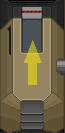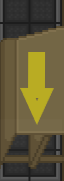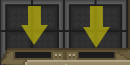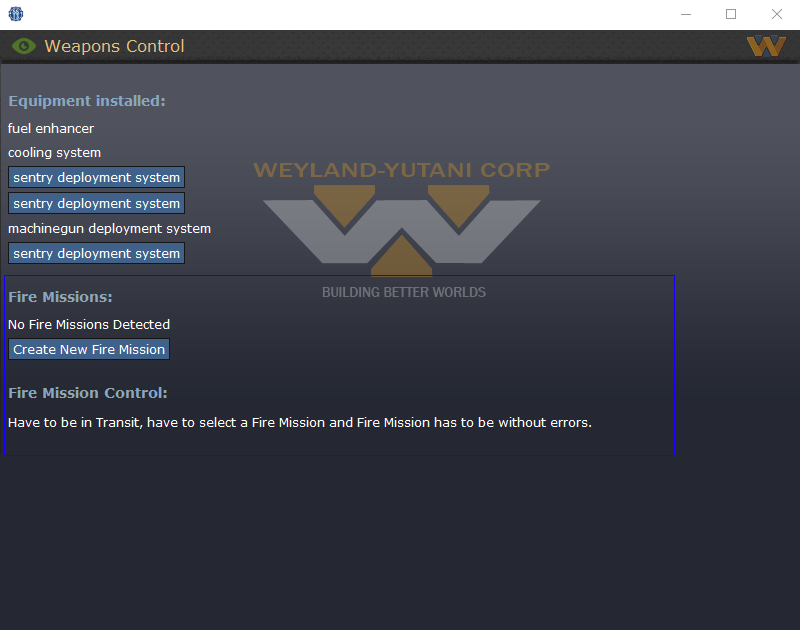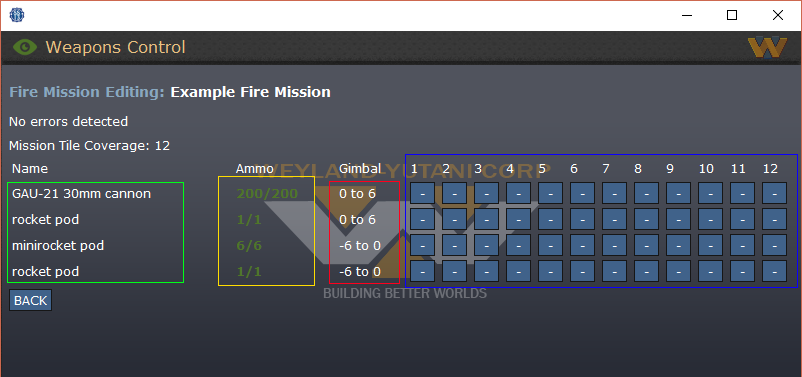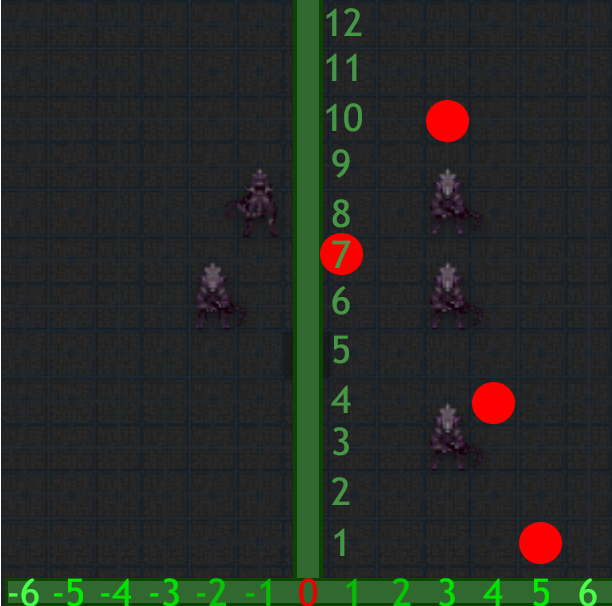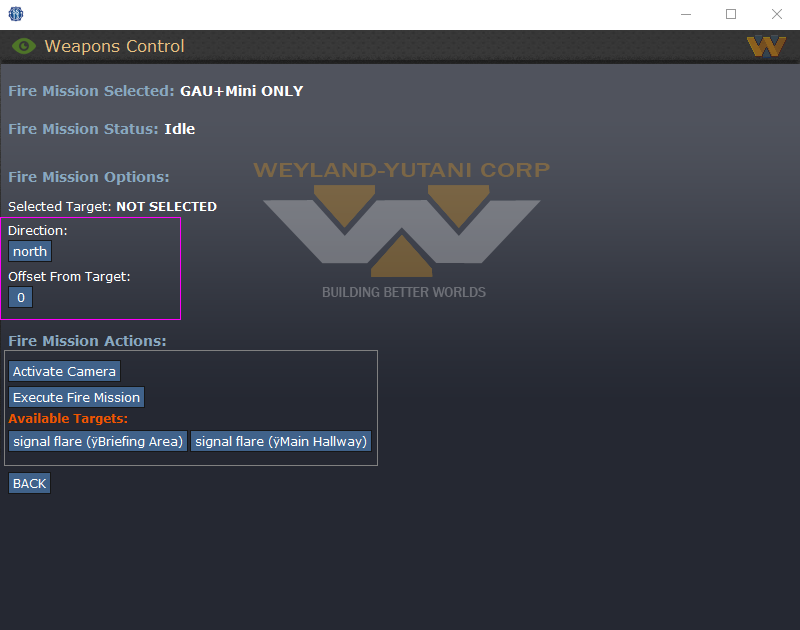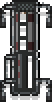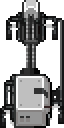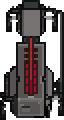| (40 intermediate revisions by 11 users not shown) | |||
| Line 7: | Line 7: | ||
|jobtitle = Pilot Officer | |jobtitle = Pilot Officer | ||
|difficulty = Medium | |difficulty = Medium | ||
|rank = | |rank = Second Lieutenant | ||
|superior = | |superior = [[Auxiliary Support Officer]] | ||
|unlock = | |unlock = Two hours as [[Dropship Crew Chief]] | ||
|duties = Pilot and maintain the dropships. | |duties = Pilot and maintain the dropships. | ||
|guides = Located at the bottom of the page. | |guides = Located at the bottom of the page. | ||
| Line 25: | Line 25: | ||
=Overview= | =Overview= | ||
Congratulations | Congratulations lieutenant! You finished your pilot training, got yourself a shiny commissioned rank, and have a badass ship to fly in the frontiers of space. Report to your fellow officers and command staff over the command channel (''':v'''). Your Pilot's Bunks (near the CIC), and your Office (south of medbay), should have everything you need for the mission, '''If you're going somewhere cold, grab a coif!''' | ||
The two dropships assigned to the piloting team at the hangar are the '''Alamo''' | The two dropships assigned to the piloting team at the hangar are the '''Alamo''', and the '''Normandy''', Both can go to any Landing Zone(LZ). They can fly two different kinds of missions: '''Transport''' and '''Fly By'''. You can jump in the Powerloaders at the repair bay to install specialized equipment and ammo onto the dropships to support these missions, You can also ask the engineering department(''':n''') to give you a hand and help you. | ||
==Attaching the parts and loading weapons== | |||
To attach modules onto your dropship, you will first need to know how to operate a cargo loader. To board this iconic piece of hardware, simply drag your sprite onto it. Now, only people who are trained in the powerloaders skill can board and operate a cargoloader. | |||
<br> | |||
Notice how you have 2 clamps on that thing? That means you can hold 2 items at the same time without having to drop anything. To pick up a module, weapon or ammunition, simply click on it with an empty clamp and you will collect it with your loader. | |||
<br> | |||
---- | |||
* To install the module, click on one of the available slots on the dropship that corresponds to the module type with the module in your clamp to install it. | |||
---- | |||
* To load ammunition into a module you need to click on the installed weapon with its corresponding ammunition type in the clamp to load it. To drop a module, simply click on an empty tile next to you. '''You can additionally combine ammunition by having both stacks of ammo in both clamps of the powerloader, and then just clicking on the other clamp holding one set of ammunition to combine them.''' | |||
---- | |||
* To remove a weapon from a slot, simply click on the weapon or the slot that it's in with an empty clamp. | |||
---- | |||
=== Different Mounting Points === | |||
{| style="border: 2px solid black; class="mw-collapsible" | |||
! style="background-color:#A9A9A9; width:150px;"|'''Mounting Point:''' | |||
! style="background-color:#A9A9A9;"|'''Description:''' | |||
|- | |||
|style="width:125px; border: 2px solid black; border-bottom: 2px solid black; padding: 5px;" |<center>[[File:engine.png]]<br> '''Engine Mount Point'''</center> | |||
|style="border: 2px solid black; border-bottom: 2px solid black; padding: 5px;" | Install Engine Attachments here: Fuel Enhancers and the Cooling System. | |||
|- | |||
|style="width:125px; border: 2px solid black; border-bottom: 2px solid black; padding: 5px;" |<center>[[File:support.png]]<br> '''Support Equipment Mount Point'''</center> | |||
|style="border: 2px solid black; border-bottom: 2px solid black; padding: 5px;" | Install Support equipment here: Med-Evac System, the Fulton Recovery System and optionally a machine gun or a sentry. | |||
|- | |||
|style="width:125px; border: 2px solid black; border-bottom: 2px solid black; padding: 5px;" |<center>[[File:weapon1.png]]<br>'''Weapon Mount Point'''</center> | |||
|style="border: 2px solid black; border-bottom: 2px solid black; padding: 5px;" | Install Weapon Mounts here: Standard-Issue Rocket Pod, Standard-Issue Mini-Rocket Pod, GAU-21 'Rattler' 30mm Cannon, Laser Beam Gun, Sentry Deployment System, and the Machinegun Deployment System. | |||
|- | |||
|style="width:125px; border: 2px solid black; border-bottom: 2px solid black; padding: 5px;" |<center>[[File:electronic.png]]<br> '''Electronics Mount Point'''</center> | |||
|style="border: 2px solid black; border-bottom: 2px solid black; padding: 5px;" | Install Weapons on the OUTER fitting and Electronics on the INNER fitting. Same Weapons as on the other mounting point. The Electronics are: Spotlight, Targeting System and the Landing Zone Detector System. | |||
|} | |||
=The Essentials of Piloting= | |||
So with that in mind, what are the differences between your two flight modes, '''transport''' and '''flyby'''? Well, in short, '''transport mode''' lets you move marines and supplies between the hangar and LZ, but sacrifices your ability to fire the bigger guns | The lions' share of your piloting is orchestrated in the exclusive cockpit of your AUD-25 Cheyenne dropship. Seating two, it offers three consoles with plenty of buttons for you and your co-pilot to push while the autopilot does all the work: | ||
---- | |||
* The '''camera console''' on the left allows you to watch over the dropship's cameras as well as any extra sights provided by the installable LZ detector system, which allows you to see where will you inevitably land. | |||
---- | |||
* The '''flight console''' in the middle lets you launch the dropship, toggle the flight mode between transport and fly-by, and lock the shutters and doors. It also lets you ''optimize the flight path'' - only available to trained pilots like you - to cut down on transport and cooldown time at no cost. | |||
---- | |||
* The '''weapons console''' at the right allows you to fire externally mounted weapons and deploy sentries and rappel marines to locations designated by a laser designator or signal flare. In the case of firing weapons, both via fire mission or direct fire, you are able to use a camera to view the area you are interested in firing upon before you commit to firing if there is no opaque roofing over head. If there is opaque roofing over head, the camera may default to viewing the shoulder cam of the marine who deployed the flare you are selecting. The console is also where you activate the fulton recovery module, medevac winch, and deploy external hardpoint mounted sentry guns. | |||
---- | |||
So with that in mind, what are the differences between your two flight modes, '''transport''' and '''flyby'''? Well, in short, '''transport mode''' lets you move marines and supplies between the hangar and LZ, but sacrifices your ability to fire the bigger guns, while '''flyby''' mode lets you use the most deadly weaponry you can load, but your dropship will only return to where it launched from. | |||
| Line 51: | Line 87: | ||
|- | |- | ||
! Which weapons and utilities can the dropship use mid-air? | ! Which weapons and utilities can the dropship use mid-air? | ||
| | | GAU-21, Laser beam gun, Fulton Recovery System, and Med-Evac System. | ||
| All weapons | | All weapons that are available to you at the printer. | ||
|- | |- | ||
! How long does the dropship stay in the air? | ! How long does the dropship stay in the air? | ||
| Line 67: | Line 103: | ||
Once you've fired your payload, there will be a short cool down before you're able to fire again. | Once you've fired your payload, there will be a short cool down before you're able to fire again. | ||
All weapons can fire using direct bombardment and certain munitions can only be fired using direct bombardment. | All weapons can fire using direct bombardment and certain munitions can only be fired using direct bombardment. | ||
== Fire Missions == | == Fire Missions == | ||
| Line 91: | Line 123: | ||
Once you have clicked on create new fire mission you will be prompted to name your fire mission and then how long the fire mission will be in tiles. 12 being the maximum and 1 being the bare minimum. The fire mission length determines how much fire power you're | Once you have clicked on create new fire mission you will be prompted to name your fire mission and then how long the fire mission will be in tiles. 12 being the maximum and 1 being the bare minimum. The fire mission length determines how much fire power you're going to dispense within those tiles. | ||
For example, having a fire mission length of | For example, having a fire mission length of 6 means whatever you have in 12 tiles you will fire at a length of 6 which means it compresses 12 into 6. | ||
Once you do so, click to edit the fire mission | Once you do so, click to edit the fire mission | ||
| Line 106: | Line 138: | ||
Moving over to the actual gimbal highlighted in the <span style="color:#021dd1">blue</span> box. This is where you'll setup your fire missions. Each row corresponds with the weapon on the left. Clicking on any of the boxes will prompt a small menu to open, allowing you to input the off set of the weapon. If you want to '''cancel''' where you're going to fire because of an error or you want to change it, simply put a hyphen ( - ) instead of a number to cancel it. | Moving over to the actual gimbal highlighted in the <span style="color:#021dd1">blue</span> box. This is where you'll setup your fire missions. Each row corresponds with the weapon on the left. Clicking on any of the boxes will prompt a small menu to open, allowing you to input the off set of the weapon. If you want to '''cancel''' where you're going to fire because of an error or you want to change it, simply put a hyphen ( - ) instead of a number to cancel it. | ||
An example of how | An example of how Fire Missions works with a Minirockets, would follow like this: | ||
[[File: | [[File:CAS_Menu_2_2.1.png]] | ||
The numbers on the image above shows the off sets for the | The numbers on the image above shows the off sets for the Minirockets. The numbers shown in this image will offset the direction of the impact point. | ||
For example: The image above shows | For example: The image above shows 5 - - 4 - - 1 - - 3 - -. This means if you are firing NORTH of your target, the impact point will be EAST 5 tiles away from the center. And the next one will be EAST 4 tiles away from the center etc. Zero will be directly in the center of the line. | ||
If for example the fire mission length is 12 and you're firing north without any additional offsets (more on that later). | If for example the fire mission length is 12 and you're firing north without any additional offsets (more on that later). | ||
This would technically be visualized like this: | |||
<center> | <center> | ||
[[File: | [[File:CAS_Menu_2_2.2.png]] | ||
</center> | </center> | ||
The | The red <span style="color:#FF0000">'''Circles'''</span> indicate the impact points of where the fire mission will land in theory, at the target. Each red <span style="color:#FF0000">'''circle'''</span> corresponds with the example minirocket fire mission. Using a negative number would flip the red <span style="color:#FF0000">'''circles'''</span> onto the negative side. | ||
Be mindful of the ammunition you have remaining. In the fire mission editor, highlighted in the <span style="color:#e8dc00">'''yellow'''</span> box, it shows the ammunition you have left in each weapon. The color will change, indicating the how much ammo you have left for a fire mission. If the ammo counter is <span style="color:#24db08">'''green'''</span>, that means you have enough ammo for the fire mission. If it's <span style="color:#f28926">'''orange'''</span>, that means you only have enough ammunition for 1 fire mission. And lastly when it's <span style="color:#db1e1e">'''red'''</span>, that means you don't have enough ammo at all to go on a fire mission. | Be mindful of the ammunition you have remaining. In the fire mission editor, highlighted in the <span style="color:#e8dc00">'''yellow'''</span> box, it shows the ammunition you have left in each weapon. The color will change, indicating the how much ammo you have left for a fire mission. If the ammo counter is <span style="color:#24db08">'''green'''</span>, that means you have enough ammo for the fire mission. If it's <span style="color:#f28926">'''orange'''</span>, that means you only have enough ammunition for 1 fire mission. And lastly when it's <span style="color:#db1e1e">'''red'''</span>, that means you don't have enough ammo at all to go on a fire mission and the console will give a error, prompting to change the firemission, or to reload the gun. | ||
A fire mission can't be used if any of the weapons don't have enough ammunition for it | A fire mission can't be used if any of the weapons don't have enough ammunition for it as well as it must be clear of any errors in the fire mission for it to be usable. | ||
It's important to keep in mind what weapons you have installed on the dropship as | It's important to keep in mind what weapons you have installed on the dropship as all 4 weapons usually combine into one set up, for more organized and increased damage, some commonly used CAS weapons choices are: | ||
* 4 Minirockets [[File:Minirocket_Pod.png|16px]] | |||
* 2 Minirockets [[File:Minirocket_Pod.png|16px]], 2 Rocket pods [[File:Rocket_Pod.png|16px]] | |||
* 2 Minirockets [[File:Minirocket_Pod.png|16px]], 1 Rocket pod [[File:Rocket_Pod.png|16px]], 1 Laser Beam Gun [[File:Laser.png|16px]] or GAU-21 'Rattler' 30mm Cannon [[File:GAU.png|16px]] | |||
* 2 Minirockets [[File:Minirocket_Pod.png|16px]], 2 Laser Beam Guns [[File:Laser.png|16px]] or GAU-21 'Rattler' 30mm Cannons [[File:GAU.png|16px]] | |||
Each weapon has a different cool down on how fast you can fire it in firemission. Listed below will tell you the cool downs of each weapon available: | |||
{| style="border: 2px solid black; | {| style="border: 2px solid black; | ||
| Line 160: | Line 197: | ||
=== Executing Fire Missions === | === Executing Fire Missions === | ||
---- | ---- | ||
Once you've created your custom fire mission, move back to the start up menu and await for one of your ground work colleges to call in some air support. Make sure you're in | Once you've created your custom fire mission, move back to the start up menu and await for one of your ground work colleges to call in some air support. Make sure you're in '''Fly-By''' mode to be able to use those fire missions. Once you're in the skies above, there will be a new button available to you at the bottom of the menu. Clicking on it will send you to the weapons control menu. | ||
[[File:CAS_Menu_3.png]] | [[File:CAS_Menu_3.png]] | ||
This brings up the buttons where you will see all the action and determined the | This brings up the buttons where you will see all the action and determined the offsets for the fire mission. In the '''<span style="color:#b7b7b7">grey</span>''' box, the signals for where you can launch a fire mission from is displayed there. It's either from a signal flare or it's from a marine lazing an area to be strafed. Clicking on one of them will select it and you'll be able to Activate Camera on the signal flare. This allows you to see what is around the signal flare which will help you adjust your offsets to better lay waste to any hostile. Changing your offset will also place the camera to where the off set is. In the '''<span style="color:#ed09ed">purple</span>''' box this is where the fire mission will fire. From the offsets in the menu above, it will fire from the signal's point of origin to the north by however many tiles the fire mission allows. It's better to offset your fire mission by however many tiles needed. You can set a maximum of 12 tiles offset from the signal in the cardinal direction (North, East, South, West). '''This is extremely helpful to prevent Friendly Fire''' | ||
'''NOTE:''' ''You are only able to see the signals with the camera in the open or under a glass ceiling. Your camera will be obstructed if it's under a metal ceiling or underground. If it's under a metal ceiling or underground, you'll still be able to execute the fire mission and see the damage you caused when the fire mission is under way. But if it's deep underground | '''NOTE:''' ''You are only able to see the signals with the camera in the open or under a glass ceiling. Your camera will be obstructed if it's under a metal ceiling or underground. If it's under a metal ceiling or underground, you'll still be able to execute the fire mission and see the damage you caused when the fire mission is under way. But if it's deep underground, you won't be able to see anything or fire at all, yet still be able to Execute it without firing a single shot.'' | ||
| Line 176: | Line 213: | ||
Simply climb into a powerloader (''click-drag yourself onto it, or right click -> enter powerloader''), pick up your desired attachment, and slap it into the appropriate port on your dropship. Before they can be fired, weapons need to be reloaded using their appropriate ammo (minirockets, 30mm, etc); just collect some with an empty clamp and stuff it into the weapons system. If there's already expended ammo inside, just take it out with an empty clamp. Finally for the engine upgrades, simple click on the engine attachment point with said upgrade and you'll install it easily. | Simply climb into a powerloader (''click-drag yourself onto it, or right click -> enter powerloader''), pick up your desired attachment, and slap it into the appropriate port on your dropship. Before they can be fired, weapons need to be reloaded using their appropriate ammo (minirockets, 30mm, etc); just collect some with an empty clamp and stuff it into the weapons system. If there's already expended ammo inside, just take it out with an empty clamp. Finally for the engine upgrades, simple click on the engine attachment point with said upgrade and you'll install it easily. | ||
There is also a matrix upgrade for your camera, an upgrade that only the research department can create for you which gives you night vision or extended field of view. Ask them to learn more. | |||
| Line 207: | Line 246: | ||
'''Travel Time''': 2 seconds | '''Travel Time''': 2 seconds | ||
|A smaller casing, the Keeper delivers a strong, fast, concentrated blow. Put simply, your AP | |A smaller casing, the Keeper delivers a strong, fast, concentrated blow. Put simply, your AP missile. While a direct hit obliterates armoured foes, don't expect it to be useful against large groups of hostiles due to its small area of effect. | ||
|- | |- | ||
![[File:Banshee_Rocket.png|64px]]<br>AGM-227<br>'Banshee' | ![[File:Banshee_Rocket.png|64px]]<br>AGM-227<br>'Banshee' | ||
| Line 217: | Line 256: | ||
'''Travel Time''': 6 seconds | '''Travel Time''': 6 seconds | ||
|The Banshee will scream "Welcome to Vietnam" for you, scorching its impact zone with a custom Napthal mix. Essentially your incendiary rocket. Effective against both light armor and decent groups of hostiles. | |The Banshee will scream "Welcome to Vietnam" for you, scorching its impact zone with a custom Napthal mix. Essentially your incendiary rocket. Effective against both light armor and decent groups of hostiles. | ||
|- | |||
![[File:Fatty_Rocket.png|64px]]<br>BLU-200<br> 'Dragons Breath' | |||
| | |||
'''Fire/Burn:''' 4/25 | |||
'''Travel Time''': 6 seconds | |||
|If the Banshee wasn't hot enough for you, the BLU-200 Dragons Breath trades all of its explosive power for raw fire. '''Due to its thermobaric nature, it will pull in any target close to the blast.''' | |||
|- | |- | ||
![[File:Napalm_Rocket.png|64px]]<br>XN-99<br>'Napalm' | ![[File:Napalm_Rocket.png|64px]]<br>XN-99<br>'Napalm' | ||
| Line 226: | Line 272: | ||
'''Travel Time''': 6 seconds | '''Travel Time''': 6 seconds | ||
|The XN-99 'Napalm' is an incendiary rocket used to engulf areas in giant fireballs. Exploding in a 9x9 fire ball, not much can survive the ensuing firestorm. '''Can not be fired during a Fire Mission. Must be fired using direct bombardment.''' | |The XN-99 'Napalm' is an incendiary rocket used to engulf areas in giant fireballs. Exploding in a 9x9 fire ball, not much can survive the ensuing firestorm. '''Can not be fired during a Fire Mission. Must be fired using direct bombardment.''' | ||
|- | |||
![[File:Harpoon_Rocket.png|80px]]<br>AGM-84<br>'Harpoon' | |||
| | |||
'''Damage/Falloff''': 150/16 | |||
'''Fire/Burn:''' - | |||
'''Travel Time''': 4 seconds | |||
|The AGM-84 Harpoon is an Anti-Ship Missile, designed and used to effectively take down enemy ships with a huge blast wave with low explosive power. This one is modified to use ground signals. | |||
|- | |- | ||
<!-- | <!-- | ||
| Line 262: | Line 317: | ||
|- | |- | ||
![[File:GAU.png|64px]]<br>GAU-21 'Rattler' 30mm Cannon | ![[File:GAU.png|64px]]<br>GAU-21 'Rattler' 30mm Cannon | ||
|Military men and women know that the best solution for when brute force doesn't work, is to apply even more excessive amounts of brute force. The 'Rattler' system delivers bursts of 30mm | |Military men and women know that the best solution for when brute force doesn't work, is to apply even more excessive amounts of brute force. The 'Rattler' system delivers bursts of 30mm rounds in a general area around the designated target, ensuring any and all targets will feel the BRRRRRRRT. | ||
'''This weapons system can be fired while in Transport mode.''' | '''This weapons system can be fired while in Transport mode.''' | ||
| Line 269: | Line 324: | ||
|+ style="text-align:left;"|'''Ammunition:''' | |+ style="text-align:left;"|'''Ammunition:''' | ||
|- | |- | ||
!width=100|[[File:30mm_Ammo.png|64px]]<br>30mm | !width=100|[[File:30mm_Ammo.png|64px]]<br>PGU-100 Multi-Purpose 30mm ammo crate | ||
|width=160| | |width=160| | ||
'''Damage/Falloff''': 150/0 | '''Damage/Falloff''': 150/0 | ||
'''Fire/Burn:''' - | '''Fire/Burn:''' - | ||
'''Armour Penetration''': 10 | |||
'''Travel Time''': 10 seconds | '''Travel Time''': 10 seconds | ||
| | |PGU-100 30mm Multi-Purpose ammo designed to penetrate light (non reinforced) structures, and lightly armed targets. However, it lacks armor penetrating capabilities, for which Anti Tank 30mm ammo is needed. Contains 400 rounds per crate and uses 40 rounds per burst. | ||
|- | |- | ||
![[File:30mm_Highvelocity_Ammo.png|64px]]<br> | ![[File:30mm_Highvelocity_Ammo.png|64px]]<br>PGU-105 30mm Anti-tank ammo crate. | ||
|width=160| | |width=160| | ||
'''Damage/Falloff''': | '''Damage/Falloff''': 95/0 | ||
'''Fire/Burn:''' - | '''Fire/Burn:''' - | ||
'''Armour Penetration''': 40 | |||
'''Travel Time''': 6 seconds | '''Travel Time''': 6 seconds | ||
| | |PGU-105 Specialized 30mm APFSDS Titanium-Tungsten alloy penetrators, made for countering heavily armoured targets. It is much less effective against soft targets however, in which case 30mm Multi-Purpose ammunition is recommended. Contains 400 rounds per crate and uses 30 rounds per burst | ||
|- | |- | ||
|} | |} | ||
| Line 312: | Line 371: | ||
|- | |- | ||
![[File:Machinegun_Deployable.png|64px]]<br>Machinegun Deployment System | ![[File:Machinegun_Deployable.png|64px]]<br>Machinegun Deployment System | ||
|This container holds a modified M56D smart-gun attached to a sandbag nest, and goes in the crew served attach point in the back of the drop-ship or on the weapon attachment points on the wings of the dropship, providing a solid barrier against anyone sneaking in from the backyard and sides. Loaded with 1500 rounds and given an enhanced scope for extra range | |This container holds a modified M56D smart-gun attached to a sandbag nest, and goes in the crew served attach point in the back of the drop-ship or on the weapon attachment points on the wings of the dropship, providing a solid barrier against anyone sneaking in from the backyard and sides. Loaded with 1500 rounds and given an enhanced scope for extra range with IFF. | ||
|- | |- | ||
![[File:Med_Evac_System.png|64px]]<br>Med-Evac System | ![[File:Med_Evac_System.png|64px]]<br>Med-Evac System | ||
|A winch system to lift injured marines on medical stretchers onto the dropship. Attaches to the crew served attach point at the back of the drop-ship. | |A winch system to lift injured marines on medical stretchers onto the dropship. Attaches to the crew served attach point at the back of the drop-ship.. You can recover them in '''Flyby mode''' AND '''transport mode.''' '''One spawns at the start of a round.''' | ||
---- | |||
'''Usage:''' | '''Usage:''' | ||
*Listen out over squad comms and medical comms for a squad medic requesting a med-evac. | *Listen out over squad comms and medical comms for a squad medic requesting a med-evac. | ||
* | *Fly in either '''Flyby''' or '''Transport'''. | ||
*Acquire lift targets through the dropship weapons and utilities console. | *Acquire lift targets through the dropship weapons and utilities console. | ||
*Once a target has been found go to the med-evac system at the back and click on it to winch up the injured marine. | *Once a target has been found go to the med-evac system at the back and click on it to winch up the injured marine. | ||
| Line 325: | Line 385: | ||
|- | |- | ||
![[File:Fulton_System.png|64px]]<br>Fulton Recovery System | ![[File:Fulton_System.png|64px]]<br>Fulton Recovery System | ||
|This container holds a Fulton recovery system that allows you to collect objects attached to Fulton recovery balloons. You can recover them in '''Flyby mode''' AND '''transport mode.''' You can recover crates and unreviveable dead bodies. | |This container holds a Fulton recovery system that allows you to collect objects attached to Fulton recovery balloons. You can recover them in '''Flyby mode''' AND '''transport mode.''' You can recover crates and unreviveable dead bodies. '''One spawns at the start of a round.''' | ||
---- | |||
'''Usage:''' | '''Usage:''' | ||
*Listen out over any communications channel for someone to state a Fulton balloon is up. | *Listen out over any communications channel for someone to state a Fulton balloon is up. | ||
| Line 332: | Line 393: | ||
*Once a target has been found, the Fulton Recovery System will automatically retrieve the package. | *Once a target has been found, the Fulton Recovery System will automatically retrieve the package. | ||
*This has small cool down once collected. | *This has small cool down once collected. | ||
|- | |||
![[File:Launchbay.png|64px]]<br>Launch Bay System | |||
|A standard issue launch bay, Primary used to launch area-of-denial sentries. You can use it in '''Flyby mode''' AND '''transport mode.''' | |||
---- | |||
'''Usage:''' | |||
*Load in a sentry into the launch bay. | |||
*Fly in either '''Flyby''' or '''Transport'''. | |||
*Acquire targets with the weapons and utilities console. | |||
*Once a target has been found, You may launch the sentry to the location. | |||
|- | |||
![[File:Rappel_System.png|64px]]<br>Rappel Deployment System | |||
|This container holds rappel deployment systems which allows marines to tactically paradrop right into combat. '''One spawns at the start of a round.''' | |||
---- | |||
'''Usage:''' | |||
*Fly in '''Flyby'''. | |||
*Make sure you pack enough rappel harnesses. | |||
*That's it! Marines can now paradrop by simply clicking on the rappel deployment system. | |||
|- | |- | ||
|} | |} | ||
| Line 346: | Line 424: | ||
|- | |- | ||
![[File:Targeting_System.png|64px]]<br>Targeting System | ![[File:Targeting_System.png|64px]]<br>Targeting System | ||
|An advanced system that's much better at tracking laser-guided beacons than the standard equipment the drop-ships come with | |An advanced system that's much better at tracking laser-guided beacons than the standard equipment the drop-ships come with. Calculates optional firing patterns to minimize traveling time. Essential for drop-ships planning on making accurate and fast missile strikes or a few GAU strafing runs. '''Not necessary for Fire Missions'''. | ||
'''Speeds up traveling time of the missile as well as improves accuracy on direct strikes''' | |||
|- | |- | ||
![[File:Laser_detector.png|64px]]<br>Laser Detector System | <!---![[File:Laser_detector.png|64px]]<br>Laser Detector System | ||
|Advance camera system that allows the operator to observe the target area of a painted laser target on the ground, can assist the operator to determine if a laser target is worth firing upon. ''' | |Advance camera system that allows the operator to observe the target area of a painted laser target on the ground, can assist the operator to determine if a laser target is worth firing upon. '''You can use the camera before committing to firing direct or starting a fire mission without this module''' | ||
'''Temporarily unavailable.''' | '''Temporarily unavailable.'''---> | ||
|- | |- | ||
![[File:Landing_detector.png|64px]]<br>Landing Zone Detector System | ![[File:Landing_detector.png|64px]]<br>Landing Zone Detector System | ||
| Line 366: | Line 446: | ||
|- | |- | ||
![[File:Cooling_System.png|64px]]<br>Cooling System | ![[File:Cooling_System.png|64px]]<br>Cooling System | ||
|A more efficient cooling system then the default one. Attach this in your engines and you'll see a huge decrease in engine cooldown times, ensuring you'll be ready to take-off at the drop of a hat, even if you just landed. | |A more efficient cooling system then the default one. Attach this in your engines and you'll see a huge decrease in engine cooldown times, ensuring you'll be ready to take-off at the drop of a hat, even if you just landed. '''One spawns at the start of a round.''' | ||
|- | |- | ||
![[File:Fuel_Enhancer.png|64px]]<br>Fuel Enhancer | ![[File:Fuel_Enhancer.png|64px]]<br>Fuel Enhancer | ||
|Improves thrust produced by fuel combustion, decreasing the time it takes to get from Point A to Point B and provides that extra bit of maneuverability when avoiding hostile fire. Additionally on flyby, it extends the amount of time you have for undertaking fire missions as well as using the medevac system. | |Improves thrust produced by fuel combustion, decreasing the time it takes to get from Point A to Point B and provides that extra bit of maneuverability when avoiding hostile fire. Additionally on flyby, it extends the amount of time you have for undertaking fire missions as well as using the medevac system. '''One spawns at the start of a round.''' | ||
|} | |} | ||
==Dropship Part Fabricator== | ==Dropship Part Fabricator== | ||
[[File:Dropship_part_fabricator.png|thumb]]The dropship part fabricator is the primary way for you to get | [[File:Dropship_part_fabricator.png|thumb]]The dropship part fabricator is the primary way for you to get equipment for your dropships, or to replace ammunition that you've completely run out of. It works by a point system, with '''one point being earned every two seconds'''. Points can be spent on the below items if you have enough of them, and the part will usually print after a dozen seconds or more. | ||
[[File:CAS_Partfab_1.1.png|600px]] | |||
<br>Highlighted in '''<span style="color:#00FF00">Green</span>''' is equipment for all your needs including Engine Upgrades, Weapons, and Support modules, and highlighted in '''<span style="color:#FF0000">red</span>''' is the ammo to supply all the weaponry at your disposal. To print something, simply click "Fabricate" and, if it has enough points, it will start printing. Below are detailed prices and estimated time to accumulate that much points. | |||
{| class="wikitable" | {| class="wikitable" | ||
!Equipment | !Equipment | ||
| Line 387: | Line 469: | ||
|300 | |300 | ||
|10 minutes | |10 minutes | ||
|- | |||
|- | |||
|Launch bay | |||
|400 | |||
|13 minutes | |||
|- | |- | ||
|Fuel enhancer | |Fuel enhancer | ||
| Line 403: | Line 490: | ||
|800 | |800 | ||
|27 minutes | |27 minutes | ||
|- | <!---|- | ||
|Laser detector | |Laser detector | ||
|400 | |400 | ||
|13 minutes | |13 minutes---> | ||
|- | |- | ||
|LZ detector | |LZ detector | ||
| Line 433: | Line 520: | ||
!Amount of time required to generate that many points | !Amount of time required to generate that many points | ||
|- | |- | ||
| | |PGU-105 30mm Anti-tank ammo crate. | ||
| | |325 | ||
| | |Around 11 minutes | ||
|- | |- | ||
|30mm ammo crate | |PGU-100 Multi-Purpose 30mm ammo crate | ||
| | |275 | ||
| | |Around 9 minutes | ||
|- | |- | ||
|High-Capacity laser battery | |High-Capacity laser battery | ||
| | |200 | ||
| | |6 minutes | ||
|- | |- | ||
|AIM-224 'Widowmaker' | |AIM-224 'Widowmaker' | ||
| Line 450: | Line 537: | ||
|- | |- | ||
|AGM-227 'Banshee' | |AGM-227 'Banshee' | ||
|300 | |||
|10 minutes | |||
|- | |||
|BLU-200 'Dragons Breath' | |||
|300 | |300 | ||
|10 minutes | |10 minutes | ||
| Line 468: | Line 559: | ||
|300 | |300 | ||
|10 minutes | |10 minutes | ||
|- | |||
|Multi-purpose Area Denial Sentry | |||
|800 | |||
|27 minutes | |||
|} | |} | ||
=Communication= | =Communication= | ||
It's all well and good to know how your dropship works, but at the end of the day you're also an officer with a duty to plan, coordinate, and share information regarding your flights. The key to being a successful Pilot Officer is to use your downtime wisely to communicate with others on the various channels to ensure everything goes as smooth as possible. | It's all well and good to know how your dropship works, but at the end of the day you're also an officer with a duty to plan, coordinate, and share information regarding your flights. The key to being a successful Pilot Officer is to use your downtime wisely to communicate with others on the various channels to ensure everything goes as smooth as possible. | ||
== Command channel (''':v''') == | == Command channel (''':v''') == | ||
| Line 504: | Line 577: | ||
Ex: " Alpha lead here, Requesting CAS 6 west of my laze, Fire when ready ! " | Ex: " Alpha lead here, Requesting CAS 6 west of my laze, Fire when ready ! " | ||
== | ==Intel channel (''':t''') == | ||
The Intel channel is good to liaise with RTO's or marines who have decided to take the fulton recovery device to recover xeno corpses, or with Intelligence Officers who have intel to deliver and load, unload or fulton onto and from your dropship. | |||
== | ==Squad Channels (''':a, :b, :c, :d''') == | ||
Keeping an ear out to listen over comms for incoming threats or FOB breaches to be ready for hot Landing Zone is a good practice as you know how to act when you land. | |||
== | ==Medical Channel (''':m''') == | ||
The medical channel is good to communicate with medics that try to Med-Evac their patients up to your dropship, usually they will ask if you installed the Med-Evac module, and if you about to Med-Evac someone, ask injuries with the patient so you know how to stabilize the patient and if you need to land immediately(e.g. infected with xenomorph larva.) | |||
=Your Skillset= | =Your Skillset= | ||
{{MarineSkills | |||
|firearms=1 | |||
|endurance=1 | |||
|leadership=1 | |||
|medical=2 | |||
|surgery=1 | |||
|piloting=2 | |||
|powerloader=2 | |||
|jtac=2 | |||
}} | |||
To find out about how the skill system works head over to the [http://cm-ss13.com/wiki/The_Skill_System skills system page]. | To find out about how the skill system works head over to the [http://cm-ss13.com/wiki/The_Skill_System skills system page]. | ||
| Line 531: | Line 608: | ||
* Leaving the dropship is not recommended unless you have just landed. Try not to stray too far from your craft. Retrieving marines is okay but if it leaves without you then you are in deep shit. You have a high chance of being 1. killed, 2. maimed, 3. captured, 4. killed again, 5. wounded. Although competent command staff will ask for you in the radio before manually piloting your craft. | * Leaving the dropship is not recommended unless you have just landed. Try not to stray too far from your craft. Retrieving marines is okay but if it leaves without you then you are in deep shit. You have a high chance of being 1. killed, 2. maimed, 3. captured, 4. killed again, 5. wounded. Although competent command staff will ask for you in the radio before manually piloting your craft. | ||
* If there is damage to your craft, be sure to request for a Maint Tech or the Chief Engineer to come repair it, the next time you're on the Almayer. | * If there is damage to your craft, be sure to request for a Maint Tech or the Chief Engineer to come repair it, the next time you're on the Almayer. | ||
* If you want to run CAS using direct bombardment while on trasport, consider | * If you want to run CAS using direct bombardment while on trasport, consider using the fuel efficiency module. More time in the air is good if you want to maximize your chances of being airborne when a CAS request comes through. | ||
* You can combine partially used mini rocket racks/30mm ammo boxes together with the power loaders. Simply take one of them into one claw and click on the other one. It will either combine or transfer ammunition to the other one. | * You can combine partially used mini rocket racks/30mm ammo boxes together with the power loaders. Simply take one of them into one claw and click on the other one. It will either combine or transfer ammunition to the other one. | ||
* You can install two medevac systems onto the same dropship to allow you to recover more wounded. | * You can install two medevac systems onto the same dropship to allow you to recover more wounded. | ||
<!--* You cannot launch the dropship if the APC is blocking the rear door. --> | |||
*Grabbing a more heavy gun than your side arm when you are on the transport dropship to deal with hostiles that try to get a ride up to the ship more reliably is usually a good choice | |||
=Guides= | =Guides= | ||
Below are user made guides for more in-depth learning. '''Information may be outdated''' | |||
* [http://cm-ss13.com/viewtopic.php?f=94&t=15560 CAS Weaponry, Loadouts, and You] by Tisx on 22 Nov 2017 | * [http://cm-ss13.com/viewtopic.php?f=94&t=15560 CAS Weaponry, Loadouts, and You] by Tisx on 22 Nov 2017 | ||
* [http://cm-ss13.com/viewtopic.php?f=94&t=15341 Guide to being "Death From Above" -A PO CAS Guide] by mizolo on 02 Nov 2017 | * [http://cm-ss13.com/viewtopic.php?f=94&t=15341 Guide to being "Death From Above" -A PO CAS Guide] by mizolo on 02 Nov 2017 | ||
| Line 541: | Line 621: | ||
* [http://cm-ss13.com/viewtopic.php?f=94&t=11874 What makes a good PO?] by liltiptop on 22 Mar 2017 | * [http://cm-ss13.com/viewtopic.php?f=94&t=11874 What makes a good PO?] by liltiptop on 22 Mar 2017 | ||
* [http://cm-ss13.com/viewtopic.php?f=135&t=16939 Smashing that motherfucking lockdown button] by Bronimin on 19 Apr 2018 | * [http://cm-ss13.com/viewtopic.php?f=135&t=16939 Smashing that motherfucking lockdown button] by Bronimin on 19 Apr 2018 | ||
* [http://forum.cm-ss13.com/t/cas-whats-good-whats-bad-i-dont-know-but-heres-a-arbitrary-opinionated-guide-on-it/401] by Jam March 8th 2023 | |||
Latest revision as of 16:06, 2 March 2024
 |
Difficulty: Medium Supervisors: Auxiliary Support Officer Rank: Second Lieutenant Duties: Pilot and maintain the dropships. Guides: Located at the bottom of the page. Unlock Requirements: Two hours as Dropship Crew Chief Detailed Description: Your job is to fly, protect, and maintain the ship's dropship. While you are an officer, your authority is limited to the dropship, where you have authority over the enlisted personnel. If you are not piloting, there is an autopilot fallback for command, but don't leave the dropship without reason. As the pilot officer you answer to the acting commander. Special circumstances may change this.|__________| |
"We're in the pipe, five by five." ― Cpl. Ferro, Aliens
The Pilot Officer, as the name indicates, pilots the ships of USS Almayer. They transport marines between the Almayer and the Landing Zones (LZ), protect and maintain their dropships, and provide Close Air Support (CAS) for those marines who want a fireworks show earlier than the 4th of July.
Overview
Congratulations lieutenant! You finished your pilot training, got yourself a shiny commissioned rank, and have a badass ship to fly in the frontiers of space. Report to your fellow officers and command staff over the command channel (:v). Your Pilot's Bunks (near the CIC), and your Office (south of medbay), should have everything you need for the mission, If you're going somewhere cold, grab a coif!
The two dropships assigned to the piloting team at the hangar are the Alamo, and the Normandy, Both can go to any Landing Zone(LZ). They can fly two different kinds of missions: Transport and Fly By. You can jump in the Powerloaders at the repair bay to install specialized equipment and ammo onto the dropships to support these missions, You can also ask the engineering department(:n) to give you a hand and help you.
Attaching the parts and loading weapons
To attach modules onto your dropship, you will first need to know how to operate a cargo loader. To board this iconic piece of hardware, simply drag your sprite onto it. Now, only people who are trained in the powerloaders skill can board and operate a cargoloader.
Notice how you have 2 clamps on that thing? That means you can hold 2 items at the same time without having to drop anything. To pick up a module, weapon or ammunition, simply click on it with an empty clamp and you will collect it with your loader.
- To install the module, click on one of the available slots on the dropship that corresponds to the module type with the module in your clamp to install it.
- To load ammunition into a module you need to click on the installed weapon with its corresponding ammunition type in the clamp to load it. To drop a module, simply click on an empty tile next to you. You can additionally combine ammunition by having both stacks of ammo in both clamps of the powerloader, and then just clicking on the other clamp holding one set of ammunition to combine them.
- To remove a weapon from a slot, simply click on the weapon or the slot that it's in with an empty clamp.
Different Mounting Points
The Essentials of Piloting
The lions' share of your piloting is orchestrated in the exclusive cockpit of your AUD-25 Cheyenne dropship. Seating two, it offers three consoles with plenty of buttons for you and your co-pilot to push while the autopilot does all the work:
- The camera console on the left allows you to watch over the dropship's cameras as well as any extra sights provided by the installable LZ detector system, which allows you to see where will you inevitably land.
- The flight console in the middle lets you launch the dropship, toggle the flight mode between transport and fly-by, and lock the shutters and doors. It also lets you optimize the flight path - only available to trained pilots like you - to cut down on transport and cooldown time at no cost.
- The weapons console at the right allows you to fire externally mounted weapons and deploy sentries and rappel marines to locations designated by a laser designator or signal flare. In the case of firing weapons, both via fire mission or direct fire, you are able to use a camera to view the area you are interested in firing upon before you commit to firing if there is no opaque roofing over head. If there is opaque roofing over head, the camera may default to viewing the shoulder cam of the marine who deployed the flare you are selecting. The console is also where you activate the fulton recovery module, medevac winch, and deploy external hardpoint mounted sentry guns.
So with that in mind, what are the differences between your two flight modes, transport and flyby? Well, in short, transport mode lets you move marines and supplies between the hangar and LZ, but sacrifices your ability to fire the bigger guns, while flyby mode lets you use the most deadly weaponry you can load, but your dropship will only return to where it launched from.
| Transport | Flyby ("Close Air Support and Med Evac") | |
|---|---|---|
| Where does the dropship go? | Moves you from A to B, or B to A. If you take off from the Almayer, you move to the LZ, and if you take off from the LZ, you move to the Almayer. | Moves you from A to A, or B to B. If you take off from the Almayer, you return to the Almayer. |
| Which weapons and utilities can the dropship use mid-air? | GAU-21, Laser beam gun, Fulton Recovery System, and Med-Evac System. | All weapons that are available to you at the printer. |
| How long does the dropship stay in the air? | Depends on engine upgrades and whether the flight plan was optimized, to move men and supplies as fast as possible. | Also depends on the engine upgrade which extends your flight time by a good bit. |
Close Air Support
Direct Bombardment
Direct bombardment is using only one weapon at a time and firing at lazes and signal flares. To be able to do so, click on the weapon you want to use and you'll be brought into a new menu. This menu will highlight the ammunition as well as available targets. Simply click on the desired target and you will fire what you have loaded to the target. There is a delay between firing on the target and impact. Before impact, there will be a flashing green dot highlighting where the payload will land for a brief moment. Once it's gone, the payload will reach its target.
Once you've fired your payload, there will be a short cool down before you're able to fire again. All weapons can fire using direct bombardment and certain munitions can only be fired using direct bombardment.
Fire Missions
Fire Missions are custom made air strikes designed to fire in one direction that cover a wide or narrow area. They allow the pilot to unleash a full arsenal of democracy on any would be trouble maker that dares try to harm your marines.
You have access to a special channel primarily dedicated to coordinating with the ground troops who are able to ask for airstrikes. These include the Scout Specialist, Squad Leader and any one who has the JTAC kit or encryption key. Use :j to talk in that channel.
Note: Fire missions can only be used on flyby.
Setup
In this menu, there's a new subset of buttons and menus you need to utilize. Highlighted in blue is the new fire mission creator as well as the switch to the fire mission. It's where you'll create fire missions with the weapons you have installed on the dropship.
Once you have clicked on create new fire mission you will be prompted to name your fire mission and then how long the fire mission will be in tiles. 12 being the maximum and 1 being the bare minimum. The fire mission length determines how much fire power you're going to dispense within those tiles.
For example, having a fire mission length of 6 means whatever you have in 12 tiles you will fire at a length of 6 which means it compresses 12 into 6.
Once you do so, click to edit the fire mission on this screen and you'll be faced with a whole new set of buttons.
In this menu, you'll be greeted with the gimbal. This new system allows you to off set your weapons on a fire mission to shoot further away from the designated target. Zero being the center and -6/6 being the farthest away you can shoot. This is directly linked to how the weapons are installed. For example, in the green box above it shows which weapons are installed. The first two are installed on the right side of the dropship as the corresponding gimbals in the red box shows they can only fire from 0 to 6. Vice versa with the bottom two in the negative form. This means they're installed on the left side of the dropship.
The Gimbal
Moving over to the actual gimbal highlighted in the blue box. This is where you'll setup your fire missions. Each row corresponds with the weapon on the left. Clicking on any of the boxes will prompt a small menu to open, allowing you to input the off set of the weapon. If you want to cancel where you're going to fire because of an error or you want to change it, simply put a hyphen ( - ) instead of a number to cancel it.
An example of how Fire Missions works with a Minirockets, would follow like this:
![]()
The numbers on the image above shows the off sets for the Minirockets. The numbers shown in this image will offset the direction of the impact point. For example: The image above shows 5 - - 4 - - 1 - - 3 - -. This means if you are firing NORTH of your target, the impact point will be EAST 5 tiles away from the center. And the next one will be EAST 4 tiles away from the center etc. Zero will be directly in the center of the line.
If for example the fire mission length is 12 and you're firing north without any additional offsets (more on that later).
This would technically be visualized like this:
The red Circles indicate the impact points of where the fire mission will land in theory, at the target. Each red circle corresponds with the example minirocket fire mission. Using a negative number would flip the red circles onto the negative side.
Be mindful of the ammunition you have remaining. In the fire mission editor, highlighted in the yellow box, it shows the ammunition you have left in each weapon. The color will change, indicating the how much ammo you have left for a fire mission. If the ammo counter is green, that means you have enough ammo for the fire mission. If it's orange, that means you only have enough ammunition for 1 fire mission. And lastly when it's red, that means you don't have enough ammo at all to go on a fire mission and the console will give a error, prompting to change the firemission, or to reload the gun.
A fire mission can't be used if any of the weapons don't have enough ammunition for it as well as it must be clear of any errors in the fire mission for it to be usable.
It's important to keep in mind what weapons you have installed on the dropship as all 4 weapons usually combine into one set up, for more organized and increased damage, some commonly used CAS weapons choices are:
- 4 Minirockets

- 2 Minirockets
 , 2 Rocket pods
, 2 Rocket pods 
- 2 Minirockets
 , 1 Rocket pod
, 1 Rocket pod  , 1 Laser Beam Gun
, 1 Laser Beam Gun  or GAU-21 'Rattler' 30mm Cannon
or GAU-21 'Rattler' 30mm Cannon 
- 2 Minirockets
 , 2 Laser Beam Guns
, 2 Laser Beam Guns  or GAU-21 'Rattler' 30mm Cannons
or GAU-21 'Rattler' 30mm Cannons 
Each weapon has a different cool down on how fast you can fire it in firemission. Listed below will tell you the cool downs of each weapon available:
| Equipment: | Cool down: |
|---|---|
| Rocket pod | The rocket pod is a single shot weapon that can be placed anywhere on the gimbal. But due to it having only one rocket available in the rocket pod, you're going to need to reload it for every time you fire it.
Fires only one rocket. An example of how this would be seen on a gimbal is presented like this: Fire. |
| Mini-Rocket Pod | The Mini-Rocket Pod has the ability to fire multiple small explosive rockets at a target. But they have a small cool down of two spaces.
Fires 1 mini-rocket, per step. An example of how this would be seen on a gimbal is presented like this: Fire, wait, wait, fire. |
| GAU-21 'Rattler' 30mm Cannon | The GAU is an effective weapon that will be able to clear out large areas as well as do plenty of damage on a target. It has the smallest cool down (barring the rocket pod) which allows you to fire in quick succession against a target.
Fires 20 rounds per step and 40 rounds with the high velocity rounds. An example of how this would be seen on a gimbal is presented like this: Fire, wait, fire. |
| Laser Beam Gun | The laser beam gun is the most effective weapon available to the dropship pilots. It is perfectly suitable for the use of fire missions as it will shoot a line of extremely damaging fire against the target. But this weapon has the longest cool down of them all. Having to wait 3 steps before you can fire again, this weapon has a trade off of being extremely powerful for having a long cool down.
Fires 10% of the battery's power per step. An example of how this would be seen on a gimbal is presented like this: Fire, wait, wait, wait, fire. |
Executing Fire Missions
Once you've created your custom fire mission, move back to the start up menu and await for one of your ground work colleges to call in some air support. Make sure you're in Fly-By mode to be able to use those fire missions. Once you're in the skies above, there will be a new button available to you at the bottom of the menu. Clicking on it will send you to the weapons control menu.
This brings up the buttons where you will see all the action and determined the offsets for the fire mission. In the grey box, the signals for where you can launch a fire mission from is displayed there. It's either from a signal flare or it's from a marine lazing an area to be strafed. Clicking on one of them will select it and you'll be able to Activate Camera on the signal flare. This allows you to see what is around the signal flare which will help you adjust your offsets to better lay waste to any hostile. Changing your offset will also place the camera to where the off set is. In the purple box this is where the fire mission will fire. From the offsets in the menu above, it will fire from the signal's point of origin to the north by however many tiles the fire mission allows. It's better to offset your fire mission by however many tiles needed. You can set a maximum of 12 tiles offset from the signal in the cardinal direction (North, East, South, West). This is extremely helpful to prevent Friendly Fire
NOTE: You are only able to see the signals with the camera in the open or under a glass ceiling. Your camera will be obstructed if it's under a metal ceiling or underground. If it's under a metal ceiling or underground, you'll still be able to execute the fire mission and see the damage you caused when the fire mission is under way. But if it's deep underground, you won't be able to see anything or fire at all, yet still be able to Execute it without firing a single shot.
Once you're happy with your off sets and the fire mission you've selected, Execute your Fire Mission and Activate your Cameras to watch the dropship unleash FURY against anything standing in its way. After the fire mission is completed, you'll return to a sub-orbital route that'll allow you to commence another fire mission, provided you have the ammo and the time.
Dropship Upgrades
The key way to customize your dropship is to slap new systems on it, such as weapons, electronics, or engine upgrades. Some of these systems are available in the repair bay at the north of the hangar, with ammo for the weapons to be printed from the dropship fabricator.
Simply climb into a powerloader (click-drag yourself onto it, or right click -> enter powerloader), pick up your desired attachment, and slap it into the appropriate port on your dropship. Before they can be fired, weapons need to be reloaded using their appropriate ammo (minirockets, 30mm, etc); just collect some with an empty clamp and stuff it into the weapons system. If there's already expended ammo inside, just take it out with an empty clamp. Finally for the engine upgrades, simple click on the engine attachment point with said upgrade and you'll install it easily.
There is also a matrix upgrade for your camera, an upgrade that only the research department can create for you which gives you night vision or extended field of view. Ask them to learn more.
Attachable Weapon and Utility Systems
If you want to pimp your ride, the USCM's got nothing but the best and most dangerous armaments.
Attachable Electronics
Want to improve the accuracy of your weapon systems? Or perhaps you'd rather install a couple spotlights to ensure no LZ goes un-lit, either way keep in mind you've only got 2 electronic slots when Detective Gadget'ing up your ship with these fancy gubbinz:
| Attachable Electronic System: | Description: |
|---|---|
 Spotlight |
A high-powered spotlight with a protective glass casing ensures you'll always have an illuminated landing zone, plus a bit extra. |
 Targeting System |
An advanced system that's much better at tracking laser-guided beacons than the standard equipment the drop-ships come with. Calculates optional firing patterns to minimize traveling time. Essential for drop-ships planning on making accurate and fast missile strikes or a few GAU strafing runs. Not necessary for Fire Missions.
Speeds up traveling time of the missile as well as improves accuracy on direct strikes |
 Landing Zone Detector System |
Camera system that lets a pilot observe all available landing zones via a long range camera. Can help the pilot assess the situation on the ground. Only works while in flight, not while docked. |
Attachable Engine Upgrades
Not getting enough thrust out of the standard engines? Tired of waiting so damn long for the suckers to cooldown before you can take-off again? Well here's a couple solutions to your problems. Using two of the same engine upgrades will not enhance your dropship. Two different engine upgrades will work however. (Double cooling systems or double fuel enhancers won't be more efficient, only one is counted for this purpose)
| Attachable Electronic System: | Description: |
|---|---|
 Cooling System |
A more efficient cooling system then the default one. Attach this in your engines and you'll see a huge decrease in engine cooldown times, ensuring you'll be ready to take-off at the drop of a hat, even if you just landed. One spawns at the start of a round. |
 Fuel Enhancer |
Improves thrust produced by fuel combustion, decreasing the time it takes to get from Point A to Point B and provides that extra bit of maneuverability when avoiding hostile fire. Additionally on flyby, it extends the amount of time you have for undertaking fire missions as well as using the medevac system. One spawns at the start of a round. |
Dropship Part Fabricator
The dropship part fabricator is the primary way for you to get equipment for your dropships, or to replace ammunition that you've completely run out of. It works by a point system, with one point being earned every two seconds. Points can be spent on the below items if you have enough of them, and the part will usually print after a dozen seconds or more.
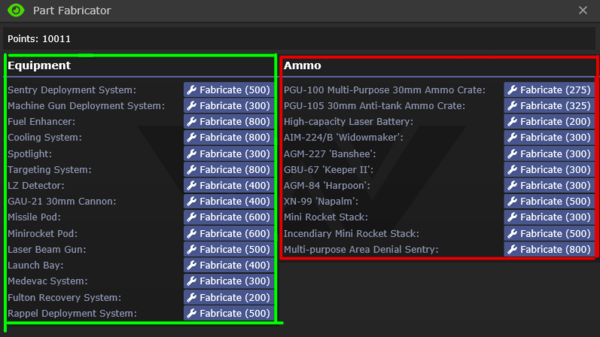
Highlighted in Green is equipment for all your needs including Engine Upgrades, Weapons, and Support modules, and highlighted in red is the ammo to supply all the weaponry at your disposal. To print something, simply click "Fabricate" and, if it has enough points, it will start printing. Below are detailed prices and estimated time to accumulate that much points.
| Equipment | Cost in points | Amount of time required to generate that many points |
|---|---|---|
| Sentry deployment system | 500 | 17 minutes |
| Machinegun deployment system | 300 | 10 minutes |
| Launch bay | 400 | 13 minutes |
| Fuel enhancer | 800 | 27 minutes |
| Cooling system | 800 | 27 minutes |
| Spotlight | 300 | 10 minutes |
| Targeting system | 800 | 27 minutes |
| LZ detector | 400 | 13 minutes |
| GAU-21 30mm cannon | 400 | 13 minutes |
| Rocket pod | 600 | 20 minutes |
| Minirocket pod | 600 | 20 minutes |
| Laser beam gun | 500 | 17 minutes |
| Ammo | Cost in points | Amount of time required to generate that many points |
|---|---|---|
| PGU-105 30mm Anti-tank ammo crate. | 325 | Around 11 minutes |
| PGU-100 Multi-Purpose 30mm ammo crate | 275 | Around 9 minutes |
| High-Capacity laser battery | 200 | 6 minutes |
| AIM-224 'Widowmaker' | 300 | 10 minutes |
| AGM-227 'Banshee' | 300 | 10 minutes |
| BLU-200 'Dragons Breath' | 300 | 10 minutes |
| GBU-67 'Keeper II' | 300 | 10 minutes |
| XN-99 'Napalm' | 500 | 17 minutes |
| Incendiary mini rocket stack | 500 | 17 minutes |
| Mini rocket stack | 300 | 10 minutes |
| Multi-purpose Area Denial Sentry | 800 | 27 minutes |
Communication
It's all well and good to know how your dropship works, but at the end of the day you're also an officer with a duty to plan, coordinate, and share information regarding your flights. The key to being a successful Pilot Officer is to use your downtime wisely to communicate with others on the various channels to ensure everything goes as smooth as possible.
Command channel (:v)
As the PO, you'll want to reach out over the command channel to inform them of the status of your dropship, flights, and the LZ, as well as communicate with Squad Leaders lasing targets on the ground. The most effective fire missions are the ones that communicate clearly to determine the purpose of the mission, and use the appropriate payload.
JTAC channel (:j)
In case you choose to do CAS ( Close Air Support ) Instead of transport, you will be communicating more in this channel as Squad leaders and JTAC kit users will be calling you for fire support and you have to provide it to ensure the victory on the ground. They will laze targets for you and sometimes specifying which type of ammo they want to be dropped. You can also watch the effect of your fire support by watching the cameras in the weapons console. Ex: " Alpha lead here, Requesting CAS 6 west of my laze, Fire when ready ! "
Intel channel (:t)
The Intel channel is good to liaise with RTO's or marines who have decided to take the fulton recovery device to recover xeno corpses, or with Intelligence Officers who have intel to deliver and load, unload or fulton onto and from your dropship.
Squad Channels (:a, :b, :c, :d)
Keeping an ear out to listen over comms for incoming threats or FOB breaches to be ready for hot Landing Zone is a good practice as you know how to act when you land.
Medical Channel (:m)
The medical channel is good to communicate with medics that try to Med-Evac their patients up to your dropship, usually they will ask if you installed the Med-Evac module, and if you about to Med-Evac someone, ask injuries with the patient so you know how to stabilize the patient and if you need to land immediately(e.g. infected with xenomorph larva.)
Your Skillset
|
| ||||||||||||||||||||||||||||||||||||||||||||||||
|
| ||||||||||||||||||||||||||||||||||||||||||||||||
|
|
To find out about how the skill system works head over to the skills system page.
Tips
- Try to wait a bit for the marines to load up the wounded and late comers to load up in the shuttle before making a trip. Announce on the Squad's frequency when you've just arrived and are about to depart. You want to be efficient with your trips as much as possible.
- A special benefit to being a Pilot Officer is that you're allowed to boss around marines while they're on your shuttle. Don't tolerate rowdy and loud marines but be ready if they fight back. Follow proper escalation procedures. Remember, you out rank them and its your ship (and the USCM's ship and thus the Commanding Officer's ship).
- Leaving the dropship is not recommended unless you have just landed. Try not to stray too far from your craft. Retrieving marines is okay but if it leaves without you then you are in deep shit. You have a high chance of being 1. killed, 2. maimed, 3. captured, 4. killed again, 5. wounded. Although competent command staff will ask for you in the radio before manually piloting your craft.
- If there is damage to your craft, be sure to request for a Maint Tech or the Chief Engineer to come repair it, the next time you're on the Almayer.
- If you want to run CAS using direct bombardment while on trasport, consider using the fuel efficiency module. More time in the air is good if you want to maximize your chances of being airborne when a CAS request comes through.
- You can combine partially used mini rocket racks/30mm ammo boxes together with the power loaders. Simply take one of them into one claw and click on the other one. It will either combine or transfer ammunition to the other one.
- You can install two medevac systems onto the same dropship to allow you to recover more wounded.
- Grabbing a more heavy gun than your side arm when you are on the transport dropship to deal with hostiles that try to get a ride up to the ship more reliably is usually a good choice
Guides
Below are user made guides for more in-depth learning. Information may be outdated
- CAS Weaponry, Loadouts, and You by Tisx on 22 Nov 2017
- Guide to being "Death From Above" -A PO CAS Guide by mizolo on 02 Nov 2017
- How to have great CAS by Roland410 on 11 Jul 2017
- What makes a good PO? by liltiptop on 22 Mar 2017
- Smashing that motherfucking lockdown button by Bronimin on 19 Apr 2018
- [1] by Jam March 8th 2023