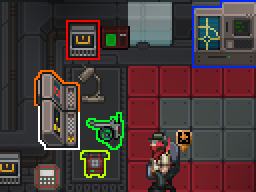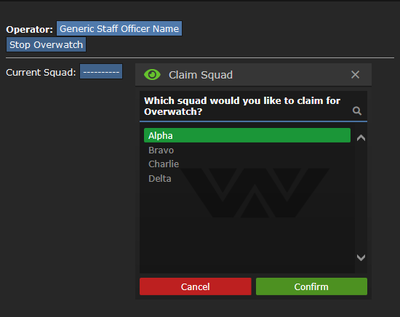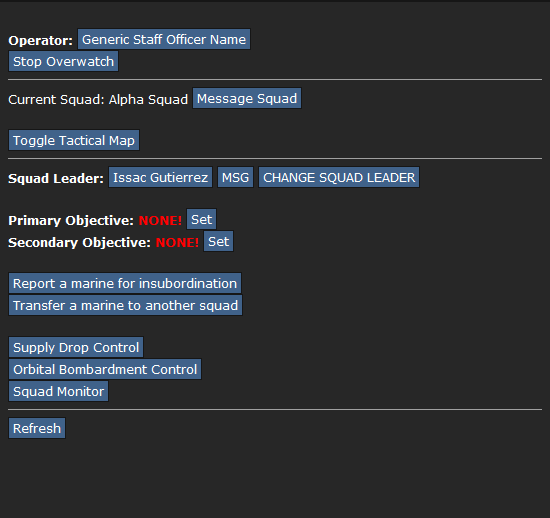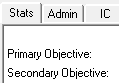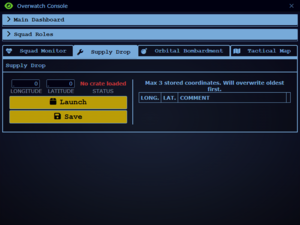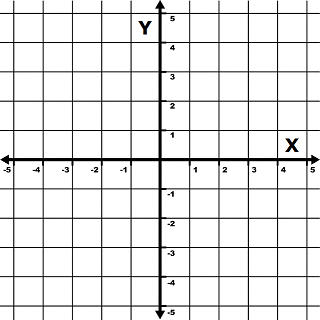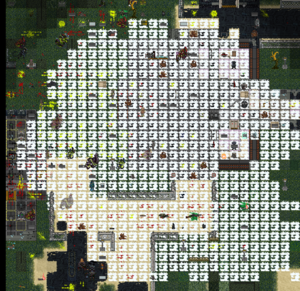More actions
 |
Difficulty: Medium Supervisors: Executive Officer Rank: Not defined Duties: Provide overwatch, assist the commander. Guides: Leadership ; Marine Law Unlock Requirements: Not available. Detailed Description: Not defined |__________| |
Overview
Staff Officers (SO) are third in command after the Commander (CO) and Executive Officer (XO). An SO's primary objective is to support the marine squads using the Overwatch Consoles and to communicate with the ships crew so that key information can be relayed to all personnel, an example for this would be relaying to the doctors that there are injured about to land on the Almayer aboard the Normandy. Overwatch allows for you and the other command personnel to oversee squad operations from the safety of the Combat Information Centre (CIC). Overwatch is an extremely powerful tool in the hands of a competent (or even semi-competent) officer, but a poor one can lead their squad to disaster in a hurry. If you like knowing what's going on all over the map, the SO role is for you. Make sure you know the maps well before taking on the SO role - or learn on the job.
A good SO will:
- Know the map.
- Talk to his or her squad.
- Communicate and coordinate with command staff as well as the ships crew.
- Build a good rapport with their Squad Leader.
Staff Officer Area
The staff officer area is where you will spend most of your round coordinating with the other command staff and the boots on the ground. Note that there are three other areas in CIC where a staff officer can setup for the round, all of which have the same layout and are in close proximity to the commanders central desk so that relaying orders can be done through local chat.
- If CIC's power is out, all the electronic equipment will be unusable so make sure the engine is taken care of by an MT or a Squad Engineer if there isn't an MT.
The Overwatch Console
Communication
The most important job for a SO is to communicate! Over-talking is vastly better than under-talking. The CO should give orders to the SOs (:v channel), who then relay these orders to the Squad Leaders (SL) and squads. The SLs should communicate everything to the SOs, who then relay this information to the CO. It's important that squads coordinate with one another. If the CO isn't forming an overall plan, try to talk to your other officers to get something working. SOs and SLs work closely together as a team, so it's important to form a good relationship. It's just as important to talk to the individual marines using the headset and make sure they're getting what they need to be effective. Remember that you're going to have some combat veterans and some rookies right out of boot camp. You can help the boots along via radio. A helpful SO might also relay important information or ask questions of medical staff (:m), requisitions (:u), the military police (:p), or engineering (:e).
Quickstart Guide
Change Your Headset!
Once you've picked a squad to Overwatch, it's very important to make sure your command headset is turned on to your squad's channel. Your command headset can listen to any squad Alpha (:q) , Bravo (:b), Charlie (:c), or Delta (:d) - or every squad at once. It starts off disengaged from these channels, so you have to do it yourself. Just click on it (or Z) to engage/disengage the channels you want to hear and how much information you can handle.
Messaging the Squad
You can send a direct message to all squad members via the [Message Squad] button. This circumvents your normal radios and shows up as a much more obvious message. Use it if you really need to get a point across. You can also send a SL a message similar to the squad-wide message, but it's sent only to them. This is good for getting their attention.
Objectives
Objectives are another important aspect of the Overwatch console. The Primary and Secondary Objectives will show up on any squad member's Status pane (the top panes, like IC and OOC buttons). It's good to ensure your squad is staying cohesive. Bear in mind a good knowledge of the ground map is essential for giving objectives. Saying "gather up in Engineering" is not as good as saying "gather up in Engineering, southwest of the main complex".
Supply Beacons and Orbital Beacons
Squad Leaders begin the game with 3 Supply Beacons and 1 Orbital Beacon in their vendor. The beacons are a one-time-use item, but more can be ordered from Requisitions. Supply beacons allow the squad to resupply in the field by airdropping supply crates, and Orbital Beacons enable the Almayer's heavy cannons to lock on and fire at the beacon's position.
 Supply beacons
Supply beacons
|
Offsets
|
The X and Y offsets allow a SO to target a specific location relative to the beacon. +X is east, -X is west, +Y is north, -Y is south, up to 5 tiles. The SO can coordinate with the SL to set appropriate X and Y offsets if it's necessary to drop something a good distance away from the beacon itself. Offset Graph: |
 Orbital Beacons
Orbital Beacons
|
List of Combat Information Center Electronics
Commander's/XO's Area
- Communications Console - You don't have access to as a SO, however feel free to ask your superior to use it to call in an ERT or to make a shipwide announcement.
- Crew Monitoring Console - Checks status of any member of the crew.
- Dropship Console - Allows remote piloting of either of the two Dropships.
- Lockdown for CiC/Hangar/Armory Blast Doors - Give warning. Be careful locking people on the wrong side.
- Station Alert Computer - Alerts for problems with fire, atmosphere, and power.
- Keycard Authentication Device - Allows to change the Security Level to Red. Allowing shipwide evacuation and self-distruct.
Abilities: Orders
Orders are a timed active ability that characters trained in leadership can activate. The duration of the ability is related to how high the characters leadership skill is, an example being that the commanders order will last longer then a squad leads. The intensification of the ability is also determined by the leadership skill, the higher it is the more intense the orders effects are on surrounding players. Note that these abilities do not stack and that the abilities cover your visual view range and no further.
| Orders: | Description: |
|---|---|
| Move! | Increased mobility and chance to dodge projectiles. |
| Hold! | Increased resistance to pain and combat wounds. |
| Focus! | Increased gun accuracy and effective range. |
Your Skillset
To find out about how the skill system works head over to the skills system page.
Guides
- How To Overwatch by Abbysynth » 30 Jul 2015
- Rhi's Guide to SO by Rhicora » 30 May 2017