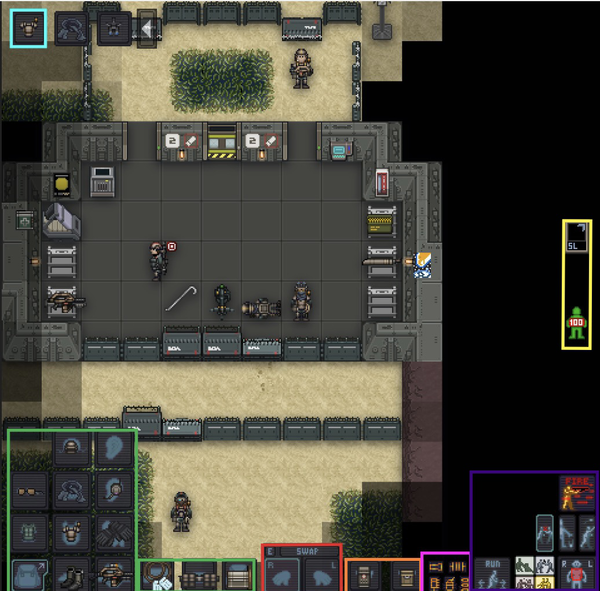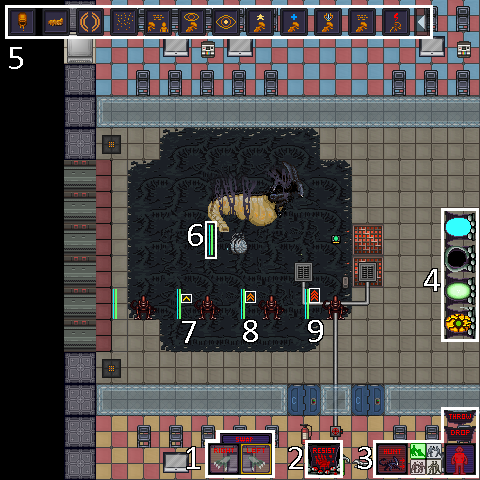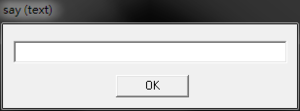More actions
XSlayer300 (talk | contribs) |
(macros are deprecated in favor of keybinds) |
||
| (93 intermediate revisions by 10 users not shown) | |||
| Line 1: | Line 1: | ||
{{outdated}} | |||
{{tocright}} | {{tocright}} | ||
| Line 4: | Line 5: | ||
'''Welcome to Space Station 13!''' This is a 2D game that takes place on a space station. It looks very basic, but the game is very complex. Almost every mob is player controlled! There are many different servers with their own style of playing. I hope this '''guide''' helps you learn how to play this amazing game! | '''Welcome to Space Station 13!''' This is a 2D game that takes place on a space station. It looks very basic, but the game is very complex. Almost every mob is player controlled! There are many different servers with their own style of playing. I hope this '''guide''' helps you learn how to play this amazing game! | ||
<br><br> | <br><br> | ||
For this guide, we'll be focusing on how to play ''' | For this guide, we'll be focusing on how to play '''CM-SS13''', a ''SS13'' server that was inspired by the '''"Aliens"''' film and that forked from the '''"Baystation 12"''' codebase, which is also an SS13 server. This guide (as well as a few roles) may also apply to other servers, so keep in mind that not every server is the same as CM-SS13! Don't apply your usual Security moves in other SS13 servers as opposed to this one. | ||
<br><br> | <br><br> | ||
'''CM-SS13''' is a fan-based server that, while it is inspired by the ''Alien'' franchise, it is '''NOT''' affiliated with ''20th Century Fox'', ''Disney Studios'' and/or its other companies in the production of other games or films. | |||
<br><br> | |||
= Downloading BYOND = | |||
First things first, you'll need to download the BYOND Client in order to run the game. Head over to [http://www.byond.com/download/ here] and download the windows version of BYOND. Additionally, you're going to need a BYOND account as well. | |||
Once you've downloaded the client and made an account. Open the BYOND client and enter your Login details. Once done you're all set to join a Space Station 13 server. | |||
=Getting Started= | =Getting Started= | ||
===Rules=== | ===Rules=== | ||
Every server has their own set of '''[ | Every server has their own set of '''[[Rules]]'''. You '''MUST''' read all of the server rules before you start playing. If you don't, you're likely to get banned. Not reading the rules (just because "you know the rules" and whatnot) is '''NOT''' an excuse! | ||
===Setting up a character=== | ===Setting up a character=== | ||
At the start of your game, you'll be in the Lobby Menu. From there, you have four options to choose from. Click '''Setup Character''' to open the window for customizing your human character and setting your roles.[[File:ServerPopUpWindow.png]] | At the start of your game, you'll be in the Lobby Menu. From there, you have four options to choose from. Click '''Setup Character''' to open the window for customizing your human character and setting your roles. | ||
< | |||
---- | |||
<center>[[File:ServerPopUpWindow.png]]</center> | |||
---- | |||
<center>[[File:Setup_Character.gif]]</center> | |||
---- | ---- | ||
<tabs> | <tabs> | ||
<tab name="Name and Physical Information"> | <tab name="Name and Physical Information"> | ||
| Line 22: | Line 43: | ||
|- | |- | ||
|'''Name'''|| | |'''Name'''|| | ||
Lets you '''change the name of your character'''. Many servers want your name to be realistic, but not based off something popular or something that is part of the game's [[lore]], which includes this server. If you click (<big>'''®'''</big>) the name will be randomized. You may include a nickname in between your first name and last name. | Lets you '''change the name of your character'''. Many servers want your name to be realistic, but not based off something popular or something that is part of the game's [[lore]], which includes this server. If you click (<big>'''®'''</big>) the name will be randomized. You may include a nickname in between your first name and last name. The usual naming format is ''"First Name 'Nickname' Last Name"'' | ||
|- | |- | ||
|'''Always Pick Random Name'''|| | |'''Always Pick Random Name'''|| | ||
Lets you '''chose if your character's name will be randomized each round'''. | Lets you '''chose if your character's name will be randomized each round'''. | ||
|- | |||
|'''Always Pick Random Appearance'''|| | |||
Lets you '''chose if your character's appearance will be randomized each round'''. | |||
|- | |- | ||
|'''Physical Information'''|| | |'''Physical Information'''|| | ||
| Line 33: | Line 57: | ||
Lets you '''change the age of your character'''. ''This DOES NOT change the look of your character.'' It's just for roleplaying. | Lets you '''change the age of your character'''. ''This DOES NOT change the look of your character.'' It's just for roleplaying. | ||
|- | |- | ||
|'''Gender'''|| | |'''Gender'''|| | ||
Lets you '''change your character's gender''' between male and female. | Lets you '''change your character's gender''' between male and female. A few audible emotes will be affected by this. | ||
|- | |- | ||
|'''Ethnicity'''|| | |'''Ethnicity'''|| | ||
Lets you '''change your body colour''' preselected from the options in it. | Lets you '''change your body colour''' preselected from the options in it. By default, you'll start with the "Western" skin colour. | ||
|- | |- | ||
|'''Body Type'''|| | |'''Body Type'''|| | ||
Lets you '''change your character's body type''' - Underweight, Average or Overweight. | Lets you '''change your character's body type''' - Underweight, Average or Overweight. Changes how your body looks. | ||
|- | |- | ||
|'''Poor Eyesight'''|| | |'''Poor Eyesight'''|| | ||
| Line 46: | Line 70: | ||
|- | |- | ||
|'''Hair'''|| | |'''Hair'''|| | ||
Lets you '''change your hair type and colour'''. | Lets you '''change your hair type and colour'''. By default, you'll start with the "Crewcut" haircut. | ||
|- | |- | ||
|'''Facial Hair'''|| | |'''Facial Hair'''|| | ||
| Line 60: | Line 84: | ||
!Function: | !Function: | ||
|- | |- | ||
|''' | |'''Xeno prefix'''|| | ||
Lets you '''change the first two letters of your xenomorph'''. The prefix and postfix can be anything as long as it is not offensive or explicit. If there are no prefixes inputted, it will be "XX". 1 or 2 letters max. | |||
|- | |- | ||
|''' | |'''Xeno postfix'''|| | ||
Lets you '''change the last letter and optional digit of your xenomorph'''. The prefix and postfix can be anything as long as it is not offensive or explicit. If there are no postfixes inputted, it will be blank. 1 letter max, with 1 digit optional. The positions of the letter and the digit cannot be changed. | |||
|- | |- | ||
|''' | |'''Enable playtime perks'''|| | ||
This will enable you to use your xenomorph name and when playing marine it will spawn you with the respective job playtime medals if set to yes. | |||
|- | |- | ||
|''' | |'''Xeno sample name'''|| | ||
Shows a sample name of your xenomorph using the completed prefix and/or postfix. The middle digits are randomly changed in each edit. | |||
|- | |- | ||
|'''Be | |'''Be Xenomorph after unrevivably dead'''|| | ||
''' | '''You will roll xenomorph but only if you cannot be revived once you are dead (like decapitation, gibbed, etc).''' | ||
|- | |- | ||
|'''Be | |'''Be Agent'''|| | ||
''' | '''Currently a defunct role that is not in the active gameplay loop. '''Can be safely ignored. | ||
|- | |- | ||
|'''Set | |'''SEA grade path'''|| | ||
'''Allows you to pick what | Allows Senior Enlisted Advisor players (Mentors) to pick what grading path their SEA will have. The choices are Command or Technical. | ||
|- | |||
|'''Set Role Preferences'''|| | |||
'''Allows you to pick what role you play when the round starts'''. | |||
*You can pick to play as a marine by setting one of the marine jobs as '''High'''. It's recommended that you set squad marine has high for your first few rounds. | |||
or | |||
* You can pick to play as a [[Aliens|Xenomorph]] and reap terror onto the marines by setting Xenomorph to '''High'''. | |||
'''Whitelisted Roles can also be found here:''' | |||
* Allows you to choose to be Synthetic survivor or[[Synthetic]] when the round starts. ''You must be whitelisted to play as a synthetic!'' | |||
*'''Allows you to choose to be a predator when the round starts'''. ''You must be whitelisted to play as a predator!'' | |||
|} | |} | ||
</tab> | |||
<tab name="Background Information"> | |||
{| class="wikitable mw-collapsible" | |||
!Option: | |||
!Function: | |||
|- | |||
|'''Citizenship'''|| | |||
Lets you '''change your character's citizenship''' e.g where you come from. This is only for roleplaying. | |||
|- | |||
|'''Religion'''|| | |||
Lets you '''change your character's religion'''. This is only for roleplaying. | |||
|- | |||
|'''Corporate Relationship'''|| | |||
Allows you to '''set your character's relationship to [[Lore|The Company]]'''. This is only for roleplaying. | |||
|- | |||
|'''Preferred Squad'''|| | |||
Allows you to '''set your character's preferred squad (Alpha, Bravo, Charlie, Delta or None)'''. This increases the chance of being spawned in that squad. Unless if you are a Squad Marine, then you'll always spawn as that squad. | |||
|- | |||
|'''Character Records'''|| | |||
Allows you '''to edit your medical, employment, and security records'''. This is only for roleplaying. | |||
|- | |||
|'''Character Description'''|| | |||
'''Lets you describe your character's physical description in a more in-depth form'''. This is shown to another player when they examine your character. You do, however, have a two-hundred-fifty-five (255) hidden character limit while making your description. | |||
</tab> | </tab> | ||
<tab name="Marine Gear"> | <tab name="Marine Gear"> | ||
| Line 91: | Line 154: | ||
|- | |- | ||
|'''Custom Loadout'''|| | |'''Custom Loadout'''|| | ||
Lets you '''pick items like berets and cigars to spawn with''' at the start of the round. | Lets you '''pick items like berets and cigars to spawn with''' at the start of the round. You can only have 7 loadout points at maximum. | ||
|} | |} | ||
</tab> | </tab> | ||
| Line 100: | Line 163: | ||
|- | |- | ||
|'''UI Customization'''|| | |'''UI Customization'''|| | ||
'''Changes the look of your in game interface'''. | '''Changes the look of your in-game interface'''. | ||
|- | |- | ||
|'''Custom UI'''|| | |'''Custom UI'''|| | ||
| Line 106: | Line 169: | ||
|} | |} | ||
</tab> | </tab> | ||
<tab name="Game Settings"> | <tab name="Game Settings"> | ||
{| class="wikitable mw-collapsible" | {| class="wikitable mw-collapsible" | ||
| Line 151: | Line 192: | ||
|'''Ghost Hivemind'''|| | |'''Ghost Hivemind'''|| | ||
Lets you '''chose between hearing all the Hivemind chatter or only the Hivemind chatter of the aliens near you while you're a ghost'''. | Lets you '''chose between hearing all the Hivemind chatter or only the Hivemind chatter of the aliens near you while you're a ghost'''. | ||
|- | |||
|'''Toggle Being Able to Hurt Yourself'''|| | |||
If enabled, it '''allows you to hurt yourself''' in non-help intent. | |||
|- | |||
|'''Toggle Help Intent Safety'''|| | |||
If enabled, it '''disallows you to hurt anyone''' in help intent, like firing guns or attacking in melee. | |||
|} | |} | ||
</tab> | </tab> | ||
| Line 158: | Line 205: | ||
*If a round hasn't started yet you can select''' "Ready Up" ''' and you'll spawn in when the round starts. | *If a round hasn't started yet you can select''' "Ready Up" ''' and you'll spawn in when the round starts. | ||
*If you join in the middle of the round and want to play as a marine you select''' "Join the USCM!" '''. When you select "Join the USCM!" you'll get a list of roles you can play. Select one and you'll spawn in. | *If you join in the middle of the round and want to play as a marine you select''' "Join the USCM!" '''. When you select "Join the USCM!" you'll get a list of roles you can play. Select one, and you'll spawn in. | ||
*If you join in the middle of the round and want to play as an alien select''' "Join the Hive!" '''. When you select "Join the Hive!" you'll need to wait until a larva bursts for you to play. | *If you join in the middle of the round and want to play as an alien select''' "Join the Hive!" '''. When you select "Join the Hive!" you'll need to wait until a larva bursts for you to play. | ||
*If you want to spectate the entire round and learn the basics while you're not playing select '''"Observe"'''. When you select "Observe" you'll receive a confirmation if you wanted to join as a ghost. ''You cannot respawn as a Marine once you spectate the round!'' You can respawn, however, as an alien or other characters that might be in this round. Keep in mind that the Metagaming rule applies when | *If you want to spectate the entire round and learn the basics while you're not playing select '''"Observe"'''. When you select "Observe" you'll receive a confirmation if you wanted to join as a ghost. ''You cannot respawn as a Marine once you spectate the round!'' You can respawn, however, as an alien or other characters that might be in this round. Keep in mind that the Metagaming rule applies when respawning as a character from a ghost. | ||
=In the Game= | =In the Game= | ||
===The Tabs=== | ===The Tabs=== | ||
On the top right side of your screen you will see the tabs for the game. | On the top right side of your screen, you will see the tabs for the game. | ||
[[File:TopRightTabs.png|400px]] | [[File:TopRightTabs.png|400px]] | ||
| Line 180: | Line 227: | ||
|'''Info'''|| | |'''Info'''|| | ||
'''Shows the tabs on the top right corner instead of the game logs.''' | '''Shows the tabs on the top right corner instead of the game logs.''' | ||
|- | |||
|'''Changelog'''|| | |||
'''Opens the [http://cm-ss13.com/changelog changelog]'''. The red changelog indicates a changelog update, showing the new update of the game. | |||
|- | |||
|'''Rules'''|| | |||
'''Opens the [[Rules]]''' page on the CM-SS13 wiki. | |||
|- | |- | ||
|'''Wiki'''|| | |'''Wiki'''|| | ||
'''Opens the [http:// | '''Opens the [http://cm-ss13.com/wiki/Main_Page CM-SS13 wiki]''' in your internet browser. | ||
|- | |- | ||
|'''Forum'''|| | |'''Forum'''|| | ||
'''Opens the [http:// | '''Opens the [http://cm-ss13.com/index.php CM-SS13 forum]''' in your internet browser. | ||
|- | |- | ||
|''' | |'''Submit Bug'''|| | ||
''' | A popup message appears saying "Please search for the bug first to make sure you aren't posting a duplicate."<br>Clicking Ok opens the '''[https://gitlab.com/cmdevs/ColonialMarines/issues CM-SS13 Gitlab page]''' in your internet browser. | ||
|- | |- | ||
|''' | |'''Discord'''|| | ||
'''Opens the [ | '''Opens the [https://discordapp.com/invite/TByu8b5 CM-SS13 Discord invitation link]''' in your internet browser. | ||
|- | |- | ||
|'''Status'''|| | |'''Status'''|| | ||
| Line 204: | Line 254: | ||
|- | |- | ||
|'''Admin'''|| | |'''Admin'''|| | ||
Allows you '''to | Allows you '''to access certain administration commands''' either administrating the server or for fun. | ||
(Note: You will only see the Admin tab if you have sufficient permission (such as being an Admin, etc) from the admins.) | |||
|- | |- | ||
|'''Debug'''|| | |'''Debug'''|| | ||
| Line 222: | Line 273: | ||
|- | |- | ||
|'''OOC'''|| | |'''OOC'''|| | ||
Shows you '''what you can do "Out of Character"'''. You can also become a ghost when you died. | Shows you '''what you can do "Out of Character"'''. You can also become a ghost when you died. It also allows you '''to send an Adminhelp (shortened to ahelp)''' and '''see the online staff'''. | ||
|- | |- | ||
|'''Object'''|| | |'''Object'''|| | ||
| Line 229: | Line 280: | ||
|'''Preferences'''|| | |'''Preferences'''|| | ||
Allows you '''to enable and disable many different preferences'''. | Allows you '''to enable and disable many different preferences'''. | ||
|- | |- | ||
|'''Weapon'''|| | |'''Weapon'''|| | ||
| Line 265: | Line 312: | ||
|- | |- | ||
|[[File:Hud-Jumpsuit.png]]|| | |[[File:Hud-Jumpsuit.png]]|| | ||
This is the jumpsuit slot, you place your marine, medical or engineering uniform here. ''You're going to need uniforms to wear armor and | This is the jumpsuit slot, you place your marine, medical or engineering uniform here. ''You're going to need uniforms to wear armor and ensure you're safe and ready to serve the corps.'' | ||
|- | |- | ||
|[[File:Hud-Exosuit.png]]|| | |[[File:Hud-Exosuit.png]]|| | ||
This is the exosuit slot, you place marine | This is the exosuit slot, you place marine armor, jackets and coats here. ''Armor is essential to surviving in the field.'' | ||
|- | |- | ||
|[[File:Hud-Handwear.png]]|| | |[[File:Hud-Handwear.png]]|| | ||
| Line 295: | Line 342: | ||
|- | |- | ||
|[[File:Hud-hands.gif]]|| | |[[File:Hud-hands.gif]]|| | ||
These are your | These are your character's hands, you use these to pick up items by clicking on them. Your active hand, will be highlighted this means anything you pick up will go to this hand. To switch hands either click on the other hand, use middle mouse button or press X if you have [[Space_Station_13_Guide#Hotkeys|hotkey mode]] toggled on. While an item is in your active hand, you can use that item (Such as holding two hands for rifles) by either clicking the item in your active hand or by pressing Z while in hotkey mode. If you have a missing hand however, you're unable to use or pick up the item with that hand unless if you're able to get a robotic replacement. | ||
|} | |} | ||
</tab> | </tab> | ||
| Line 313: | Line 360: | ||
|- | |- | ||
|[[File:Toggle-Rail-Flashlight.png]]|| | |[[File:Toggle-Rail-Flashlight.png]]|| | ||
This is the toggle rail flashlight button, when pressed it will toggle the rail light on your gun if you have one attached. | This is the toggle rail flashlight button, when pressed it will toggle the rail light on your gun if you have one attached. In addition, when pressed it will also toggle scopes if attached to the gun. | ||
|- | |- | ||
|[[File:Use-Unique-Action.png]]|| | |[[File:Use-Unique-Action.png]]|| | ||
| Line 319: | Line 366: | ||
|- | |- | ||
|[[File:Eject-Magazine.png]]|| | |[[File:Eject-Magazine.png]]|| | ||
This is the eject magazine button, you eject the magazine or shell in the gun you are holding in your active hand if you press it. ''Alternatively, use the | This is the eject magazine button, you eject the magazine or shell in the gun you are holding in your active hand if you press it. ''Alternatively, use the active empty hand to the gun to unload the magazine.'' | ||
|- | |- | ||
|[[File:Activate-Weapon-Attachment.png]]|| | |[[File:Activate-Weapon-Attachment.png]]|| | ||
This is the activate weapon attachment button, once clicked it will toggle any underbarrel attachment on | This is the activate weapon attachment button, once clicked it will toggle any underbarrel attachment on the gun in your active hand (If applicable). This is also how you switch to reloading the attachment, remember to switch back to normal ammo after reloading attachment. | ||
|- | |- | ||
|[[File:Toggle-Burst-Fire.png]]|| | |[[File:Toggle-Burst-Fire.png]]|| | ||
| Line 332: | Line 379: | ||
!Interface: | !Interface: | ||
!Function: | !Function: | ||
|- | |- | ||
|[[File:Intent-Wheel.gif]]|| | |[[File:Intent-Wheel.gif]]|| | ||
This is the intent wheel, there are 4 types of intents colored in each square. You can cycle through these intents using 1-4 with [[Space_Station_13_Guide#Hotkeys|hotkey mode]] toggled on. | This is the intent wheel, there are 4 types of intents colored in each square. You can cycle through these intents using 1-4 with [[Space_Station_13_Guide#Hotkeys|hotkey mode]] toggled on. | ||
*The green square in the top left is <span style="background-color: lightgreen;">Help</span> intent, helping marines either with by pulling out the flames of another human character or an encouraging hug. '''You can walk through other characters with Help intent on, but once you're in an intent other than Help, you'll push and block other character's movement'''. This is important during a fight. Read [[Marine Quickstart Guide# | *The green square in the top left is <span style="background-color: lightgreen;">Help</span> intent, helping marines either with by pulling out the flames of another human character or an encouraging hug. '''You can walk through other characters with Help intent on, exchanging your character's position to another character's position, but once you're in an intent other than Help, you'll push and block other character's movement'''. This is important during a fight. Read [[Marine Quickstart Guide#Intents|this]] for more details. | ||
*The blue square to the right is <span style="background-color: DeepSkyBlue;">Disarm</span> intent, disarming and shoving other human characters. | *The blue square to the right is <span style="background-color: DeepSkyBlue;">Disarm</span> intent, disarming and shoving other human characters. | ||
*The yellow square below disarm intent is the <span style="background-color: yellow;">Grab</span> intent, grabbing another character (Which is the same as pulling). | *The yellow square below disarm intent is the <span style="background-color: yellow;">Grab</span> intent, grabbing another character (Which is the same as pulling). | ||
| Line 344: | Line 388: | ||
|- | |- | ||
|[[File:Hud-target.png]]|| | |[[File:Hud-target.png]]|| | ||
This is the aiming target, which allows you to click on different parts of the body to aim for. ''If you're a Combat Marine, aim at the chest for minimal friendly fire. If you're treating a wound, aim at the wounded part and click at your character.'' | This is the aiming target, which allows you to click on different parts of the body to aim for. You can use the numpad to quickly switch between parts. ''If you're a Combat Marine, aim at the chest for minimal friendly fire. If you're treating a wound, aim at the wounded part and click at your character.'' | ||
|- | |- | ||
|[[File:Hud-resist.png]]|| | |[[File:Hud-resist.png]]|| | ||
| Line 353: | Line 397: | ||
|- | |- | ||
|[[File:Hud-throw.png]]|| | |[[File:Hud-throw.png]]|| | ||
This is the throw button, press this when you want to throw what's in your active hand. To throw just click the throw button then click on a tile. You can also catch things if you have throw toggled on. You can also press R to toggle throwing on/off in [[Space_Station_13_Guide#Hotkeys|hotkey mode.]] ''Grenades (once primed) will automatically allow you to throw, so just prime and click to a location to throw.'' | This is the throw button, press this when you want to throw what's in your active hand. To throw just click the throw button then click on a tile. You can also catch things if you have throw toggled on. You can also press R to toggle throwing on/off in [[Space_Station_13_Guide#Hotkeys|hotkey mode.]] ''Grenades (once primed) or flares (once lit) will automatically allow you to throw, so just prime and click to a location to throw.'' | ||
|- | |- | ||
|[[File:Hud-Fire.png]]|| | |[[File:Hud-Fire.png]]|| | ||
This is the toggle firing mode button, press this and you'll toggle between normal firing and aimed firing. Aimed firing means if you click on someone you'll aim at them instead of firing, this then pops up with more options where you can allow them to pickup items and move about. | This is the toggle firing mode button, press this and you'll toggle between normal firing and aimed firing. Aimed firing means if you click on someone you'll aim at them instead of firing, this then pops up with more options where you can allow them to pickup items and move about. ''If you are taking prisoners as a CLF/UPP, the firing mode may help you.'' | ||
|} | |} | ||
</tab> | </tab> | ||
| Line 387: | Line 431: | ||
|- | |- | ||
|[[File:Hud-togglestate.png]]|| | |[[File:Hud-togglestate.png]]|| | ||
This section is for toggle state buttons, when pressed they will toggle the state of the item they are depicting, for example the | This section is for toggle state buttons, when pressed they will toggle the state of the item they are depicting, for example the armor box when clicked will toggle the armor light on or off. | ||
|} | |} | ||
</tab> | </tab> | ||
| Line 394: | Line 438: | ||
==Alien Interface== | ==Alien Interface== | ||
[[File:XenoUi.png|600px]] | [[File:XenoUi.png|600px]] | ||
'''This is the alien interface.''' | '''This is the alien interface.''' | ||
---- | ---- | ||
<tabs> | <tabs> | ||
| Line 403: | Line 449: | ||
|- | |- | ||
|[[File:Xeno_hands.png|120px]]|| | |[[File:Xeno_hands.png|120px]]|| | ||
These are your xenomorph hands | These are your xenomorph hands; you use these to grab people by pulling or grabbing them (via Grab intent) or pick up facehuggers by clicking on them. To switch hands either click on the other hand, use the middle mouse button or press X if you have hotkeys toggled on. ''Remember, switch hands while your active hand is occupied (via Facehugger or pulling).'' | ||
|} | |} | ||
</tab> | </tab> | ||
| Line 421: | Line 467: | ||
|- | |- | ||
|[[File:Hunt_stalk_HUD.gif]]|| | |[[File:Hunt_stalk_HUD.gif]]|| | ||
This is the hunt/stalk button, when pressed it will toggle between Hunt (Which is running mode) and Stalk (Which makes your xenomorph walk). However, | This is the hunt/stalk button, when pressed it will toggle between Hunt (Which is running mode) and Stalk (Which makes your xenomorph walk). However, when Lurkers are in Stalk mode it makes them partially invisible. ''Always keep it at Hunt mode unless if you're playing as the [[Lurker]].'' | ||
|- | |- | ||
|[[File:Intent-Wheel.gif|58px]]|| | |[[File:Intent-Wheel.gif|58px]]|| | ||
This is the intent wheel. Like the Human interface, the Xenomorph interface contains the same 4 intents, but with different actions. Note that you can use hotkeys to cycle through intents by pressing 1 - 4. '''Disarming | This is the intent wheel. Like the Human interface, the Xenomorph interface contains the same 4 intents, but with different actions. Note that you can use hotkeys to cycle through intents by pressing 1 - 4. '''Disarming other Xenomorphs does not help put them out if they've been set on fire.''' | ||
* The green intent is <span style="background-color: lightgreen;">Help</span> which allows you to help other Xenomorphs | * The green intent is <span style="background-color: lightgreen;">Help</span> which allows you to help other Xenomorphs get up faster after being stunned as well as that it enables you to help extinguish any Xenomorph sister that has been set on fire. Like the Marines, other '''Xenomorphs in Help intent can walk through other Xenomorphs with Help intent, exchanging positions. However, if your intent is anything other than help, you'll be able to push other Xenomorphs out of your way. 'Bodyblocking' other Xenomorphs (pushing Xenomorphs to dangers such as marine gunfire while the aforementioned is getting out of danger) is frowned upon and usually against the rules. Big Xenomorphs as well as all Tier 3 Xenomorphs will always push and bodyblock other Xenomorphs regardless of intent.''' | ||
* Blue intent is <span style="background-color: DeepSkyBlue;">Disarm</span> and when this is active you'll attempt to tackle any mob you click on. | * Blue intent is <span style="background-color: DeepSkyBlue;">Disarm</span> and when this is active you'll attempt to tackle any mob you click on. This intent does not affect xenomorphs with the exception of the Queen. | ||
* Yellow intent is <span style="background-color: yellow;">Grab</span>, this allows you to grab mobs and move them (Which takes up your current hand, similar to pull). | * Yellow intent is <span style="background-color: yellow;">Grab</span>, this allows you to grab mobs and move them (Which takes up your current hand, similar to pull). | ||
* Red intent is <span style="background-color: Tomato;">Harm</span>, when active you'll slash any mob or object you click on (With a few exceptions). | * Red intent is <span style="background-color: Tomato;">Harm</span>, when active you'll slash any mob or object you click on (With a few exceptions). | ||
|- | |- | ||
|[[File:Hud_Target_xeno.png]]|| | |[[File:Hud_Target_xeno.png]]|| | ||
This is the aiming target, which allows you to click on different parts of the body to aim for when you attack something/someone. | This is the aiming target, which allows you to click on different parts of the body to aim for when you attack something/someone. | ||
|- | |- | ||
|[[File:Xeno-Drop.png]]|| | |[[File:Xeno-Drop.png]]|| | ||
| Line 467: | Line 513: | ||
!Function: | !Function: | ||
|- | |- | ||
{{Devour}} | |||
|- | |- | ||
![[File:Grow_Ovipositor.png]]<br>Grow Ovipositor | ![[File:Grow_Ovipositor.png]]<br>Grow Ovipositor | ||
| Line 503: | Line 548: | ||
|Visual indicator that the xeno is at the mature level in the upgrade system. | |Visual indicator that the xeno is at the mature level in the upgrade system. | ||
|- | |- | ||
![[File:Elite_Icon.png|28px]]<br> | ![[File:Elite_Icon.png|28px]]<br>Elder Xeno Icon | ||
|Visual indicator that the xeno is at the | |Visual indicator that the xeno is at the elder level in the upgrade system. | ||
|- | |- | ||
![[File:Ancient_Icon.png|28px]]<br>Ancient Xeno Icon | ![[File:Ancient_Icon.png|28px]]<br>Ancient Xeno Icon | ||
| Line 517: | Line 562: | ||
|- | |- | ||
![[File:Frenzy_Pheromone.png|32px]]<br>Frenzy Pheromone | ![[File:Frenzy_Pheromone.png|32px]]<br>Frenzy Pheromone | ||
|Increases movement speed | |Increases movement speed and damage from slashes. | ||
|- | |- | ||
![[File:Warding_Pheromone.png|32px]]<br>Warding Pheromone | ![[File:Warding_Pheromone.png|32px]]<br>Warding Pheromone | ||
|Grants | |Grants a reduction in armor taking damage, can also slow and even prevent crit bleedout for Xenos. Additionally provides a small health boost to critically wounded xenomorphs. Potent enough warding pheromones will completely negate bleed out and improve damage reduction to armor.. | ||
|- | |- | ||
![[File:Recovery_Pheromone.png|32px]]<br>Recovery Pheromone | ![[File:Recovery_Pheromone.png|32px]]<br>Recovery Pheromone | ||
| Line 532: | Line 577: | ||
==How To Play== | ==How To Play== | ||
*'''Movement'''- You move your character around with the '''ARROW KEYS'''. Alternately if you press the tab key you can enable hot keys which allows you to | *'''Movement'''- You move your character around with the '''ARROW KEYS'''. Alternately if you press the tab key you can enable hot keys which allows you to run with WASD. | ||
*''' | *'''Interacting with People and Objects'''- The game mostly involves using the mouse. You can pick up objects by clicking on them, and they'll go into your active hand. To set them down, find a table to set them on or use the drop button on your HUD. You can also throw objects using the throw button on your HUD. You can grab people and certain objects with your grab intent. You can also hurt people using your harm intent. Advanced interactions can be found on the [[FAQ]] page. | ||
---- | ---- | ||
==Communication== | ==Communication== | ||
[[File:Say_window.png|thumb|''F3 or T to talk'']]Use '''F3''', '''T''' (in [[Space_Station_13_Guide#Hotkeys|hotkey mode]]), or the chat box at the bottom of the screen (you need to type '''Say''' before your message if you use the chat box at the bottom) | [[File:Say_window.png|thumb|''F3 or T to talk'']]Use '''F3''', '''T''' (in [[Space_Station_13_Guide#Hotkeys|hotkey mode]]), or the chat box at the bottom of the screen (you need to type '''Say''' before your message if you use the chat box at the bottom). | ||
To contact Marines or Aliens over a long distance you can use a radio/hivemind. Here is a list of radio keys: | To contact Marines or Aliens over a long distance you can use a radio/hivemind. Here is a list of radio keys: | ||
{| class="wikitable mw-collapsible" | {| class="wikitable mw-collapsible" style="width:42%" | ||
! | !Channel: | ||
!Key | !Key(s): | ||
|- | |||
|<span style="color:#004080">Command</span>|| :v | |||
|- | |- | ||
| | |<span style="color:#A30000">Military Police</span>|| :p | ||
|- | |- | ||
| | |<span style="color:#5F4519 ">Requisitions</span>|| :u | ||
|- | |- | ||
| | |<span style="color:#008160">Medical|| :m | ||
|- | |- | ||
| | |<span style="color:#A66300">Engineering</span>|| :n | ||
|- | |- | ||
| | |Your squad's channel or <span style="color:#4E4E4E">Common channel</span><br>''Alien hivemind''<br>''<span style="color:#800080">The Queen and designated Alien Leaders have larger text when they communicate through the hivemind.''|| ; | ||
|- | |- | ||
| | |<span style="color:#EA0000">Alpha Squad</span> (command headset)|| :a | ||
|- | |- | ||
| | |<span style="color:#DAA520">Bravo Squad</span> (command headset)|| :b | ||
|- | |- | ||
| | |<span style="color:#AA55AA">Charlie Squad</span> (command headset)|| :c | ||
|- | |- | ||
| | |<span style="color:#007FCF">Delta Squad</span> (command headset)|| :d | ||
|- | |- | ||
| | |Responder channel (Both <span style="color:#5C5C8A">Friendly</span> and <span style="color:#6D3F40">Hostile</span>)<br>Department channel (based on headset)|| :h | ||
|- | |- | ||
| | |'''Intel'''|| :t | ||
|- | |- | ||
| | |<span style="color:#702963">JTAC</span>|| :j | ||
|- | |- | ||
|Hellhound hivemind|| : | |Hellhound hivemind|| : | ||
| Line 577: | Line 623: | ||
==Hotkeys== | ==Hotkeys== | ||
To toggle hotkey mode on/off press the '''Tab''' button. Below is a list of hotkeys which can make your everyday round of SS13 that much easier. You can also make your own key bindings and one-click multi-functions for in-game actions with [[Macros]]. | To toggle hotkey mode on/off press the '''Tab''' button. Below is a list of hotkeys which can make your everyday round of SS13 that much easier. You can also make your own key bindings and one-click multi-functions for in-game actions with [[Macros]]. '''It is highly recommended that users new to SS13 use keybindings rather then macros.''' | ||
{ | {{Hotkeys}} | ||
==Keybinds== | |||
Keybinds are an editable set of keybindings (like any modern game) where you can change certain keys for certain commands. Keybindings have a set command (For example "Toggle Weapon Safety" is a command and it's default keybinding is Shift+V) . | |||
<center>[[File:Keybinding_Menu.png]]</center> | |||
* | *You can press <span style="background-color: DeepSkyBlue;">'''Clear'''</span> to clear the keys in the input section. | ||
<small>''An example is the input key for the command: <span style="background-color: lightgreen;">select help intent</span> is '''1''' which can be cleared and changed to what you would like.''</small> | |||
*The plus symbol when clicked will turn <span style="background-color: lightgreen;">green</span>, when it does the next key you press will be used as the input key. | |||
= More Information = | |||
There are more guides to help you start your first few rounds in | There are more guides to help you start your first few rounds in CM-SS13. | ||
The [http:// | The [http://cm-ss13.com/wiki/Marine_Quickstart_Guide Marine Quickstart Guide] and the [http://cm-ss13.com/wiki/Xeno_Quickstart_Guide Xeno Quickstart Guide] are very helpful. | ||
== List of other guides == | |||
*[http:// | *[http://cm-ss13.com/wiki/Marine_Equipment Marine Equipment Guide] | ||
*[http:// | *[http://cm-ss13.com/wiki/Requisitions Requisitions] | ||
*[http:// | *[http://cm-ss13.com/wiki/Marine_Law Marine Law] | ||
*[http:// | *[http://cm-ss13.com/wiki/Rank Marine Ranks] | ||
*[http:// | *[http://cm-ss13.com/wiki/Marines About the Marines] | ||
*[http:// | *[http://cm-ss13.com/wiki/Aliens About the Aliens] | ||
*[http:// | *[http://cm-ss13.com/wiki/Hives Alien Hive Guide] | ||
*[[Macros]] | *[[Macros]] | ||
Latest revision as of 09:28, 1 October 2025
Welcome to Space Station 13! This is a 2D game that takes place on a space station. It looks very basic, but the game is very complex. Almost every mob is player controlled! There are many different servers with their own style of playing. I hope this guide helps you learn how to play this amazing game!
For this guide, we'll be focusing on how to play CM-SS13, a SS13 server that was inspired by the "Aliens" film and that forked from the "Baystation 12" codebase, which is also an SS13 server. This guide (as well as a few roles) may also apply to other servers, so keep in mind that not every server is the same as CM-SS13! Don't apply your usual Security moves in other SS13 servers as opposed to this one.
CM-SS13 is a fan-based server that, while it is inspired by the Alien franchise, it is NOT affiliated with 20th Century Fox, Disney Studios and/or its other companies in the production of other games or films.
Downloading BYOND
First things first, you'll need to download the BYOND Client in order to run the game. Head over to here and download the windows version of BYOND. Additionally, you're going to need a BYOND account as well.
Once you've downloaded the client and made an account. Open the BYOND client and enter your Login details. Once done you're all set to join a Space Station 13 server.
Getting Started
Rules
Every server has their own set of Rules. You MUST read all of the server rules before you start playing. If you don't, you're likely to get banned. Not reading the rules (just because "you know the rules" and whatnot) is NOT an excuse!
Setting up a character
At the start of your game, you'll be in the Lobby Menu. From there, you have four options to choose from. Click Setup Character to open the window for customizing your human character and setting your roles.
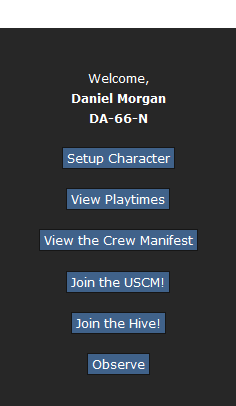
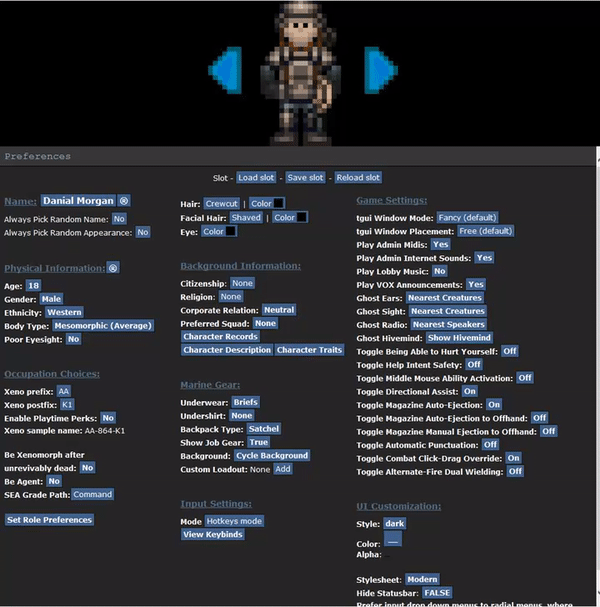
| Option: | Function: |
|---|---|
| Name |
Lets you change the name of your character. Many servers want your name to be realistic, but not based off something popular or something that is part of the game's lore, which includes this server. If you click (®) the name will be randomized. You may include a nickname in between your first name and last name. The usual naming format is "First Name 'Nickname' Last Name" |
| Always Pick Random Name |
Lets you chose if your character's name will be randomized each round. |
| Always Pick Random Appearance |
Lets you chose if your character's appearance will be randomized each round. |
| Physical Information |
Lets you choose your character's age, gender, skin colour, eyesight and body type. If you click (®) the settings will be randomized. |
| Age |
Lets you change the age of your character. This DOES NOT change the look of your character. It's just for roleplaying. |
| Gender |
Lets you change your character's gender between male and female. A few audible emotes will be affected by this. |
| Ethnicity |
Lets you change your body colour preselected from the options in it. By default, you'll start with the "Western" skin colour. |
| Body Type |
Lets you change your character's body type - Underweight, Average or Overweight. Changes how your body looks. |
| Poor Eyesight |
Lets you decide if your character requires glasses in order to see correctly or not. If you do, you'll spawn with a pair of Prescription Glasses. |
| Hair |
Lets you change your hair type and colour. By default, you'll start with the "Crewcut" haircut. |
| Facial Hair |
Lets you change your facial hair type and colour. |
| Eyes |
Lets you change your eye colour. |
| Option: | Function: |
|---|---|
| Xeno prefix |
Lets you change the first two letters of your xenomorph. The prefix and postfix can be anything as long as it is not offensive or explicit. If there are no prefixes inputted, it will be "XX". 1 or 2 letters max. |
| Xeno postfix |
Lets you change the last letter and optional digit of your xenomorph. The prefix and postfix can be anything as long as it is not offensive or explicit. If there are no postfixes inputted, it will be blank. 1 letter max, with 1 digit optional. The positions of the letter and the digit cannot be changed. |
| Enable playtime perks |
This will enable you to use your xenomorph name and when playing marine it will spawn you with the respective job playtime medals if set to yes. |
| Xeno sample name |
Shows a sample name of your xenomorph using the completed prefix and/or postfix. The middle digits are randomly changed in each edit. |
| Be Xenomorph after unrevivably dead |
You will roll xenomorph but only if you cannot be revived once you are dead (like decapitation, gibbed, etc). |
| Be Agent |
Currently a defunct role that is not in the active gameplay loop. Can be safely ignored. |
| SEA grade path |
Allows Senior Enlisted Advisor players (Mentors) to pick what grading path their SEA will have. The choices are Command or Technical. |
| Set Role Preferences |
Allows you to pick what role you play when the round starts.
or
Whitelisted Roles can also be found here:
|
| Option: | Function: |
|---|---|
| Citizenship |
Lets you change your character's citizenship e.g where you come from. This is only for roleplaying. |
| Religion |
Lets you change your character's religion. This is only for roleplaying. |
| Corporate Relationship |
Allows you to set your character's relationship to The Company. This is only for roleplaying. |
| Preferred Squad |
Allows you to set your character's preferred squad (Alpha, Bravo, Charlie, Delta or None). This increases the chance of being spawned in that squad. Unless if you are a Squad Marine, then you'll always spawn as that squad. |
| Character Records |
Allows you to edit your medical, employment, and security records. This is only for roleplaying. |
| Character Description |
Lets you describe your character's physical description in a more in-depth form. This is shown to another player when they examine your character. You do, however, have a two-hundred-fifty-five (255) hidden character limit while making your description. |
| Option: | Function: |
|---|---|
| Marine Gear |
Lets you choose your underwear, undershirt, backpack type and your custom loadout for your character. |
| Custom Loadout |
Lets you pick items like berets and cigars to spawn with at the start of the round. You can only have 7 loadout points at maximum. |
| Option: | Function: |
|---|---|
| UI Customization |
Changes the look of your in-game interface. |
| Custom UI |
While not listed directly in the setup, this changes the color and transparency of the UI. White UI is recommended. |
| Option: | Function: |
|---|---|
| Play Admin Midis |
If enabled you will hear sounds that admins play during the round, like music or round-related noises. |
| Play Lobby Music |
If enabled you will hear the lobby music while you're in the lobby. |
| Ghost Ears |
Lets you chose to see all the /say dialogue in the round or only sounds in sight while you're a ghost. |
| Ghost Sight |
Lets you chose to see all the certain emotes (Like Bob gasps! or /me actions) in the round or only the /me actions in sight while you're a ghost. |
| Ghost Radio |
Lets you chose between hearing all the radio chatter or only the radio chatter of the people near you while you're a ghost. |
| Ghost Hivemind |
Lets you chose between hearing all the Hivemind chatter or only the Hivemind chatter of the aliens near you while you're a ghost. |
| Toggle Being Able to Hurt Yourself |
If enabled, it allows you to hurt yourself in non-help intent. |
| Toggle Help Intent Safety |
If enabled, it disallows you to hurt anyone in help intent, like firing guns or attacking in melee. |
Joining a Round
- If a round hasn't started yet you can select "Ready Up" and you'll spawn in when the round starts.
- If you join in the middle of the round and want to play as a marine you select "Join the USCM!" . When you select "Join the USCM!" you'll get a list of roles you can play. Select one, and you'll spawn in.
- If you join in the middle of the round and want to play as an alien select "Join the Hive!" . When you select "Join the Hive!" you'll need to wait until a larva bursts for you to play.
- If you want to spectate the entire round and learn the basics while you're not playing select "Observe". When you select "Observe" you'll receive a confirmation if you wanted to join as a ghost. You cannot respawn as a Marine once you spectate the round! You can respawn, however, as an alien or other characters that might be in this round. Keep in mind that the Metagaming rule applies when respawning as a character from a ghost.
In the Game
The Tabs
On the top right side of your screen, you will see the tabs for the game.
Descriptions of what each tab does can be found in the table below:
| Name Of The Button: | What it does: |
|---|---|
| Text |
Hides the tabs and shows the game's logs instead. |
| Info |
Shows the tabs on the top right corner instead of the game logs. |
| Changelog |
Opens the changelog. The red changelog indicates a changelog update, showing the new update of the game. |
| Rules |
Opens the Rules page on the CM-SS13 wiki. |
| Wiki |
Opens the CM-SS13 wiki in your internet browser. |
| Forum |
Opens the CM-SS13 forum in your internet browser. |
| Submit Bug |
A popup message appears saying "Please search for the bug first to make sure you aren't posting a duplicate." |
| Discord |
Opens the CM-SS13 Discord invitation link in your internet browser. |
| Status |
Shows the status of your character. Like mission time for Marines and Plasma amount for Aliens. |
| Lobby |
Shows how many players are ready and how long until the round starts, as well as the current gamemode. |
| Admin |
Allows you to access certain administration commands either administrating the server or for fun. (Note: You will only see the Admin tab if you have sufficient permission (such as being an Admin, etc) from the admins.) |
| Debug |
Allows you to fixes various bugs when encountered in the game. |
| Ghost |
Allows you to do many things as a ghost. |
| Alien |
Shows you what you can currently do as an Alien. |
| IC |
Shows you what you can currently do "In Character". |
| OOC |
Shows you what you can do "Out of Character". You can also become a ghost when you died. It also allows you to send an Adminhelp (shortened to ahelp) and see the online staff. |
| Object |
Shows you what you can do to various objects around or on your character. |
| Preferences |
Allows you to enable and disable many different preferences. |
| Weapon |
Shows you what you can do to your current weapon (Such as switching firing modes). |
Marine Interface
This is the human interface in CM.
| Interface: | Function: |
|---|---|
|
These are your character's hands, you use these to pick up items by clicking on them. Your active hand, will be highlighted this means anything you pick up will go to this hand. To switch hands either click on the other hand, use middle mouse button or press X if you have hotkey mode toggled on. While an item is in your active hand, you can use that item (Such as holding two hands for rifles) by either clicking the item in your active hand or by pressing Z while in hotkey mode. If you have a missing hand however, you're unable to use or pick up the item with that hand unless if you're able to get a robotic replacement. |
| Interface: | Function: |
|---|---|
 |
These are your characters pockets, you use these to store tiny items or pouches on your character. |
| Interface: | Function: |
|---|---|
|
This is the intent wheel, there are 4 types of intents colored in each square. You can cycle through these intents using 1-4 with hotkey mode toggled on.
| |
|
This is the aiming target, which allows you to click on different parts of the body to aim for. You can use the numpad to quickly switch between parts. If you're a Combat Marine, aim at the chest for minimal friendly fire. If you're treating a wound, aim at the wounded part and click at your character. | |
|
This is the resist button, press this when you are on fire to stop, drop and roll or if you in a nest you can press it to start breaking out. You can set a Macro as a hotkey for this action. | |
|
This is the drop button, once clicked it will drop any item or stop pulling in your active hand. Alternatively, you can press Q to drop an active item or stop pulling a character with hotkey mode on. | |
|
This is the throw button, press this when you want to throw what's in your active hand. To throw just click the throw button then click on a tile. You can also catch things if you have throw toggled on. You can also press R to toggle throwing on/off in hotkey mode. Grenades (once primed) or flares (once lit) will automatically allow you to throw, so just prime and click to a location to throw. | |
|
This is the toggle firing mode button, press this and you'll toggle between normal firing and aimed firing. Aimed firing means if you click on someone you'll aim at them instead of firing, this then pops up with more options where you can allow them to pickup items and move about. If you are taking prisoners as a CLF/UPP, the firing mode may help you. |
Alien Interface
This is the alien interface.
| Interface: | Function: |
|---|---|
 |
This is the hunt/stalk button, when pressed it will toggle between Hunt (Which is running mode) and Stalk (Which makes your xenomorph walk). However, when Lurkers are in Stalk mode it makes them partially invisible. Always keep it at Hunt mode unless if you're playing as the Lurker. |
 |
This is the intent wheel. Like the Human interface, the Xenomorph interface contains the same 4 intents, but with different actions. Note that you can use hotkeys to cycle through intents by pressing 1 - 4. Disarming other Xenomorphs does not help put them out if they've been set on fire.
|
 |
This is the aiming target, which allows you to click on different parts of the body to aim for when you attack something/someone. |
|
This is the drop button, once clicked it will stop pulling the mob your Xenomorph grabbed on or drop the facehugger in your active hand. You can also press Q to drop something or stop pulling when you have hotkey mode toggled on. | |
|
This is the throw button, press this when you want to throw what's in your active hand. To throw just click the throw button then click on a tile. Note that the Xenomorph throw distance is about 1-2 tiles, unless you're a Carrier in which case they have an ability to launch huggers vast distances using shift-click or middle mouse button. | |
 |
Appears when you are pulling, click to stop pulling. |
Note all of these are xeno abilities of which are detailed on each xenomorph castes page.
| Interface: | Function: |
|---|---|
 Release |
To haul, grab a host with Ctrl + Click or Grab intent (3 in hotkey mode) then click yourself, keep still, this will start restraining them. To stop the host from getting up and running away, you can switch to an empty hand (X in hotkey mode) and keep tackling them using Disarm intent (2 in hotkey mode) when you are restraining them, once fully restrained you will haul them. Xenos hauling humans can not vent crawl but Xenos hauling monkeys can. Hosts with boot knives or other melee weapons can injure the Xenomorph they are being hauled by if they are conscious. Using this ability whilst hauling a host will free them from your grip, giving a moderate stun. |
 Grow Ovipositor |
Grows an ovipositor from which the queen begins to passively create eggs from.
|
 Screech |
A wide area of effect stun, screeches upon activation.
|
 Emit Pheromones |
Emit one of the three Pheromones. It is advised to emit the pheromone that are not already being emitted, as pheromones don't stack.
|
| Interface: | Function: |
|---|---|
Plasma and Health Indicator |
Visual indicator of the level of plasma and health a xeno has. |
See Pheromones for the details.
How To Play
- Movement- You move your character around with the ARROW KEYS. Alternately if you press the tab key you can enable hot keys which allows you to run with WASD.
- Interacting with People and Objects- The game mostly involves using the mouse. You can pick up objects by clicking on them, and they'll go into your active hand. To set them down, find a table to set them on or use the drop button on your HUD. You can also throw objects using the throw button on your HUD. You can grab people and certain objects with your grab intent. You can also hurt people using your harm intent. Advanced interactions can be found on the FAQ page.
Communication
Use F3, T (in hotkey mode), or the chat box at the bottom of the screen (you need to type Say before your message if you use the chat box at the bottom).
To contact Marines or Aliens over a long distance you can use a radio/hivemind. Here is a list of radio keys:
| Channel: | Key(s): |
|---|---|
| Command | :v |
| Military Police | :p |
| Requisitions | :u |
| Medical | :m |
| Engineering | :n |
| Your squad's channel or Common channel Alien hivemind The Queen and designated Alien Leaders have larger text when they communicate through the hivemind. |
; |
| Alpha Squad (command headset) | :a |
| Bravo Squad (command headset) | :b |
| Charlie Squad (command headset) | :c |
| Delta Squad (command headset) | :d |
| Responder channel (Both Friendly and Hostile) Department channel (based on headset) |
:h |
| Intel | :t |
| JTAC | :j |
| Hellhound hivemind | : |
Hotkeys
To toggle hotkey mode on/off press the Tab button. Below is a list of hotkeys which can make your everyday round of SS13 that much easier. You can also make your own key bindings and one-click multi-functions for in-game actions with Macros. It is highly recommended that users new to SS13 use keybindings rather then macros.
Hotkey List:
This section means that these key commands can be only be used with hotkey mode toggled on.
| What it does: | Hotkey: | ||
|---|---|---|---|
| Forward | W | ||
| Left | A | ||
| Backwards | S | ||
| Right | D | ||
| Drops the item in your active hand. | Q | ||
Quick equips the item in your active hand.
|
E | ||
| Toggles Throw so when you next click on a tile, you'll throw the item in your active hand there. | R | ||
| Bring up the Say" Chatbox | T | ||
| Swap Hands | X | ||
| Activate Held Object (Toggle weapon wielding with both hands) | Z/Y | ||
| Help Intent | 1 | ||
| Disarm Intent | 2 | ||
| Grab Intent | 3 | ||
| Harm Intent | 4 | ||
| Toggle Move Intent (Run/Walk) | 5 |
Any Mode:
This section means that these key commands can be used even with hotkey mode toggled off.
| What it does: | Hotkey: |
|---|---|
| Face North | Ctrl + W |
| Face East | Ctrl + D |
| Face South | Ctrl + S |
| Face West | Ctrl + A |
| Drops the item in your active hand. | Ctrl + Q |
| Toggles Throw so when you next click on a tile, you'll throw the item in your active hand there. | Ctrl + R |
| Swap Hands | Ctrl + X |
| Activate Held Object | Ctrl + Z or Ctrl +Y |
| Help Intent | Ctrl + 1 |
| Disarm Intent | Ctrl + 2 |
| Grab Intent | Ctrl + 3 |
| Harm Intent | Ctrl + 4 |
| Toggle Move Intent (Run/Walk) | Ctrl + 5 |
| Pull | Delete |
| Cycle Intents Right | Insert |
| Drop item in your active hand. | Home |
| Swap Hands | Page Up |
| Activate Held Object | Page Down |
| Throw item in your active hand. | End |
| Adminhelp Chatbox Popup | F1 |
| OOC Chatbox Popup | F2 |
| Say" Chatbox Popup | F3 |
| Me" Chatbox Popup | F4 |
| Toggle Hud On/Off | F12 |
| Quick Pull | Ctrl + Click |
| Quick Examine | Shift + Click |
| Point To | Shift + Middle Click |
| Tactical Binoculars: Designate Laser Target | Ctrl + Middle Click |
| Swap Hands (Only if you don't have certain items in your active hand, or have shift click functions enabled as an alien) | Middle Click |
| Alien abilities (Only If you have shift click functions enabled as an alien.) | Shift + Click |
Keybinds
Keybinds are an editable set of keybindings (like any modern game) where you can change certain keys for certain commands. Keybindings have a set command (For example "Toggle Weapon Safety" is a command and it's default keybinding is Shift+V) .
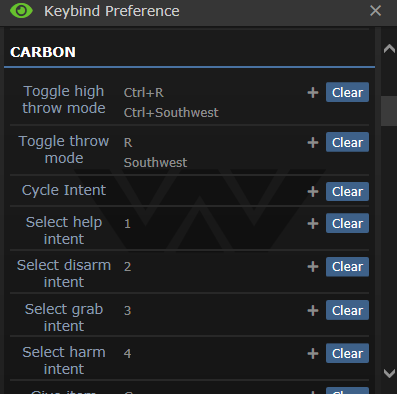
- You can press Clear to clear the keys in the input section.
An example is the input key for the command: select help intent is 1 which can be cleared and changed to what you would like.
- The plus symbol when clicked will turn green, when it does the next key you press will be used as the input key.
More Information
There are more guides to help you start your first few rounds in CM-SS13.
The Marine Quickstart Guide and the Xeno Quickstart Guide are very helpful.