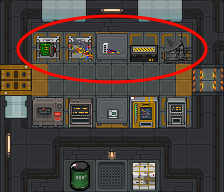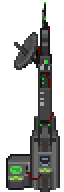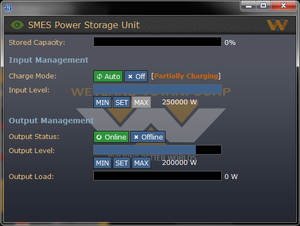More actions
(added more detail to this because the first time I tried it with the barebones explanation under time pressure with old tcomms it was hell.) |
|||
| Line 116: | Line 116: | ||
# [[File:Crowbar.png|32px]] Use a crowbar on the APC to close the cover. | # [[File:Crowbar.png|32px]] Use a crowbar on the APC to close the cover. | ||
# [[File:Screwdriver.png|32px]] Use a screwdriver on the APC to secure the cover. | # [[File:Screwdriver.png|32px]] Use a screwdriver on the APC to secure the cover. | ||
# Open up the APC pop up window once you've completed all previous steps and turn on the breaker. | # Open up the APC pop up window once you've completed all previous steps and turn on the breaker. You may need to unlock the interface by clicking on the APC with ID in hand to do so. | ||
* Alternatively, you can also [[Guide_to_construction#Wall_Mountings|construct a new APC]] in the area to achieve the same result. | * Alternatively, you can also [[Guide_to_construction#Wall_Mountings|construct a new APC]] in the area to achieve the same result. | ||
Revision as of 10:33, 30 April 2020
Tools of the Trade
Portable Telecommunications
Telecommunications will need to be setup every deployment. You'll be provided a portable telecommunications tower that needs to be setup along with the necessary components. First you'll need to deploy the tower on the ground with cable coil and insert the telecommunications circuit. Next you'll need to install the necessary components in any order:
- 2 cable coils
- 2 power cells
- 2 micro-manipulators
- 2 hyperwave filters
Once complete, use a screwdriver on the Telecommunications Tower to finish it.
In the event the tower is damaged, you can repair it with a blow torch.
You can find a Construction Crate and the Portable Telecommunications Unit in the Lower Hangar bay, west of where the Powerloaders and dropship equipment initially are:
Green Square - Construction Crate
Red Square - Portable Telecommunications Unit
After you went Planetside and got your Tcomms systems Up, It will look something like this:
Now, you will have communications online, and you will be able to communicate to the Almayer and Vice-Versa.
Power Duty
To setup power, you'll want to locate the geothermal generators ![]() and assess the damage. Depending on the sprite, the generator will need different steps (you can click on multiple generators to fix them at once):
and assess the damage. Depending on the sprite, the generator will need different steps (you can click on multiple generators to fix them at once):
![]() =
= ![]() . Once it's done, left click it with an empty hand to turn it on.
. Once it's done, left click it with an empty hand to turn it on.
With this done, you'll want to turn it on and set up the Superconducting Magnetic Energy Storages, (SMESes) which can be setup by clicking on them and setting input to 250,000W and output to 200,000W. This'll ensure that they are receiving more charge than they are giving out. Do this for all three, and make sure that the SMESes are charging before you head to your next objective. SMES units are used to store power, and then output it to the colony. If you set up power without setting the SMES units, power will not be stored and be wasted. Remember to switch on the Colony Floodlight Switch ![]() if there is one.
if there is one.
Shipside on the Almayer, there is a total of six SMES units to set up, with three in lower engineering, two in upper engineering and one near CIC. For the ship, you'll want to tinker with the settings to get the most optimal setup. One simple rule is to make sure the charge is higher than the output and that all SMES units are equal. You'll want to use the power monitoring computers to see how much power the reactors are outputting and how much more power is needed to handle the load.
Vendor Repairs
In the event a vendor has been damaged, you're able to repair them.
APC Maintenance
If the APC is green (fully charged) or blue (charging), it is good.
Replace Powercell
If the APC is not broken and the Power is down (For example Tcomms upon first deployment), you can replace the powercell by:
- Click the APC, swipe your ID card to unlock the interface.
- Disengage the cover lock in the interface.
 Use a crowbar on the APC to open the cover.
Use a crowbar on the APC to open the cover.- Take out the empty powercell out with an empty hand.
 Put a new powercell in the APC.
Put a new powercell in the APC. Use a crowbar on the APC to close the cover.
Use a crowbar on the APC to close the cover.- Re-engage the cover lock.
- Swipe your ID card to secure the interface.
Broken
Upon following the above steps the APC will be fixed don't worry if it still doesn't have power because it'll take time to recharge (if generators are up). Replace the powercell with a new one if you require the APC to be active straight away.
Blown up or destroyed 
You click the APC but no window shows up, meaning someone blew up the APC or blasted it into another dimension follow the steps below.
- Bash open the broken APC with any tool.
- Take out the powercell in the APC once the cover is off with an empty hand.
 Use a screwdriver on the APC to unscrew the electronics.
Use a screwdriver on the APC to unscrew the electronics. Use a Crowbar on the floor tile infront of the APC to pry up the floor tile, revealing the power connection.
Use a Crowbar on the floor tile infront of the APC to pry up the floor tile, revealing the power connection. Use wirecutters on the APC, cutting the damaged power connection out.
Use wirecutters on the APC, cutting the damaged power connection out. Use a crowbar on the APC, removing and destroying the damaged power control module.
Use a crowbar on the APC, removing and destroying the damaged power control module.- Build an APC frame from 2 metal sheets then click on the broken APC with the APC frame in hand to replace the APC frame.
 Use cable coil on the APC to rewire the floor power connection.
Use cable coil on the APC to rewire the floor power connection. Use a power control module on the APC to replace the one previously removed.
Use a power control module on the APC to replace the one previously removed. Use a screwdriver on the APC to secure the new power control module.
Use a screwdriver on the APC to secure the new power control module. Put a new powercell in the APC.
Put a new powercell in the APC. Use a crowbar on the APC to close the cover.
Use a crowbar on the APC to close the cover. Use a screwdriver on the APC to secure the cover.
Use a screwdriver on the APC to secure the cover.- Open up the APC pop up window once you've completed all previous steps and turn on the breaker. You may need to unlock the interface by clicking on the APC with ID in hand to do so.
- Alternatively, you can also construct a new APC in the area to achieve the same result.
Hacking
To begin hacking a machine, follow these steps:
 Use a screwdriver to open the maintenance panel.
Use a screwdriver to open the maintenance panel.- Click on the machine to open the wire window.

 With insulated gloves on, use multitool or wirecutter to pulse or cut/mend the internal wires until you get the desired result.
With insulated gloves on, use multitool or wirecutter to pulse or cut/mend the internal wires until you get the desired result.- Memorize the wire which produced that outcome for future reference.
- If you accidentally turn off a machine's power, or activate its shock wire and need to reset it, simply cut and mend the shock/power wire.
- It is against Marine Law to hack the vendors on the Almayer, so keep an eye out for MP's before you accidentally cause trouble.
Door Wire Functions
| Wires: | Description: |
|---|---|
| Main power wire | The Main power wire provides electricity to the airlock. When cutting or pulsing this wire, it causes the airlock to lose power meaning you can crowbar it open. Cutting and mending the wire will turn it back on. |
| Backup power wire | The Backup power wire provides backup electricity to the airlock. When cutting or pulsing this wire, will not do much on its own. However, this is the second wire that needs to be cut if cutting the primary power does not allow you to pry the door open. |
| Door bolts wire | The Door bolts are the locking mechanisms of an airlock. When cutting or pulsing this wire you will be unable to open the door. Pulsing this wire will open or lower it. |
| Door motors wire | The Door motors wire does X. When cutting or pulsing this wire, X. |
| ID scanner wire | The ID scanner allows only those authorized with the correct identification and access requirements to use the door. When cutting or pulsing this wire, allows users who don't have an ID card or no access, to use it. |
| Bolt lights wire | The bolt light indicators to determine if the door is bolted shut or not. When cutting or pulsing this wire, it will turn the bolt lights indicators off. Off means you won't be able to tell it's bolted |
| Motor speed override wire | The Motor speed override wire controls how fast the door closes. When cutting or pulsing this wire, it will cause the door to close instantly, crushing people under it. |
| Ground safety wire | The Ground safety wire prevents the airlock from shocking people. When cutting or pulsing this wire, it will shoots out sparks neutralizing the ground safety wire causing those who use the airlock to be shocked. Cut and mend to stop the shocking. |
Vendors Wire Functions
| Wires: | Description: |
|---|---|
| Inventory control computer wire | This wire when cut/pulsed, shows non-standard gear if there is any available. |
| ID scanner wire | The ID scanner allows only those authorized with the correct identification and access requirements to use the vendor. When cutting or pulsing this wire, allows users who don't have an ID card or no access, to use it. |
| Ground control safety wire | This wire when cut/pulsed, causes the vendor to shock the user when used. Cut and mend the wire to stop the shocking. |
| Dispenser motor control wire | This wire when cut/pulsed, will launch the contents of the vendor at nearby people. |
APC Wire Functions
| Wires: | Description: |
|---|---|
| Main power wire | The Main power wire provides electricity to the airlock. When cutting or pulsing this wire, it causes the airlock to lose power meaning you can crowbar it open. Cutting and mending the wire will turn it back on. |
| ID scanner wire | The ID scanner allows only those authorized with the correct identification and access requirements to use the door. When cutting or pulsing this wire, stops all users from opening the door. |
Hacking the ASRS Console
Hacking the ASRS console gives requisitions a broader signal range and allows them to order black market weapons and ammo, as well as research crates to help with hydroponics research or use as cooking material.
Hack the console by following the steps below:
 Screwdriver to disconnect the monitor.
Screwdriver to disconnect the monitor. Crowbar to pry out the glass
Crowbar to pry out the glass Wirecutters to remove the cables
Wirecutters to remove the cables Screwdriver to unfasten the circuit board
Screwdriver to unfasten the circuit board Crowbar to pry the board back out
Crowbar to pry the board back out
 Use a Multitool/Acess tuner on the board, select "BROAD"
Use a Multitool/Acess tuner on the board, select "BROAD" Then put the board back in
Then put the board back in Fasten it with a screwdriver
Fasten it with a screwdriver Rewire it
Rewire it add the screen back
add the screen back Screw the screen in place
Screw the screen in place
And voila, you can now order golden desert eagles and grow tomatoes. HAVE FUN!!!