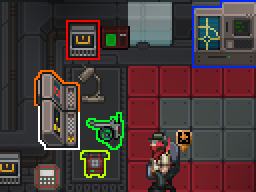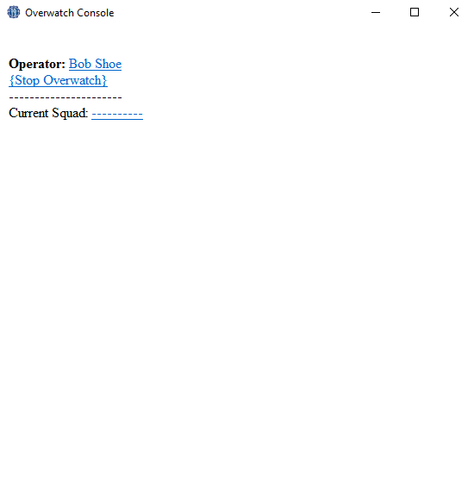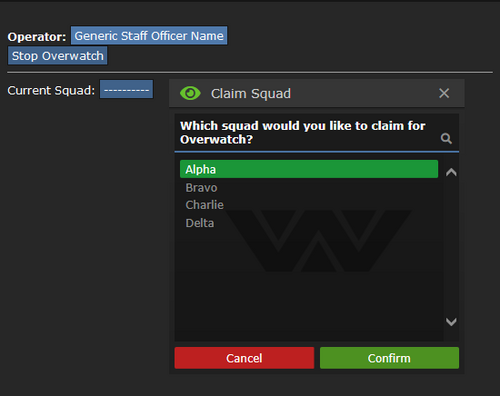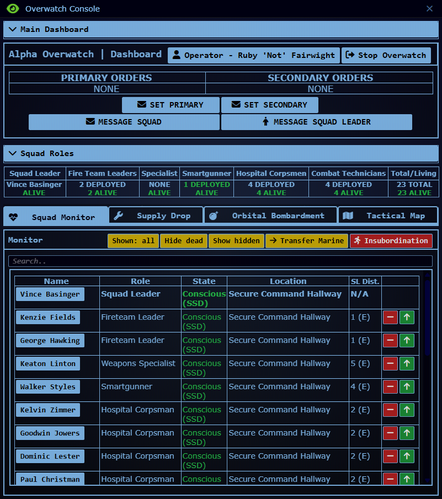More actions
No edit summary |
No edit summary |
||
| Line 152: | Line 152: | ||
=====Change Your Headset!===== | =====Change Your Headset!===== | ||
---- | ---- | ||
Once you've picked a squad to Overwatch, it's '''VERY''' important to make sure your command headset is turned on to your squad's channel! Your command headset can listen to any squad (Alpha (:q), Bravo (:b), Charlie (:c), or Delta (:d)) - or every squad at once. It starts off disengaged from these channels, so you have to do it yourself. Just click on it to adjust which channels you want to hear and how much information you can handle. Memorize the squad colors: Alpha is RED, Bravo is YELLOW, Charlie is | Once you've picked a squad to Overwatch, it's '''VERY''' important to make sure your command headset is turned on to your squad's channel! Your command headset can listen to any squad (Alpha (:q), Bravo (:b), Charlie (:c), or Delta (:d)) - or every squad at once. It starts off disengaged from these channels, so you have to do it yourself. Just click on it to adjust which channels you want to hear and how much information you can handle. Memorize the squad colors: Alpha is RED, Bravo is YELLOW, Charlie is MUAVE, and Delta is BLUE. | ||
<br><br> | <br><br> | ||
Revision as of 19:52, 25 November 2017
 |
Difficulty: Medium Supervisors: Executive Officer Rank: Not defined Duties: Provide overwatch, assist the commander. Guides: Leadership ; Marine Law Unlock Requirements: Not available. Detailed Description: Not defined |__________| |
Overview
Staff Officers (SO) are third in command after the Commander (CO) and Executive Officer (XO). An SO's primary objective is to support the marine squads using the Overwatch Consoles and to communicate with the ships crew so that key information can be relayed to all personnel, an example for this would be relaying to the doctors that there are injured about to land on the Almayer aboard the Normandy. Overwatch allows for you and the other command personnel to oversee squad operations from the safety of the Combat Information Centre (CIC). Overwatch is an extremely powerful tool in the hands of a competent (or even semi-competent) officer, but a poor one can lead their squad to disaster in a hurry. If you like knowing what's going on all over the map, the SO role is for you. Make sure you know the maps well before taking on the SO role - or learn on the job.
A good SO will:
- Know the map.
- Talk to his or her squad.
- Communicate and coordinate with command staff as well as the ships crew.
- Build a good rapport with their Squad Leader.
Staff Officer Area
The staff officer area is where you will spend most of your round coordinating with the other command staff and the boots on the ground. Note that there are three other areas in CIC where a staff officer can setup for the round, all of which have the same layout and are in close proximity to the commanders central desk so that relaying orders can be done through local chat.
The Overwatch Console
| Overwatch Console Signing In: | |
|---|---|
| |
| The above visual aid image is displayed upon clicking on the overwatch console, from here you will need to log in. To log in, click on the dotted line. Once you have logged in you will have access to further console functions. |
| Overwatch Console Choosing A Squad: | |
|---|---|
| |
| The above visual aid image is displayed upon logging in to the overwatch console, from here you will need to select a squad to overwatch for, note that this will normally be assigned to you by the executive officer or the commander. To choose a squad to overwatch for click on the dotted line. Once you have chosen a squad to overwatch for you will have access to further console functions. |
| Overwatch Console The Main Interface: | |
|---|---|
| |
| The above visual aid image is displayed upon logging in to the overwatch console and selecting your desired squad. This is the overwatch main interface window and from here all functions can be used.
|
Communication
The most important job for a SO is to communicate! Over-talking is vastly better than under-talking. The CO should give orders to the SOs (:v channel), who then relay these orders to the Squad Leaders (SL) and squads. The SLs should communicate everything to the SOs, who then relay this information to the CO. It's important that squads coordinate with one another. If the CO isn't forming an overall plan, try to talk to your other officers to get something working. SOs and SLs work closely together as a team, so it's important to form a good relationship. It's just as important to talk to the individual marines using the headset and make sure they're getting what they need to be effective. Remember that you're going to have some combat veterans and some rookies right out of boot camp. You can help the boots along via radio. A helpful SO might also relay important information or ask questions of medical staff (:m), requisitions (:u), the military police (:p), or engineering (:e).
Quickstart Guide
Change Your Headset!
Once you've picked a squad to Overwatch, it's VERY important to make sure your command headset is turned on to your squad's channel! Your command headset can listen to any squad (Alpha (:q), Bravo (:b), Charlie (:c), or Delta (:d)) - or every squad at once. It starts off disengaged from these channels, so you have to do it yourself. Just click on it to adjust which channels you want to hear and how much information you can handle. Memorize the squad colors: Alpha is RED, Bravo is YELLOW, Charlie is MUAVE, and Delta is BLUE.
Messaging the Squad
You can send a direct message to all squad members via the [MESSAGE] button. This circumvents your normal radios and shows up as a much more obvious message. Use it if you really need to get a point across. You can also send a SL a message similar to the squad-wide message, but it's sent only to them. This is good for getting their attention.
Objectives
Objectives are another important aspect of the Overwatch console. The Primary and Secondary Objectives will show up on any squad member's Status pane (the top panes, like IC and OOC buttons). It's good to ensure your squad is staying cohesive. Bear in mind a good knowledge of the ground map is essential for giving objectives. Saying "gather up in Engineering" is not as good as saying "gather up in Engineering, southwest of the main complex".
Supply Beacons and Orbital Strike Beacons
Your next two important buttons are the Supply and Orbital Strike menus. The SLs begin the game with 3 Supply and 1 Strike beacon in their vendors and should always be carrying all 4 of them when they first hit the ground. The beacons are one-time-use, but more can be ordered from Requisitions.
Supply beacons are an important battlefield resource. They let your squad resupply in the field without having to retreat back to the ship. There are 4 launch pads in Requisitions matching each of the 4 squads. When a crate is dragged on top of them, the SO can launch it towards an activated beacon. Note that supply beacons only work if they are on a ground map turf, such as jungle, river, or desert terrain -- outside of buildings and caves. It has a short delay, but the matching crate will be dropped NEAR the beacon. The "Supply Beacon Status" will show you if a beacon is placed in an appropriate location, "Launch Pad Status" will show you if there's a crate currently on the launch pad, and "Supply Drop Status" will inform you if the supply drop function is recharging (this takes 5 minutes after you launch one).
The X and Y offsets allow a SO to target a specific location relative to the beacon. Using 0x, 0y means the drop will attempt to hit the beacon exactly, though hitting targets from orbit is always a tricky business. +X is east, -X is west, +Y is north, -Y is south. There will be a small amount of randomization. It could even land in walls, so it's best to set the beacon somewhere in an open area. The SO can coordinate with the SL to set appropriate X and Y offsets if it's necessary to drop something a good distance away from the beacon itself, up to 5 tiles in any cardinal direction.
The Orbital Strike menu is similar, but it doesn't have a launch pad and the RO is not involved. The offsets are much more useful. Orbital Strike beacons can be placed anywhere on the ground map, EXCEPT in any of the northern caves. When triggered, the Almayer will fire its heavy cannons after a short delay and target roughly the position of the beacon. Orbital strikes drop an initial high-damage blast, then 2 smaller detonations in roughly the same area. Here is where X and Y offsets are very important -- it's very dangerous in roughly an 8-10 tile radius around the beacon itself, so using X and Y offsets are a good way to ensure your squad doesn't accidently get annihilated.The Orbital will then have a 35 minute reload roughly.
List of Combat Information Center Electronics
Commander's/XO's Area
- Communications Console - You don't have access to as a SO, however feel free to ask your superior to use it to call in an ERT or to make a shipwide announcement.
- Crew Monitoring Console - Checks status of any member of the crew.
- Dropship Console - Allows remote piloting of either of the two Dropships.
- Lockdown for CiC/Hangar/Armory Blast Doors - Give warning. Be careful locking people on the wrong side.
- Station Alert Computer - Alerts for problems with fire, atmosphere, and power.
- Keycard Authentication Device - Allows to change the Security Level to Red. Allowing shipwide evacuation and self-distruct.
Abilities: Orders
Orders are a timed active ability that characters trained in leadership can activate. The duration of the ability is related to how high the characters leadership skill is, an example being that the commanders order will last longer then a squad leads. The intensification of the ability is also determined by the leadership skill, the higher it is the more intense the orders effects are on surrounding players. Note that these abilities do not stack and that the abilities cover your visual view range and no further.
| Orders: | Description: |
|---|---|
| Move! | Increased mobility and chance to dodge projectiles. |
| Hold! | Increased resistance to pain and combat wounds. |
| Focus! | Increased gun accuracy and effective range. |
Your Skillset
To find out about how the skill system works head over to the skills system page.