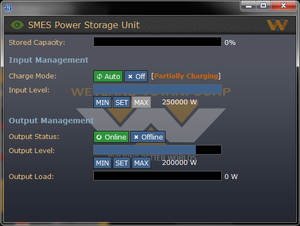Justicer3792 (talk | contribs) |
El Defaultio (talk | contribs) m (→Blown up or destroyed: Minor edit on procedure to fix an APC) |
||
| Line 73: | Line 73: | ||
===Blown up or destroyed=== | ===Blown up or destroyed=== | ||
You click the APC but no window shows up, meaning someone blew up the APC or blasted it into another dimension follow the steps below. | You click the APC but no window shows up, meaning someone blew up the APC or blasted it into another dimension follow the steps below. | ||
# | # [[File:Crowbar.png|32px]] Use a Crowbar on the APC | ||
# Take out the powercell in the APC once the cover is off with an empty hand. | # Take out the powercell in the APC once the cover is off with an empty hand. | ||
# [[File:Screwdriver.png|32px]] Use a screwdriver on the APC. | # [[File:Screwdriver.png|32px]] Use a screwdriver on the APC. | ||
Revision as of 07:43, 29 December 2018
Tools of the Trade
Power Duty
To setup power, you'll want to locate the geothermal generators ![]() and assess the damage. Depending on the sprite, the generator will need different steps (you can click on multiple generators to fix them at once):
and assess the damage. Depending on the sprite, the generator will need different steps (you can click on multiple generators to fix them at once):
![]() =
= ![]() . Once it's done, left click it with an empty hand to turn it on.
. Once it's done, left click it with an empty hand to turn it on.
With this done, you'll want to turn it on and set up the Superconducting Magnetic Energy Storages, (SMESes) which can be setup by clicking on them and setting input to 250,000W and output to 200,000W. This'll ensure that they are receiving more charge than they are giving out. Do this for all three, and make sure that the SMESes are charging before you head to your next objective. SMES units are used to store power, and then output it to the colony. If you set up power without setting the SMES units, power will not be stored and be wasted. Remember to switch on the Colony Floodlight Switch ![]() if there is one.
if there is one.
Shipside, there will be a total of five SMES units to set up, with one optional one near requisitions, three on the lower floor and two on the upper floor. For the ship, you'll want to tinker with the settings to get the most optimal setup. One simple rule is to make sure the charge is higher than the output, and that all SMES units are equal. You'll want to use the power monitoring computers to see how much to allocate per SMES.
APC Maintenance
If the APC is green (fully charged) or blue (charging), it is good.
Replace Powercell
If the APC is not broken and the Power is down (For example Tcomms upon first deployment), you can replace the powercell by:
- Click the APC, swipe your ID card to unlock the interface.
- Disengage the cover lock in the interface.
 Use a crowbar on the APC to open the cover.
Use a crowbar on the APC to open the cover.- Take out the empty powercell out with an empty hand.
 Put a new powercell in the APC.
Put a new powercell in the APC. Use a crowbar on the APC to close the cover.
Use a crowbar on the APC to close the cover.- Re-engage the cover lock.
- Swipe your ID card to secure the interface.
Broken
Upon following the above steps the APC will be fixed don't worry if it still doesn't have power because it'll take time to recharge (if generators are up). Replace the powercell with a new one if you require the APC to be active straight away.
Blown up or destroyed
You click the APC but no window shows up, meaning someone blew up the APC or blasted it into another dimension follow the steps below.
 Use a Crowbar on the APC
Use a Crowbar on the APC- Take out the powercell in the APC once the cover is off with an empty hand.
 Use a screwdriver on the APC.
Use a screwdriver on the APC. Use a Crowbar on the floor infront of the APC.
Use a Crowbar on the floor infront of the APC. Use wirecutters on the APC.
Use wirecutters on the APC. Use a crowbar on the APC.
Use a crowbar on the APC.- Build an APC frame from 2 metal sheets then click on the APC with the APC frame in hand.
 Use cable coil on the APC.
Use cable coil on the APC. Use a power control module on the APC.
Use a power control module on the APC. Use a screwdriver on the APC.
Use a screwdriver on the APC. Put a new powercell in the APC.
Put a new powercell in the APC. Use a crowbar on the APC.
Use a crowbar on the APC. Use a screwdriver on the APC.
Use a screwdriver on the APC.- Open up the APC pop up window once you've completed all previous steps and turn on the breaker.
- Alternatively, you can also construct a new APC in the area to achieve the same result.
Hacking
To begin hacking a machine, follow these steps:
 Use a screwdriver to open the maintenance panel.
Use a screwdriver to open the maintenance panel.- Click on the machine to open the wire window.

 With insulated gloves on, use multitool or wirecutter to pulse or cut/mend the internal wires until you get the desired result.
With insulated gloves on, use multitool or wirecutter to pulse or cut/mend the internal wires until you get the desired result.- Memorize the wire which produced that outcome for future reference.
- If you accidentally turn off a machine's power, or activate its shock wire and need to reset it, simply cut and mend the shock/power wire.
- The wires which govern a machine's functions will be randomized each round, but are the same for all machines of the same type.
- It is against Marine Law to hack the vendors on the Almayer, so keep an eye out for MP's before you accidentally cause trouble.
For savvy Engineers, you can rig wires with signallers that will pulse the wire they're attached to when emitting or receiving as a multitool. This can be used to create traps, such as closing and bolting a door, shocking it, or causing it to open and close rapidly. These traps will often serve to confine an enemy in a disadvantageous place where it cannot escape. This often works best when the target is forced to remain within the line of fire of a sentry.
Door Wire Functions
| Wires: | Description: |
|---|---|
| The door bolts look down | Means that the bolts are currently down, and you will be unable to open the door. Pulsing this wire will open or lower it. |
| The door bolt lights are off | Indicates when bolts are up or down. Off means you won't be able to tell it's bolted |
| The test light is off | The power wire. There are two of these. If the test light is off, you can crowbar it open. Cut and remend to turn it back on. |
| The AI control allowed light | Allows control for the AI. Functionally useless in CM |
| The Check Wiring light | No use. |
| The Check Timing Mechanism light | How fast the door closes. If it's on, it will close instantly, crushing people under it. |
| The Shock Wire | Determines if the door will shock people. No text to show it's on or off, shoots out sparks when activated. Cut and remend to stop the shocking. |
Vendors Wire Functions
| Wires: | Description: |
|---|---|
| Orange Light | Electricity wire. If this is on, whenever the vendor is used it will shock the user. Cut and remend to stop the shocking. |
| Red Light | Firing wire. If this is blinking, it will launch the contents of the vendor at nearby people. |
| Green Light | Contraband wire. Turning this wire on means non-standard gear will be available. |
| Purple Light | Access wire. Turning this wire off changes it to a yellow light, making it so anyone can dispense the contents. |