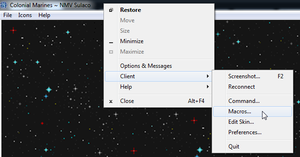More actions
No edit summary |
(Update path of macros file) |
||
| (18 intermediate revisions by 4 users not shown) | |||
| Line 1: | Line 1: | ||
{{Tocright}} | {{Tocright}} | ||
<span style="font-size: 1.3em; color: red;">Warning! Misuse or spamming of this feature can result in a ban.</span> | <span style="font-size: 1.3em; color: red;">Warning! Misuse or spamming of this feature can result in a ban.</span> | ||
<br> | <br /> | ||
<div style="background-color: #EBE7C3; font-size: 0.9em; font-style: italic; padding-left: 0.5em;">Has your UI suddenly become hidden? Are you suddenly unable to see your inventory slots? Press <b>F12</b> to cycle between HUD modes in order to restore your UI with inventory slots visible.</div> | |||
'''It is highly recommended that users new to SS13 use [[Space_Station_13_Guide#Keybinds|keybindings]] rather then macros.''' | |||
| Line 7: | Line 11: | ||
Macros are custom built keys that align with commands/verbs that are already in the game. | Macros are custom built keys that align with commands/verbs that are already in the game. | ||
They are a very robust feature of SS13, allowing the player to attach any verb to (almost) any key combination. Many of them would seem necessary in this server as you're probably going to need to press a lot of buttons in a short span of time. | They are a very robust feature of SS13, allowing the player to attach any verb to (almost) any key combination. Many of them would seem necessary in this server as you're probably going to need to press a lot of buttons in a short span of time. | ||
== Managing Macros == | == Managing Macros == | ||
[[File:Macros1.png|thumb|Accessing macros via the title bar menu]]Macros can be accessed and edited in two ways, from the in-game client by Right-click the top in-game title bar -> Client -> Macros. The other way is editing "macros.dmf" file with a text editor. The macros.dmf is in ''C:\Users\[YOU]\Documents\BYOND\ | [[File:Macros1.png|thumb|Accessing macros via the title bar menu]]Macros can be accessed and edited in two ways, from the in-game client by Right-click the top in-game title bar -> Client -> Macros. The other way is editing "macros.dmf" file with a text editor. The macros.dmf is in ''C:\Users\[YOU]\Documents\BYOND\Skins\exadv1\spacestation13\macros.dmf'', open macros.dmf in a text editor ([http://notepad-plus-plus.org/download Notepad++] recommended, but Notepad works fine, too) | ||
<br> | <br> | ||
=== Creating a Macro === | === Creating a Macro === | ||
| Line 68: | Line 31: | ||
| Shift + F2 || LOOC || Speak in LOOC (Local Out of Character chat) | | Shift + F2 || LOOC || Speak in LOOC (Local Out of Character chat) | ||
|- | |- | ||
| Spacebar || Resist || Drop and roll to extinguish the fire, break out of | | Spacebar || Resist || Drop and roll to extinguish the fire, break out of handcuffs and/or unbuckle yourself | ||
|- | |- | ||
| Shift + G || Rest || Rest on weed to regenerate health as alien or lay down to avoid FF as marine | | Shift + G || Rest || Rest on weed to regenerate health as alien or lay down to avoid FF as marine | ||
| Line 104: | Line 67: | ||
! Key !! Command !! Function | ! Key !! Command !! Function | ||
|- | |- | ||
| C || unique-action || Pump shotgun | | C || unique-action || Pump shotgun, ignite flamethrower or clearing a round in the chamber of a gun. | ||
|- | |- | ||
| V || use-attachment || Toggles either a single attachment or pops open a menu to select from. UGL, masterkey, etc | | V || use-attachment || Toggles either a single attachment or pops open a menu to select from. UGL, masterkey, etc | ||
| Line 148: | Line 111: | ||
| Alt + 7 || Say ";Need backup!" || Yell Need backup! in comms | | Alt + 7 || Say ";Need backup!" || Yell Need backup! in comms | ||
|- | |- | ||
| Alt + C || Specialist-Activation || Toggles | | Alt + C || Specialist-Activation-One || Toggles the first specialist equipment (where applicable) | ||
|- | |||
| N/A|| Specialist-Activation-Two|| Toggles the second specialist equipment (where applicable) | |||
|- | |- | ||
| Alt + A || Rotate-Vehicle-Counterclockwise || Rotates the Tank Counterclockwise | | Alt + A || Rotate-Vehicle-Counterclockwise || Rotates the Tank Counterclockwise | ||
| Line 164: | Line 129: | ||
=== Alien Commands === | === Alien Commands === | ||
Type *help to see the list of emotes. Using an emote without a number will have the game choose randomly for you. | Type *help to see the list of emotes. Using an emote without a number will have the game choose randomly for you. | ||
{| class="wikitable mw-collapsible | {| class="wikitable mw-collapsible" | ||
|- | |- | ||
! Key !! Command !! Function | ! Key !! Command !! Function | ||
|- | |||
| N/A || Xeno-Primary-Action-One || Activates the first xeno ability | |||
|- | |||
| N/A || Xeno-Primary-Action-Two|| Activates the second xeno ability | |||
|- | |||
| N/A || Xeno-Primary-Action-Three|| Activates the third xeno ability | |||
|- | |||
| N/A || Xeno-Primary-Action-Four|| Activates the fourth xeno ability | |||
|- | |- | ||
| N/A || toggle-nightvision || Toggles your night vision | | N/A || toggle-nightvision || Toggles your night vision | ||
| Line 192: | Line 165: | ||
| N/A || Fling || Toggles the fling ability to be used. | | N/A || Fling || Toggles the fling ability to be used. | ||
|- | |- | ||
| N/A || Punch || Toggles the | | N/A || Punch || Toggles the punch ability to be used. | ||
|- | |- | ||
| N/A || Jab || Toggles the jab ability to be used | | N/A || Jab || Toggles the jab ability to be used | ||
| Line 284: | Line 257: | ||
| Shift + 4 || Say "*roar"|| Roar emote | | Shift + 4 || Say "*roar"|| Roar emote | ||
|- | |- | ||
| Shift + 6 || Say ": | | Shift + 6 || Say ":q Heal" || Say Heal in hivemind so the Queen can heal you in time | ||
|- | |- | ||
| Shift + 7 || Say "*dance" || Dance emote | | Shift + 7 || Say "*dance" || Dance emote | ||
| Line 296: | Line 269: | ||
| O || Evolve || Open Evolve window | | O || Evolve || Open Evolve window | ||
|} | |} | ||
== Advanced Usage == | |||
The ''\n'' character combination can be used to input a "newline" between macros, allowing several verbs to be called from a single macro. Some examples above utilize \n as well. | |||
* '''Space''': Resist\nCrawl-Through-Vent | |||
* '''Alt + W''': Northface\nSay "Contact North!" | |||
* <big>'''`'''</big>: Hive-Status\nToggle-Gun-Safety | |||
=== Unusable keys === | === Unusable keys === | ||
| Line 302: | Line 283: | ||
* Alt + F, I, H, and T | * Alt + F, I, H, and T | ||
* Keys listed below.{{Hotkeys}} | * Keys listed below.{{Hotkeys}} | ||
'''If you want to get rid of or replace certain hotkeys:''' | |||
''Before you go ahead and make changes to your skin.dmf '''make a backup''' in case you accidentally break something and don't know hoe to fix it.'' | |||
You can now alter the hotkeys to no longer work or to swap them around by going to C:\Users*USER*\Documents\BYOND\Skins\exadv1\spacestation13 and opening the skin.dmf file. You should from there see two lists, one for macros and one for hotkeys. If yo udelete the keys you no longer want to use as their normal hotkey function, you can remake them as a macro. | |||
If you are wanting to change the movement keys to something else, make sure you tick the repeat tickbox so that your movement inputs will be repeated. This is how the normal movement keys are done. An example being the command for moving north is .north and the key is W with the repeated tickbox ticked. | |||
If the server has an update to the UI, buttons etc, your skin.dmf changes will be wiped, so '''make sure you have a backup of the file you originally changed''' so you can copy and paste it into the updated skin.dmf. | |||
=Hotkeys= | |||
== Hotkeys that are always on == | |||
A basic list of the hotkeys which are always on whether you've pressed the tab key to activate hotkey mode or not. | |||
{| class="wikitable" | |||
|- | |||
! Key !! Function | |||
|- | |||
|F1 || Opens up the Admin Help menu | |||
|- | |||
| F2 || Toggles an OOC prompt to talking in Out Of Character chat (if enabled) | |||
|- | |||
|F3 || Prompts a menu to talk in character | |||
|- | |||
|F4 || Prompts a menu to describe yourself in character | |||
|- | |||
|F12 || Cycles between different HUD Modes. This hides and shows the inventory slots of the UI. | |||
|- | |||
|Ctrl + Click || Quickly grabs an item/object/mob (Make sure to have an empty hand.) | |||
|- | |||
|Shift + Click || Quickly examines an item/object/mob (Marine Use/Some Alien Castes) | |||
|- | |||
|Shift + Middle Click || Point to something | |||
|- | |||
|Ctrl + Middle Click || Lases a tile with the tactical binoculars/range finders | |||
|- | |||
|Shift + Click|| As the Carrier or any acid oriented caste, throw/spit acid. (If you have enabled the shift click function in the alien tab.) | |||
|- | |||
| Numpad 8 || Targets the Head. Press again to toggle to Eyes / Mouth. | |||
|- | |||
| Numpad 5 || Targets the chest | |||
|- | |||
| Numpad 2 || Targets the groin | |||
|- | |||
| Numpad 4 || Targets the Right Arm. Press again to toggle to Right Hand. | |||
|- | |||
| Numpad 1 || Targets the Right Leg. Press again to toggle to Right Foot. | |||
|- | |||
| Numpad 6 || Targets the Left Arm. Press again to toggle to Left Hand. | |||
|- | |||
| Numpad 3 || Targets the Left Leg. Press again to toggle to Left Foot. | |||
|- | |||
| Control + E or Alt + E || Unholster/Holster Tertiary Weapon. Example: Pistol Belts/Pouches. | |||
|- | |||
| Z || Use the boot knife in hand to remove shrapnel from the player as marine. | |||
|} | |||
== | ==Hotkey Mode Keys== | ||
{{Hotkeys}} | |||
= Additional Links = | |||
* [http://cm-ss13.com/viewtopic.php?f=94&t=4875 Macroing 102 by ForwardslashN] <sup style="color:red;font-size:0.7em;font-weight:bold">(Outdated)</sup /span> | * [http://cm-ss13.com/viewtopic.php?f=94&t=4875 Macroing 102 by ForwardslashN] <sup style="color:red;font-size:0.7em;font-weight:bold">(Outdated)</sup /span> | ||
* [http://cm-ss13.com/viewtopic.php?f=94&t=14469 Simple Macro guide by Challenger] <sup style="color:red;font-size:0.7em;font-weight:bold">(Outdated)</sup /span> | * [http://cm-ss13.com/viewtopic.php?f=94&t=14469 Simple Macro guide by Challenger] <sup style="color:red;font-size:0.7em;font-weight:bold">(Outdated)</sup /span> | ||
Latest revision as of 15:46, 8 September 2022
Warning! Misuse or spamming of this feature can result in a ban.
It is highly recommended that users new to SS13 use keybindings rather then macros.
Macros
Macros are custom built keys that align with commands/verbs that are already in the game. They are a very robust feature of SS13, allowing the player to attach any verb to (almost) any key combination. Many of them would seem necessary in this server as you're probably going to need to press a lot of buttons in a short span of time.
Managing Macros
Macros can be accessed and edited in two ways, from the in-game client by Right-click the top in-game title bar -> Client -> Macros. The other way is editing "macros.dmf" file with a text editor. The macros.dmf is in C:\Users\[YOU]\Documents\BYOND\Skins\exadv1\spacestation13\macros.dmf, open macros.dmf in a text editor (Notepad++ recommended, but Notepad works fine, too)
Creating a Macro
- The key used must not already be used by the client/server (See Unusable keys)
- The command must contain dashes (-) in the place of spaces
- The full verb must be used as the command. E.g. unique-action
- The command is NOT case-sensitive. E.g. Join-as-Xeno works fine.
Examples
General Commands
| Key | Command | Function |
|---|---|---|
| Shift + F2 | LOOC | Speak in LOOC (Local Out of Character chat) |
| Spacebar | Resist | Drop and roll to extinguish the fire, break out of handcuffs and/or unbuckle yourself |
| Shift + G | Rest | Rest on weed to regenerate health as alien or lay down to avoid FF as marine |
| Escape | Cancel-Camera-View | Stop looking up/down ladder and camera |
| Shift + W/A/S/D | Northface/Westface/Eastface/Southface | Turn north/west/east/south (essentially dance if excuted in quick succession) |
| Shift + E | Toggle-Darkness | Disable darkness (ghost only) |
| P | Join-as-Xeno | Open join Xeno window (ghost only) |
| [ | Join-Response-Team | Sign up as a candidate for emergency response team (ghost only) |
| ] | Toggle-SpecialRole-Candidacy | Open the special role candidacy window |
| I | .ping | Ping the server to see how high the ping is (and disengage when it's high) |
| U | Re-enter-corpse | Re-enter the body, useful when a medic is trying to revive you. |
| Ctrl+W | northfaceperm | Lock your facing direction north. |
| Ctrl+A | westfaceperm | Lock your facing direction west. |
| Ctrl+S | southfaceperm | Lock your facing direction south. |
| Ctrl+D | eastfaceperm | Lock your facing direction east. |
Marine Commands
Type *help to see the list of emotes.
| Key | Command | Function |
|---|---|---|
| C | unique-action | Pump shotgun, ignite flamethrower or clearing a round in the chamber of a gun. |
| V | use-attachment | Toggles either a single attachment or pops open a menu to select from. UGL, masterkey, etc |
| B | Toggle-burst-fire-mode | Toggle burst fire (M41A, M39, etc) |
| J | use-rail-attachment | Uses the rail attachment on your weapon. (Rail Light, Scopes.) |
| F | Unload-weapon\nActivate-Held-Object\nSwap-Hand | Eject the magazine then free up a hand for reloading |
| N/A | Toggle-Stock-Attachment | Extends or contracts the stock attachment on a weapon (if possible). |
| N/A | Toggle-Underbarrel-Attachment | Activates the under barrel attachment. |
| N/A | Toggle-Auto-Eject | Enables/Disables the auto eject magazines function on weapons. |
| G | Pick-up M41A-Pulse-Rifle-MK2 | Pick up a M41A that's near you |
| ` | Toggle-Gun-Safety | Toggle the gun's safety on/off. |
| Alt + ` | Show-Held-Item | Show the item in your hand for others to take a look |
| Alt + Q | Say "*medic" | Medic emote |
| Alt + E | Say "*scream" | Scream emote so you can get help when you are caught out of position |
| Alt + W | Northface\nSay "Contact North!" | Turn north and yell Contact North! (add east, south, and west too) |
| 6 | Say ";Help!" | Yell Help! in squad comms as you got dragged to a dark alley and mauled |
| Shift + E | Issue-Order | Open the Issue Order window (SL and SO/XO/CO only) |
| Alt + 1 | Say "Let's go!" | Yell Let's go! (useful to urge friendlies relucent to fallback or push) |
| Alt + 2 | Say "Fallback!" | Yell Fallback! (useful to urge friendlies to fallback when they overextend) |
| Alt + 3 | Say "Hold!" | Yell Hold! |
| Alt + 4 | Say "Stick together!" | Yell Stick together! |
| Alt + 6 | Say ";On me!" | Yell On me! in comms, useful when you are SL |
| Alt + 7 | Say ";Need backup!" | Yell Need backup! in comms |
| Alt + C | Specialist-Activation-One | Toggles the first specialist equipment (where applicable) |
| N/A | Specialist-Activation-Two | Toggles the second specialist equipment (where applicable) |
| Alt + A | Rotate-Vehicle-Counterclockwise | Rotates the Tank Counterclockwise |
| Alt + D | Rotate-Vehicle-Clockwise | Rotates the Tank Clockwise |
| N/A | Empty | Empties storage items (bags, belts, etc) |
| N/A | Toggle-Normal-Throw | Toggles the ability to throw objects |
| N/A | Toggle-High-Toss | Toggles the ability to throw objects above people and objects |
Alien Commands
Type *help to see the list of emotes. Using an emote without a number will have the game choose randomly for you.
| Key | Command | Function |
|---|---|---|
| N/A | Xeno-Primary-Action-One | Activates the first xeno ability |
| N/A | Xeno-Primary-Action-Two | Activates the second xeno ability |
| N/A | Xeno-Primary-Action-Three | Activates the third xeno ability |
| N/A | Xeno-Primary-Action-Four | Activates the fourth xeno ability |
| N/A | toggle-nightvision | Toggles your night vision |
| N/A | Plant Weeds | Plants Weeds |
| N/A | Show Minimap | Shows the minimap |
| N/A | Toggle Spit Type | Switches between spit types |
| N/A | Regurgitate | Regurgitates a host |
| N/A | Choose Resin Structure | Opens up a choice between different resin structures |
| N/A | Secrete Resin | Secretes a selected resin structure |
| N/A | Corrosive Acid | Toggles the corrosive acid ability to be able to melt objects |
| N/A | Spray Acid | Toggles the acid spray ability |
| N/A | Toggle Agility | Toggles the Warrior's agility mode |
| N/A | Lunge | Toggles the lunge ability to be used. |
| N/A | Fling | Toggles the fling ability to be used. |
| N/A | Punch | Toggles the punch ability to be used. |
| N/A | Jab | Toggles the jab ability to be used |
| N/A | Burrow | Toggles the burrow ability to be used |
| N/A | Tremor | Toggles the tremor ability to be used |
| N/A | Headbutt | Toggles the headbutt ability to be used |
| N/A | Tail Sweep | Toggles the tail sweep ability to be used |
| N/A | Toggle Crest Defense | Toggles the crest defense ability |
| N/A | Fortify | Fortifies yourself |
| N/A | Pounce | Toggles the pounce ability to be used |
| N/A | Xeno Spit | Toggles the x ability to be used |
| N/A | Hide | Hides yourself |
| N/A | Emit Pheromones | Opens a menu for you to select what pheromones you'll use. |
| N/A | Transfer Plasma | Toggles the transfer plasma ability to be used |
| N/A | Toggle Long Range Sight | Toggles the long range sight ability |
| N/A | Toggle Bombard Type | Toggles the bombard type you'll be using |
| N/A | Bombard | Toggles the bombard ability to be used |
| N/A | Throw Facehugger | Toggles the ability to throw a face hugger. |
| N/A | Retrieve Egg | Retrieves an egg from storage |
| N/A | Place resin hole | Plants a resin hole where you stand |
| N/A | Lay Egg | Spawns an egg into your hand, ready to be planted. |
| N/A | Stomp | Toggles the stomp ability to be used |
| N/A | Toggle Charging | Toggles the charging ability |
| N/A | Earthquake | Toggles the x ability to be used |
| N/A | Resin Walker | Toggles the resin walker ability. |
| N/A | Dig Tunnel | Toggles the dig tunnel ability to be used |
| N/A | Screech | Toggles the screech ability to be used |
| N/A | Gut | Guts any marine you've grabbed |
| N/A | Watch Xenomorph | Brings up a menu to select a xenomorph to watch |
| N/A | Heal Xenomorph | Heals the xenomorph you're watching |
| N/A | Give Plasma | Give's plasma to the xenomorph you're watching |
| N/A | Charge | Toggles the charge ability to be used |
| N/A | Spin Slash | Toggles the spin slash ability to be used |
| N/A | Transfer Health | Toggles the transfer health ability to be used |
| N/A | Praetorian-Screech | Toggles the Praetorian's screech ability to be used |
| N/A | Praetorian-Dance | Toggles the Praetorian's dance ability |
| N/A | Praetorian-Tail-Attack | Toggles the Praetorian's tail attack ability to be used |
| N/A | Praetorian-Shift-Tail-Attack | Toggles the Praetorian's shift tail attack ability |
| N/A | Praetorian-Switch-Spray-Types | Toggles the Praetorian's switch spray types ability to be used |
| N/A | Praetorian-Punch | Toggles the Praetorian's Punch ability to be used |
| N/A | Praetorian-Bomb | Toggles the Praetorian's Bomb ability to be used |
| ` | Hive-Status | Open Hive Status window |
| Space | Crawl-Through-Vent | Start crawling into vent |
| Shift + 1 | Say "*hiss" | Hiss emote |
| Shift + 2 | Say "*growl" | Growl emote |
| Shift + 3 | Say "*tail" | Tail whip emote |
| Shift + 4 | Say "*roar" | Roar emote |
| Shift + 6 | Say ":q Heal" | Say Heal in hivemind so the Queen can heal you in time |
| Shift + 7 | Say "*dance" | Dance emote |
| Shift + Z | Say "MOVE" | Life saving phase when you are body blocked by fellow sisters |
| Shift + X | Say "Capture" | Urge fellow sisters to capture/let you capture the host |
| Shift + C | Say "Don't" | Urge fellow sisters to not do something, etc |
| O | Evolve | Open Evolve window |
Advanced Usage
The \n character combination can be used to input a "newline" between macros, allowing several verbs to be called from a single macro. Some examples above utilize \n as well.
- Space: Resist\nCrawl-Through-Vent
- Alt + W: Northface\nSay "Contact North!"
- `: Hive-Status\nToggle-Gun-Safety
Unusable keys
- F1 to F12
- 5 (Toggle-Move-Intent, default keybind to 5 in hotkey mode and Ctrl-5 in normal mode. )
- Alt + F, I, H, and T
- Keys listed below.
Hotkey List:
This section means that these key commands can be only be used with hotkey mode toggled on.
| What it does: | Hotkey: | ||
|---|---|---|---|
| Forward | W | ||
| Left | A | ||
| Backwards | S | ||
| Right | D | ||
| Drops the item in your active hand. | Q | ||
Quick equips the item in your active hand.
|
E | ||
| Toggles Throw so when you next click on a tile, you'll throw the item in your active hand there. | R | ||
| Bring up the Say" Chatbox | T | ||
| Swap Hands | X | ||
| Activate Held Object (Toggle weapon wielding with both hands) | Z/Y | ||
| Help Intent | 1 | ||
| Disarm Intent | 2 | ||
| Grab Intent | 3 | ||
| Harm Intent | 4 | ||
| Toggle Move Intent (Run/Walk) | 5 |
Any Mode:
This section means that these key commands can be used even with hotkey mode toggled off.
| What it does: | Hotkey: |
|---|---|
| Face North | Ctrl + W |
| Face East | Ctrl + D |
| Face South | Ctrl + S |
| Face West | Ctrl + A |
| Drops the item in your active hand. | Ctrl + Q |
| Toggles Throw so when you next click on a tile, you'll throw the item in your active hand there. | Ctrl + R |
| Swap Hands | Ctrl + X |
| Activate Held Object | Ctrl + Z or Ctrl +Y |
| Help Intent | Ctrl + 1 |
| Disarm Intent | Ctrl + 2 |
| Grab Intent | Ctrl + 3 |
| Harm Intent | Ctrl + 4 |
| Toggle Move Intent (Run/Walk) | Ctrl + 5 |
| Pull | Delete |
| Cycle Intents Right | Insert |
| Drop item in your active hand. | Home |
| Swap Hands | Page Up |
| Activate Held Object | Page Down |
| Throw item in your active hand. | End |
| Adminhelp Chatbox Popup | F1 |
| OOC Chatbox Popup | F2 |
| Say" Chatbox Popup | F3 |
| Me" Chatbox Popup | F4 |
| Toggle Hud On/Off | F12 |
| Quick Pull | Ctrl + Click |
| Quick Examine | Shift + Click |
| Point To | Shift + Middle Click |
| Tactical Binoculars: Designate Laser Target | Ctrl + Middle Click |
| Swap Hands (Only if you don't have certain items in your active hand, or have shift click functions enabled as an alien) | Middle Click |
| Alien abilities (Only If you have shift click functions enabled as an alien.) | Shift + Click |
If you want to get rid of or replace certain hotkeys:
Before you go ahead and make changes to your skin.dmf make a backup in case you accidentally break something and don't know hoe to fix it.
You can now alter the hotkeys to no longer work or to swap them around by going to C:\Users*USER*\Documents\BYOND\Skins\exadv1\spacestation13 and opening the skin.dmf file. You should from there see two lists, one for macros and one for hotkeys. If yo udelete the keys you no longer want to use as their normal hotkey function, you can remake them as a macro.
If you are wanting to change the movement keys to something else, make sure you tick the repeat tickbox so that your movement inputs will be repeated. This is how the normal movement keys are done. An example being the command for moving north is .north and the key is W with the repeated tickbox ticked.
If the server has an update to the UI, buttons etc, your skin.dmf changes will be wiped, so make sure you have a backup of the file you originally changed so you can copy and paste it into the updated skin.dmf.
Hotkeys
Hotkeys that are always on
A basic list of the hotkeys which are always on whether you've pressed the tab key to activate hotkey mode or not.
| Key | Function |
|---|---|
| F1 | Opens up the Admin Help menu |
| F2 | Toggles an OOC prompt to talking in Out Of Character chat (if enabled) |
| F3 | Prompts a menu to talk in character |
| F4 | Prompts a menu to describe yourself in character |
| F12 | Cycles between different HUD Modes. This hides and shows the inventory slots of the UI. |
| Ctrl + Click | Quickly grabs an item/object/mob (Make sure to have an empty hand.) |
| Shift + Click | Quickly examines an item/object/mob (Marine Use/Some Alien Castes) |
| Shift + Middle Click | Point to something |
| Ctrl + Middle Click | Lases a tile with the tactical binoculars/range finders |
| Shift + Click | As the Carrier or any acid oriented caste, throw/spit acid. (If you have enabled the shift click function in the alien tab.) |
| Numpad 8 | Targets the Head. Press again to toggle to Eyes / Mouth. |
| Numpad 5 | Targets the chest |
| Numpad 2 | Targets the groin |
| Numpad 4 | Targets the Right Arm. Press again to toggle to Right Hand. |
| Numpad 1 | Targets the Right Leg. Press again to toggle to Right Foot. |
| Numpad 6 | Targets the Left Arm. Press again to toggle to Left Hand. |
| Numpad 3 | Targets the Left Leg. Press again to toggle to Left Foot. |
| Control + E or Alt + E | Unholster/Holster Tertiary Weapon. Example: Pistol Belts/Pouches. |
| Z | Use the boot knife in hand to remove shrapnel from the player as marine. |
Hotkey Mode Keys
Hotkey List:
This section means that these key commands can be only be used with hotkey mode toggled on.
| What it does: | Hotkey: | ||
|---|---|---|---|
| Forward | W | ||
| Left | A | ||
| Backwards | S | ||
| Right | D | ||
| Drops the item in your active hand. | Q | ||
Quick equips the item in your active hand.
|
E | ||
| Toggles Throw so when you next click on a tile, you'll throw the item in your active hand there. | R | ||
| Bring up the Say" Chatbox | T | ||
| Swap Hands | X | ||
| Activate Held Object (Toggle weapon wielding with both hands) | Z/Y | ||
| Help Intent | 1 | ||
| Disarm Intent | 2 | ||
| Grab Intent | 3 | ||
| Harm Intent | 4 | ||
| Toggle Move Intent (Run/Walk) | 5 |
Any Mode:
This section means that these key commands can be used even with hotkey mode toggled off.
| What it does: | Hotkey: |
|---|---|
| Face North | Ctrl + W |
| Face East | Ctrl + D |
| Face South | Ctrl + S |
| Face West | Ctrl + A |
| Drops the item in your active hand. | Ctrl + Q |
| Toggles Throw so when you next click on a tile, you'll throw the item in your active hand there. | Ctrl + R |
| Swap Hands | Ctrl + X |
| Activate Held Object | Ctrl + Z or Ctrl +Y |
| Help Intent | Ctrl + 1 |
| Disarm Intent | Ctrl + 2 |
| Grab Intent | Ctrl + 3 |
| Harm Intent | Ctrl + 4 |
| Toggle Move Intent (Run/Walk) | Ctrl + 5 |
| Pull | Delete |
| Cycle Intents Right | Insert |
| Drop item in your active hand. | Home |
| Swap Hands | Page Up |
| Activate Held Object | Page Down |
| Throw item in your active hand. | End |
| Adminhelp Chatbox Popup | F1 |
| OOC Chatbox Popup | F2 |
| Say" Chatbox Popup | F3 |
| Me" Chatbox Popup | F4 |
| Toggle Hud On/Off | F12 |
| Quick Pull | Ctrl + Click |
| Quick Examine | Shift + Click |
| Point To | Shift + Middle Click |
| Tactical Binoculars: Designate Laser Target | Ctrl + Middle Click |
| Swap Hands (Only if you don't have certain items in your active hand, or have shift click functions enabled as an alien) | Middle Click |
| Alien abilities (Only If you have shift click functions enabled as an alien.) | Shift + Click |
Additional Links
- Macroing 102 by ForwardslashN (Outdated)
- Simple Macro guide by Challenger (Outdated)