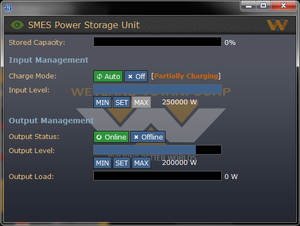Medeelel18 (talk | contribs) (→APC Wire Functions: APC ID Scanner and Main Power Wire had wrong descriptions, appeared to be pasted from the door section. Changed accordingly.) |
|||
| (87 intermediate revisions by 17 users not shown) | |||
| Line 1: | Line 1: | ||
=Tools of the Trade= | ==Tools of the Trade== | ||
{| style="border: 2px solid black; | {| style="border: 2px solid black; | ||
! style="background-color:orange;"|Tool | ! style="background-color:orange;"|Tool | ||
! style="background-color:orange;"|Function | ! style="background-color:orange;"|Function | ||
|- | |- | ||
|style="border: 2px solid black;|[[File:Screwdriver.png]]<br>'''Screwdriver''' | |style="border: 2px solid black;|[[File:Screwdriver.png|48px]]<br>'''Screwdriver''' | ||
|style="border: 2px solid black;|Used for | |style="border: 2px solid black;|Used for rotating sentries, Also used to open panels on vendors and doors. | ||
|- | |- | ||
|style="border: 2px solid black;|[[File:Welder.gif]]<br>'''Blowtorch''' | |style="border: 2px solid black;|[[File:Welder.gif|48px]]<br>'''Blowtorch''' | ||
|style="border: 2px solid black;|Used for cutting through walls and fixing sentries. Has 20 units of fuel inside. | |style="border: 2px solid black;|Used for cutting through walls and fixing sentries. Has 20 units of fuel inside. | ||
|- | |- | ||
|style="border: 2px solid black;|[[File:Crowbar.png]]<br>'''Crowbar''' | |style="border: 2px solid black;|[[File:Crowbar.png|48px]]<br>'''Crowbar''' | ||
|style="border: 2px solid black;|Used for Opening unpowered doors and displacing girders so you can move them. | |style="border: 2px solid black;|Used for Opening unpowered doors and displacing girders so you can move them. | ||
|- | |- | ||
|style="border: 2px solid black;|[[File:Wrench.png]]<br>'''Wrench''' | |style="border: 2px solid black;|[[File:Wrench.png|48px]]<br>'''Wrench''' | ||
|style="border: 2px solid black;|Used | |style="border: 2px solid black;|Used for securing and unsecuring sentries, disassemble certain objects, unsecure and secure vendors and girders. | ||
|- | |- | ||
|style="border: 2px solid black;|[[File:CableCoils.png]]<br>'''Cable coil''' | |style="border: 2px solid black;|[[File:CableCoils.png|48px]]<br>'''Cable coil''' | ||
|style="border: 2px solid black;|Used for fixing | |style="border: 2px solid black;|Used for fixing synthetics and synthetic limbs, and placing wire on the ground. | ||
|- | |- | ||
|style="border: 2px solid black;|[[File:Multitool.png]]<br>''' | |style="border: 2px solid black;|[[File:Multitool.png|48px]]<br>'''Security Access Tuner''' | ||
|style="border: 2px solid black;|Used to hack doors and vendors, | |style="border: 2px solid black;|Used to hack doors and vendors, disarming mines, or determining the wattage of a power cable. | ||
|- | |- | ||
|style="border: 2px solid black;|[[File:Wirecutters.png]]<br>'''Wirecutters''' | |style="border: 2px solid black;|[[File:Wirecutters.png|48px]]<br>'''Wirecutters''' | ||
|style="border: 2px solid black;|Used for cutting cable coil on the ground, and for cutting wires and mending wires in doors. | |style="border: 2px solid black;|Used for cutting cable coil on the ground, and for cutting wires and mending wires in doors. | ||
|- | |- | ||
|style="border: 2px solid black;|[[File:Lightreplacer.png]]<br>'''Light Replacer''' | |style="border: 2px solid black;|[[File:Lightreplacer.png|48px]]<br>'''Light Replacer''' | ||
|style="border: 2px solid black;|Used to replace lights quickly. Feed with glass to refill. | |style="border: 2px solid black;|Used to replace lights quickly. Feed with glass to refill. | ||
|- | |- | ||
|style="border: 2px solid black;|[[File:T-Ray_Scanner.png]]<br>'''T-Ray Scanner''' | |style="border: 2px solid black;|[[File:T-Ray_Scanner.png|48px]]<br>'''T-Ray Scanner''' | ||
|style="border: 2px solid black;|A terahertz-ray emitter and scanner used to detect underfloor objects such as cables and pipes. | |style="border: 2px solid black;|A terahertz-ray emitter and scanner used to detect underfloor objects such as cables and pipes. | ||
|- | |||
|style="border: 2px solid black;|[[File:Insulated Gloves.png|48px]]<br>'''Insulated Gloves''' | |||
|style="border: 2px solid black;|Gloves worn on your hand, preventing any electric shocks, from touching wires, to touching electrified objects or machines. Engineers spawn with a pair of insulated squad gloves in their lockers. | |||
|- | |- | ||
|} | |} | ||
<!-- Portable TComms are currently DISABLED | |||
==[[File:Tcomms thingy.PNG|32px]] Portable Telecommunications [[File:Tcomms thingy.PNG|32px]]== | |||
</center> | |||
Telecommunications will need to be setup every deployment. You'll be provided a portable telecommunications tower that needs to be setup along with the necessary components. | |||
You can find a Construction Crate and the Portable Telecommunications Unit in the Lower Hangar bay, directly south of the Alamo dropship. | |||
[[File: | <center>[[File:tcomms 2.png]] | ||
'''<span style="color:#DC0404"> Red Oval</span>''' | |||
Portable Telecommunications Unit Starting Bay</center> | |||
#Move all those componenets on the two racks (Top Left in the above image) into the black and yellow construction crate (Top right) to move them grounside easier. | |||
#Once done, load the crate onto the desired dropship | |||
#Lastly load the T-comms tower itself (Top right) onto the dropship. | |||
<big>'''Order of Construction'''</big> | |||
< | |||
< | |||
*Drag T-comms to desired location | |||
*Insert Cable Coil | |||
*Insert Circuitboard | |||
*Insert Cable Coil | |||
'''Then add the following in any order:''' | |||
* 2 power cells | |||
* 2 micro-manipulators | |||
* 2 hyperwave filters | |||
'''Lastly:''' | |||
*Use a screwdriver to finish T-comms | |||
''Now, you will have communications online, and you will be able to communicate to the Almayer and Vice-Versa.'' | |||
<big>'''Repairing'''</big> | |||
*Use a welder to repair any damage | |||
* Use a welder to repair | *Once done, click on the T-comms tower with an empty hand to turn it back on | ||
* | --> | ||
== Static Telecommunications == | |||
Telecommunications will need to be setup every deployment. You will need to communicate with Command to find out the location of the Colony's communication equipment, and as to which set you should attempt to repair. | |||
Repairs will require: | |||
* A standard set of Combat Technician tools. | |||
* An APC board. | |||
* Materials to reinforce the surrounding area. | |||
You will need to repair the communications equipment, and the APC of the area it is in per [[Guide to Engineering#APC Maintenance|APC Maintenance]]. | |||
''' | == Power Duty == | ||
[[File:SMESUI.png|thumb|''SMES settings should be like this'']]To setup power, you'll want to locate the geothermal generators [[File:Geothermal.png|32px]] and assess the damage. You need Specially Trained level of Engineering (or higher) in order to do that. Depending on the sprite, the generator will need different steps (you can click on multiple generators to fix them at once): | |||
[[File:Geothermal_Destroyed.png|48px]] = [[File:Welder.gif|48px|link=|Welder]] -> [[File:Wirecutters.png|48px|link=|Wirecutters]] -> [[File:Wrench.png|48px|link=|Wrench]] | |||
[[File:Geothermal_Broken.png|48px]] = [[File:Wirecutters.png|48px|link=|Wirecutters]] -> [[File:Wrench.png|48px|link=|Wrench]] | |||
[[File:Geothermal_Damaged.png|48px]] = [[File:Wrench.png|48px|link=|Wrench]]. Once it's done, left click it with an empty hand to turn it on. | |||
|| | |||
With this done, you'll want to turn it on and set up the Superconducting Magnetic Energy Storages, (SMESes) which can be setup by clicking on them and setting '''input to 250,000W''' and '''output to 200,000W'''. This'll ensure that they are receiving more charge than they are giving out. Do this for all three, and make sure that the SMESes are charging before you head to your next objective. SMES units are used to store power, and then output it to the colony. If you set up power without setting the SMES units, power will not be stored and be wasted. Remember to switch on the Colony Floodlight Switch [[File:Colony_Floodlight_Switch.gif|32px]] if there is one. | |||
Shipside on the Almayer, there is a total of six SMES units to set up, with three in lower engineering, two in upper engineering and one near CIC. For the ship, you'll want to tinker with the settings to get the most optimal setup. One simple rule is to make sure the charge is higher than the output and that all SMES units are equal. You'll want to use the power monitoring computers to see how much power the reactors are outputting and how much more power is needed to handle the load. | |||
== Vendor Repairs == | |||
In the event a vendor has been damaged, you're able to repair them. You need Specially Trained level of Engineering or higher. | |||
#[[File:Screwdriver.png|32px]]Screwdriver the vendor. | |||
#[[File:Wirecutters.png|32px]]Use wire cutters on the vendor. | |||
#[[File:CableCoils.png|32px]]Use 5 cable coil on the vendor. | |||
#[[File:Metal.png|32px]]Use 1 metal sheet on the vendor. | |||
#[[File:Screwdriver.png|32px]]Finish it by using a screwdriver. | |||
''' | == APC Maintenance== | ||
* | {| class="wikitable" | ||
! style="background-color:#A9A9A9;"|Visual cue | |||
! style="background-color:#A9A9A9;"|What it means | |||
|- | |||
|Large, square glow on the left side of the APC. || | |||
* A '''red''' glow means the APC isn't charging. | |||
* A '''green''' glow means the APC is charging. | |||
* A '''blue''' glow means the APC is fully charged. | |||
|- | |||
|Three small glows in the bottom right of the APC. || | |||
* Each glow can be '''red''' for unpowered, or '''green''' for powered. | |||
* The top glow corresponds to '''equipment''' (vendors, consoles, machines). | |||
* The center glow corresponds to '''lighting''' (light tubes, light bulbs). | |||
* The bottom glow corresponds to '''environment''' (airlocks, vents, heating). | |||
|- | |||
|Long, thin vertical glow on the right side of the APC. || | |||
* A '''red''' glow means the APC is locked. | |||
* A '''green''' glow means the APC is unlocked. | |||
|} | |} | ||
---- | |||
===Using the APC=== | |||
Walk up to the APC and use it with an empty hand to open the interface. Most of it is fairly self-explanatory: you can see if it's charging, how much charge it has, and whether equipment, lighting, or environment power are on, etc. | |||
If you swipe on the APC with your ID, you will unlock it and be able to change some of the options in its interface. | |||
* You can disable or enable charging. | |||
* You can force disable, force enable, or set automatic the three power draws (equipment, lighting, environment) as needed. For example, you might want to force the equipment in the CIC enabled so that it stays powered even when the APC is very low on charge (normally, automatic mode would disable it at 15% charge), or you might choose to force the lighting in the conference room disabled to save on power. | |||
* You can enable or disable the cover lock, which prevents the APC from being forced open with a crowbar. | |||
If you disable the cover lock, you can pry open the cover of the APC by using a crowbar on it, and then take out and replace the power cell inside it with another, freshly charged one. This is an easy way to quickly return power to an area without having to set up the generators and SMES. | |||
---- | |||
===Replace Powercell[[File:APC_Red.png|48px]]=== | |||
If the APC is not broken and the Power is down (For example Tcomms upon first deployment), you can replace the powercell by: | |||
# Click the APC, swipe your ID card to unlock the interface. | |||
# Disengage the cover lock in the interface. | |||
# [[File:Crowbar.png|32px]] Use a crowbar on the APC to open the cover. | |||
# Take out the empty powercell out with an empty hand. | |||
# [[File:Powercell.png|32px]] Put a new powercell in the APC. | |||
# [[File:Crowbar.png|32px]] Use a crowbar on the APC to close the cover. | |||
# Re-engage the cover lock. | |||
# Swipe your ID card to secure the interface. | |||
---- | |||
===Broken[[File:APC_Broken.png|48px]]=== | |||
# Click the APC | |||
# [[File:Wirecutters.png|32px]] Mend all wires with wirecutters. | |||
# [[File:Screwdriver.png|32px]] Fix the cover with a screwdriver. | |||
Upon following the above steps the APC will be fixed don't worry if it still doesn't have power because it'll take time to recharge (if generators are up). Replace the powercell with a new one if you require the APC to be active straight away. | |||
---- | ---- | ||
===Blown up or destroyed [[File:Broken_APC.png]]=== | |||
You click the APC but no window shows up, meaning someone blew up the APC or blasted it into another dimension follow the steps below. | |||
# Bash open the broken APC with any tool. | |||
# Take out the powercell in the APC once the cover is off with an empty hand. | |||
#[[File:Crowbar.png|32px]] Use a Crowbar '''on the floor tile infront of the APC''' to pry up the floor tile, revealing the power connection terminal. '''If there is no terminal, this step can skipped.''' | |||
# [[File:Screwdriver.png|32px]] Use a screwdriver on the APC to unfasten the electronics. | |||
# [[File:Wirecutters.png|32px]] Use wirecutters on the APC, cutting the damaged power connection out. '''If there is no terminal found, this step can be skipped.''' | |||
# [[File:Crowbar.png|32px]] Use a crowbar on the APC, removing and destroying the damaged power control module. | |||
# Build an APC frame from 2 metal sheets then click on the broken APC with the APC frame in hand to replace the APC frame. | |||
# [[File:CableCoils.png|32px]] Use cable coil on the APC to rewire the floor power connection terminal. | |||
# [[File:Circuitboard.png|32px]] Use a power control module on the APC to replace the one previously removed. | |||
# [[File:Screwdriver.png|32px]] Use a screwdriver on the APC to secure the new power control module. | |||
# [[File:Powercell.png|32px]] Put a new powercell in the APC. | |||
# [[File:Crowbar.png|32px]] Use a crowbar on the APC to close the cover. | |||
# Open up the APC pop up window once you've completed all previous steps and turn on the breaker. You may need to unlock the interface by clicking on the APC with ID in hand to do so. | |||
* Alternatively, you can also [[Guide_to_construction#Wall_Mountings| finish deconstructing the old APC and construct a new APC]] in the area to achieve the same result. | |||
---- | |||
==Hacking== | |||
To begin hacking a machine, follow these steps: | |||
# [[File:Screwdriver.png|32px]] Use a screwdriver to open the maintenance panel. | |||
# Click on the machine to open the wire window. | |||
# [[File:Multitool.png|32px]][[File:Wirecutters.png|32px]] With insulated gloves on, use multitool or wirecutter to pulse or cut/mend the internal wires until you get the desired result. | |||
# Memorize the wire which produced that outcome for future reference. | |||
* If you accidentally turn off a machine's power, or activate its shock wire and need to reset it, simply cut and mend the shock/power wire. | |||
* It is against Marine Law to hack the vendors on the Almayer, so keep an eye out for [[Military Police|MP's]] before you accidentally cause trouble. | |||
===Door Wire Functions=== | |||
{| class="wikitable" | {| class="wikitable" | ||
! | ! style="background-color:#A9A9A9;" width=150|Wires: | ||
! | ! style="background-color:#A9A9A9;" |Description: | ||
|- | |- | ||
| | |Main power wire|| The Main power wire provides electricity to the airlock. When cutting or pulsing this wire, it causes the airlock to lose power meaning you can crowbar it open. Cutting and mending the wire will turn it back on. | ||
|- | |- | ||
| | |Backup power wire|| The Backup power wire provides backup electricity to the airlock. When cutting or pulsing this wire, will not do much on its own. However, this is the second wire that needs to be cut if cutting the primary power does not allow you to pry the door open. | ||
|- | |- | ||
| | |Door bolts wire|| The Door bolts are the locking mechanisms of an airlock. When cutting or pulsing this wire you will be unable to open the door. Pulsing this wire will open or lower it. | ||
|- | |- | ||
| | |Door motors wire|| The Door motors wire controls the motors of the airlock. When cutting or pulsing this wire, if there are no ID requirements on the airlock or the ID scanner wire has been cut or pulsed, the door will open. | ||
|- | |- | ||
| | |ID scanner wire|| The ID scanner allows only those authorized with the correct identification and access requirements to use the door. When cutting or pulsing this wire, allows users who don't have an ID card or no access, to use it. | ||
|- | |- | ||
| | |Bolt lights wire|| The bolt light indicators to determine if the door is bolted shut or not. When cutting or pulsing this wire, it will turn the bolt lights indicators off. Off means you won't be able to tell it's bolted | ||
|- | |||
|Motor speed override wire||The Motor speed override wire controls how fast the door closes. When cutting or pulsing this wire, it will cause the door to close instantly, crushing people under it. This transfers over when the door is unpowered as well, allowing you to crush mobs and people with a crowbar with the door when unpowered. | |||
|- | |- | ||
| | |Proximity sensor | ||
| | |The proximity sensor when not cut prevents the door from being closed when the door is obstructed by a person or mob, in order to use the motor speed override crushing function the Proximity Sensor needs to be cut, disabled. | ||
|- | |- | ||
| | |Ground safety wire|| The Ground safety wire prevents the airlock from shocking people. When cutting or pulsing this wire, it will shoots out sparks neutralizing the ground safety wire causing those who use the airlock to be shocked. Cut and mend to stop the shocking. | ||
| | |} | ||
===Vendors Wire Functions=== | |||
{| class="wikitable" | |||
! style="background-color:#A9A9A9;" width=150|Wires: | |||
! style="background-color:#A9A9A9;" |Description: | |||
== | |||
{| | |||
! style="background-color: | |||
! style="background-color: | |||
|- | |- | ||
| | |Inventory control computer wire|| This wire when cut/pulsed, shows non-standard gear if there is any available. | ||
|- | |- | ||
| | |ID scanner wire|| The ID scanner allows only those authorized with the correct identification and access requirements to use the vendor. When cutting or pulsing this wire, allows users who don't have an ID card or no access, to use it. | ||
|- | |- | ||
| | |Ground control safety wire|| This wire when cut/pulsed, causes the vendor to shock the user when used. Cut and mend the wire to stop the shocking. | ||
| | |||
|- | |- | ||
| | |Dispenser motor control wire|| This wire when cut/pulsed, will launch the contents of the vendor at nearby people. | ||
|} | |||
===APC Wire Functions=== | |||
{| class="wikitable" | |||
! style="background-color:#A9A9A9;" width=150|Wires: | |||
! style="background-color:#A9A9A9;" |Description: | |||
== | |||
{| | |||
! style="background-color: | |||
! style="background-color: | |||
|- | |- | ||
| | |Main power wire|| The Main power wire provides electricity to the APC. When cutting or pulsing this wire, it causes the APC to lose power meaning the area will be unpowered. Cutting and mending the wire will return power. | ||
|- | |- | ||
| | |ID scanner wire|| The ID scanner allows only those authorized with the correct identification and access requirements to use or pry the APC. When cutting or pulsing this wire, it allows everyone to edit the APC and pry it open. | ||
|} | |||
==Hacking the ASRS Console== | |||
Hacking the ASRS console gives requisitions a broader signal range and allows them to order black market weapons and ammo, as well as research crates to help with hydroponics research or use as cooking material. | |||
Hack the console by following the steps below: | |||
#[[File:Screwdriver.png|32px]] Screwdriver to disconnect the monitor. | |||
#[[File:Crowbar.png|32px]] Crowbar to pry out the glass | |||
#[[File:Wirecutters.png|32px]] Wirecutters to remove the cables | |||
| | #[[File:Screwdriver.png|32px]] Screwdriver to unfasten the circuit board | ||
| | #[[File:Crowbar.png|32px]] Crowbar to pry the board back out | ||
#[[File:Multitool.png|32px]] [[File:Circuitboard.png|32px]] Use a Modified Multitool/Access tuner on the board, select "BROAD" | |||
#[[File:Circuitboard.png|32px]] Then put the board back in | |||
#[[File:Screwdriver.png|32px]] Fasten it with a screwdriver | |||
#[[File:CableCoils.png|32px]] Rewire it | |||
#[[File:Glass.png|32px]] add the screen back | |||
#[[File:Screwdriver.png|32px]] Screw the screen in place | |||
And <i>voila</i>, you can now order golden desert eagles and grow tomatoes. HAVE FUN!!! | |||
< | |||
< | |||
Latest revision as of 12:18, 27 March 2024
Tools of the Trade
Static Telecommunications
Telecommunications will need to be setup every deployment. You will need to communicate with Command to find out the location of the Colony's communication equipment, and as to which set you should attempt to repair.
Repairs will require:
- A standard set of Combat Technician tools.
- An APC board.
- Materials to reinforce the surrounding area.
You will need to repair the communications equipment, and the APC of the area it is in per APC Maintenance.
Power Duty
To setup power, you'll want to locate the geothermal generators ![]() and assess the damage. You need Specially Trained level of Engineering (or higher) in order to do that. Depending on the sprite, the generator will need different steps (you can click on multiple generators to fix them at once):
and assess the damage. You need Specially Trained level of Engineering (or higher) in order to do that. Depending on the sprite, the generator will need different steps (you can click on multiple generators to fix them at once):
![]() =
= ![]() . Once it's done, left click it with an empty hand to turn it on.
. Once it's done, left click it with an empty hand to turn it on.
With this done, you'll want to turn it on and set up the Superconducting Magnetic Energy Storages, (SMESes) which can be setup by clicking on them and setting input to 250,000W and output to 200,000W. This'll ensure that they are receiving more charge than they are giving out. Do this for all three, and make sure that the SMESes are charging before you head to your next objective. SMES units are used to store power, and then output it to the colony. If you set up power without setting the SMES units, power will not be stored and be wasted. Remember to switch on the Colony Floodlight Switch ![]() if there is one.
if there is one.
Shipside on the Almayer, there is a total of six SMES units to set up, with three in lower engineering, two in upper engineering and one near CIC. For the ship, you'll want to tinker with the settings to get the most optimal setup. One simple rule is to make sure the charge is higher than the output and that all SMES units are equal. You'll want to use the power monitoring computers to see how much power the reactors are outputting and how much more power is needed to handle the load.
Vendor Repairs
In the event a vendor has been damaged, you're able to repair them. You need Specially Trained level of Engineering or higher.
APC Maintenance
| Visual cue | What it means |
|---|---|
| Large, square glow on the left side of the APC. |
|
| Three small glows in the bottom right of the APC. |
|
| Long, thin vertical glow on the right side of the APC. |
|
Using the APC
Walk up to the APC and use it with an empty hand to open the interface. Most of it is fairly self-explanatory: you can see if it's charging, how much charge it has, and whether equipment, lighting, or environment power are on, etc.
If you swipe on the APC with your ID, you will unlock it and be able to change some of the options in its interface.
- You can disable or enable charging.
- You can force disable, force enable, or set automatic the three power draws (equipment, lighting, environment) as needed. For example, you might want to force the equipment in the CIC enabled so that it stays powered even when the APC is very low on charge (normally, automatic mode would disable it at 15% charge), or you might choose to force the lighting in the conference room disabled to save on power.
- You can enable or disable the cover lock, which prevents the APC from being forced open with a crowbar.
If you disable the cover lock, you can pry open the cover of the APC by using a crowbar on it, and then take out and replace the power cell inside it with another, freshly charged one. This is an easy way to quickly return power to an area without having to set up the generators and SMES.
Replace Powercell
If the APC is not broken and the Power is down (For example Tcomms upon first deployment), you can replace the powercell by:
- Click the APC, swipe your ID card to unlock the interface.
- Disengage the cover lock in the interface.
 Use a crowbar on the APC to open the cover.
Use a crowbar on the APC to open the cover.- Take out the empty powercell out with an empty hand.
 Put a new powercell in the APC.
Put a new powercell in the APC. Use a crowbar on the APC to close the cover.
Use a crowbar on the APC to close the cover.- Re-engage the cover lock.
- Swipe your ID card to secure the interface.
Broken
Upon following the above steps the APC will be fixed don't worry if it still doesn't have power because it'll take time to recharge (if generators are up). Replace the powercell with a new one if you require the APC to be active straight away.
Blown up or destroyed 
You click the APC but no window shows up, meaning someone blew up the APC or blasted it into another dimension follow the steps below.
- Bash open the broken APC with any tool.
- Take out the powercell in the APC once the cover is off with an empty hand.
 Use a Crowbar on the floor tile infront of the APC to pry up the floor tile, revealing the power connection terminal. If there is no terminal, this step can skipped.
Use a Crowbar on the floor tile infront of the APC to pry up the floor tile, revealing the power connection terminal. If there is no terminal, this step can skipped. Use a screwdriver on the APC to unfasten the electronics.
Use a screwdriver on the APC to unfasten the electronics. Use wirecutters on the APC, cutting the damaged power connection out. If there is no terminal found, this step can be skipped.
Use wirecutters on the APC, cutting the damaged power connection out. If there is no terminal found, this step can be skipped. Use a crowbar on the APC, removing and destroying the damaged power control module.
Use a crowbar on the APC, removing and destroying the damaged power control module.- Build an APC frame from 2 metal sheets then click on the broken APC with the APC frame in hand to replace the APC frame.
 Use cable coil on the APC to rewire the floor power connection terminal.
Use cable coil on the APC to rewire the floor power connection terminal. Use a power control module on the APC to replace the one previously removed.
Use a power control module on the APC to replace the one previously removed. Use a screwdriver on the APC to secure the new power control module.
Use a screwdriver on the APC to secure the new power control module. Put a new powercell in the APC.
Put a new powercell in the APC. Use a crowbar on the APC to close the cover.
Use a crowbar on the APC to close the cover.- Open up the APC pop up window once you've completed all previous steps and turn on the breaker. You may need to unlock the interface by clicking on the APC with ID in hand to do so.
- Alternatively, you can also finish deconstructing the old APC and construct a new APC in the area to achieve the same result.
Hacking
To begin hacking a machine, follow these steps:
 Use a screwdriver to open the maintenance panel.
Use a screwdriver to open the maintenance panel.- Click on the machine to open the wire window.

 With insulated gloves on, use multitool or wirecutter to pulse or cut/mend the internal wires until you get the desired result.
With insulated gloves on, use multitool or wirecutter to pulse or cut/mend the internal wires until you get the desired result.- Memorize the wire which produced that outcome for future reference.
- If you accidentally turn off a machine's power, or activate its shock wire and need to reset it, simply cut and mend the shock/power wire.
- It is against Marine Law to hack the vendors on the Almayer, so keep an eye out for MP's before you accidentally cause trouble.
Door Wire Functions
| Wires: | Description: |
|---|---|
| Main power wire | The Main power wire provides electricity to the airlock. When cutting or pulsing this wire, it causes the airlock to lose power meaning you can crowbar it open. Cutting and mending the wire will turn it back on. |
| Backup power wire | The Backup power wire provides backup electricity to the airlock. When cutting or pulsing this wire, will not do much on its own. However, this is the second wire that needs to be cut if cutting the primary power does not allow you to pry the door open. |
| Door bolts wire | The Door bolts are the locking mechanisms of an airlock. When cutting or pulsing this wire you will be unable to open the door. Pulsing this wire will open or lower it. |
| Door motors wire | The Door motors wire controls the motors of the airlock. When cutting or pulsing this wire, if there are no ID requirements on the airlock or the ID scanner wire has been cut or pulsed, the door will open. |
| ID scanner wire | The ID scanner allows only those authorized with the correct identification and access requirements to use the door. When cutting or pulsing this wire, allows users who don't have an ID card or no access, to use it. |
| Bolt lights wire | The bolt light indicators to determine if the door is bolted shut or not. When cutting or pulsing this wire, it will turn the bolt lights indicators off. Off means you won't be able to tell it's bolted |
| Motor speed override wire | The Motor speed override wire controls how fast the door closes. When cutting or pulsing this wire, it will cause the door to close instantly, crushing people under it. This transfers over when the door is unpowered as well, allowing you to crush mobs and people with a crowbar with the door when unpowered. |
| Proximity sensor | The proximity sensor when not cut prevents the door from being closed when the door is obstructed by a person or mob, in order to use the motor speed override crushing function the Proximity Sensor needs to be cut, disabled. |
| Ground safety wire | The Ground safety wire prevents the airlock from shocking people. When cutting or pulsing this wire, it will shoots out sparks neutralizing the ground safety wire causing those who use the airlock to be shocked. Cut and mend to stop the shocking. |
Vendors Wire Functions
| Wires: | Description: |
|---|---|
| Inventory control computer wire | This wire when cut/pulsed, shows non-standard gear if there is any available. |
| ID scanner wire | The ID scanner allows only those authorized with the correct identification and access requirements to use the vendor. When cutting or pulsing this wire, allows users who don't have an ID card or no access, to use it. |
| Ground control safety wire | This wire when cut/pulsed, causes the vendor to shock the user when used. Cut and mend the wire to stop the shocking. |
| Dispenser motor control wire | This wire when cut/pulsed, will launch the contents of the vendor at nearby people. |
APC Wire Functions
| Wires: | Description: |
|---|---|
| Main power wire | The Main power wire provides electricity to the APC. When cutting or pulsing this wire, it causes the APC to lose power meaning the area will be unpowered. Cutting and mending the wire will return power. |
| ID scanner wire | The ID scanner allows only those authorized with the correct identification and access requirements to use or pry the APC. When cutting or pulsing this wire, it allows everyone to edit the APC and pry it open. |
Hacking the ASRS Console
Hacking the ASRS console gives requisitions a broader signal range and allows them to order black market weapons and ammo, as well as research crates to help with hydroponics research or use as cooking material.
Hack the console by following the steps below:
 Screwdriver to disconnect the monitor.
Screwdriver to disconnect the monitor. Crowbar to pry out the glass
Crowbar to pry out the glass Wirecutters to remove the cables
Wirecutters to remove the cables Screwdriver to unfasten the circuit board
Screwdriver to unfasten the circuit board Crowbar to pry the board back out
Crowbar to pry the board back out
 Use a Modified Multitool/Access tuner on the board, select "BROAD"
Use a Modified Multitool/Access tuner on the board, select "BROAD" Then put the board back in
Then put the board back in Fasten it with a screwdriver
Fasten it with a screwdriver Rewire it
Rewire it add the screen back
add the screen back Screw the screen in place
Screw the screen in place
And voila, you can now order golden desert eagles and grow tomatoes. HAVE FUN!!!